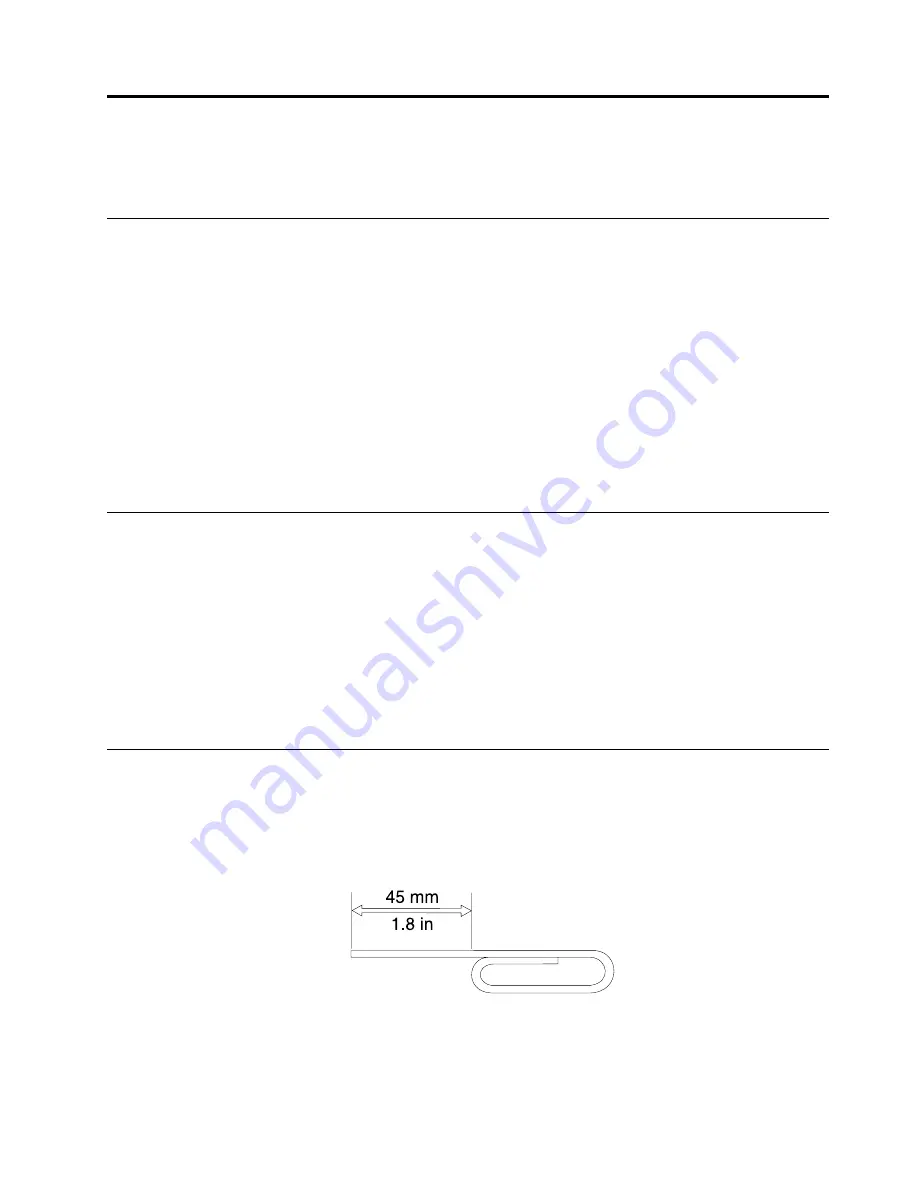
Chapter
3.
Using
the
drive
This
chapter
provides
information
on
how
to
use
the
drive.
Before
you
begin
Before
you
use
the
drive,
be
sure
to
read
the
following
precautions:
•
Do
not
move
your
computer
while
formatting
or
writing
to
a
disc,
as
this
might
cause
data
errors.
•
Minimize
typing
while
formatting
or
writing
to
a
disc,
as
this
might
cause
data
errors.
•
Keep
your
computer
on
a
flat
surface
when
writing
to
a
disc.
•
Ensure
that
your
computer
is
plugged
into
an
outlet
when
using
the
drive.
The
disc
might
be
damaged
if
the
battery
runs
out
while
writing
to
a
disc.
•
Turn
screensavers
off.
Using
a
screensaver
might
interrupt
the
formatting
and
writing
process.
•
Do
not
put
your
computer
into
hibernation
or
suspend
mode
while
writing
to
a
disc.
Note:
The
read
and
write
results
of
the
drive
depends
on
the
quality
and
characteristics
of
the
DVD
or
CD
media
used.
Loading
a
disc
This
topic
provides
instructions
on
how
to
load
a
disc.
To
load
a
disc,
do
the
following:
1.
Press
the
Eject
button.
The
disc
tray
slides
out
of
the
drive.
2.
Place
a
disc
in
the
disc
tray
with
the
label
facing
up.
3.
Close
the
disc
tray
by
gently
pushing
the
disc
tray
in
until
it
latches.
Attention:
Do
not
use
force
or
insert
foreign
objects
to
open
the
disc
tray.
If
the
disc
tray
does
not
open
when
you
press
the
Eject
button,
see
Manually
opening
the
disc
tray
To
manually
open
the
disc
tray,
do
the
following:
1.
Turn
off
your
computer.
2.
Straighten
a
paper
clip
with
the
straightened
end
extending
at
least
45
mm
(1.8
inches).
Figure
2.
The
straightened
paper
clip
3.
Insert
the
straightened
end
of
the
paper
clip
into
the
manual
eject
hole
(see
and
push
the
paper
clip
into
the
hole
until
the
disc
tray
opens.
©
Copyright
Lenovo
2013
5
Summary of Contents for ThinkPad Ultrabay 9.5-mm DVD Burner IV
Page 1: ...ThinkPad Ultrabay 9 5 mm DVD Burner IV User Guide ...
Page 4: ...ThinkPad Ultrabay 9 5 mm DVD Burner IV User Guide ii ...
Page 6: ...iv ThinkPad Ultrabay 9 5 mm DVD Burner IV User Guide ...
Page 10: ...ThinkPad Ultrabay 9 5 mm DVD Burner IV User Guide 4 ...
Page 14: ...ThinkPad Ultrabay 9 5 mm DVD Burner IV User Guide 8 ...
Page 16: ...10 ThinkPad Ultrabay 9 5 mm DVD Burner IV User Guide ...
Page 18: ...12 ThinkPad Ultrabay 9 5 mm DVD Burner IV User Guide ...
Page 32: ...26 ThinkPad Ultrabay 9 5 mm DVD Burner IV User Guide ...
Page 33: ......
Page 34: ......












































