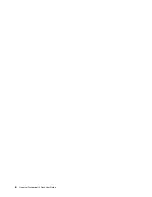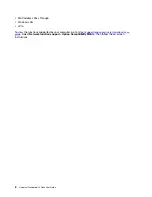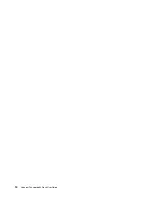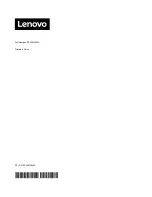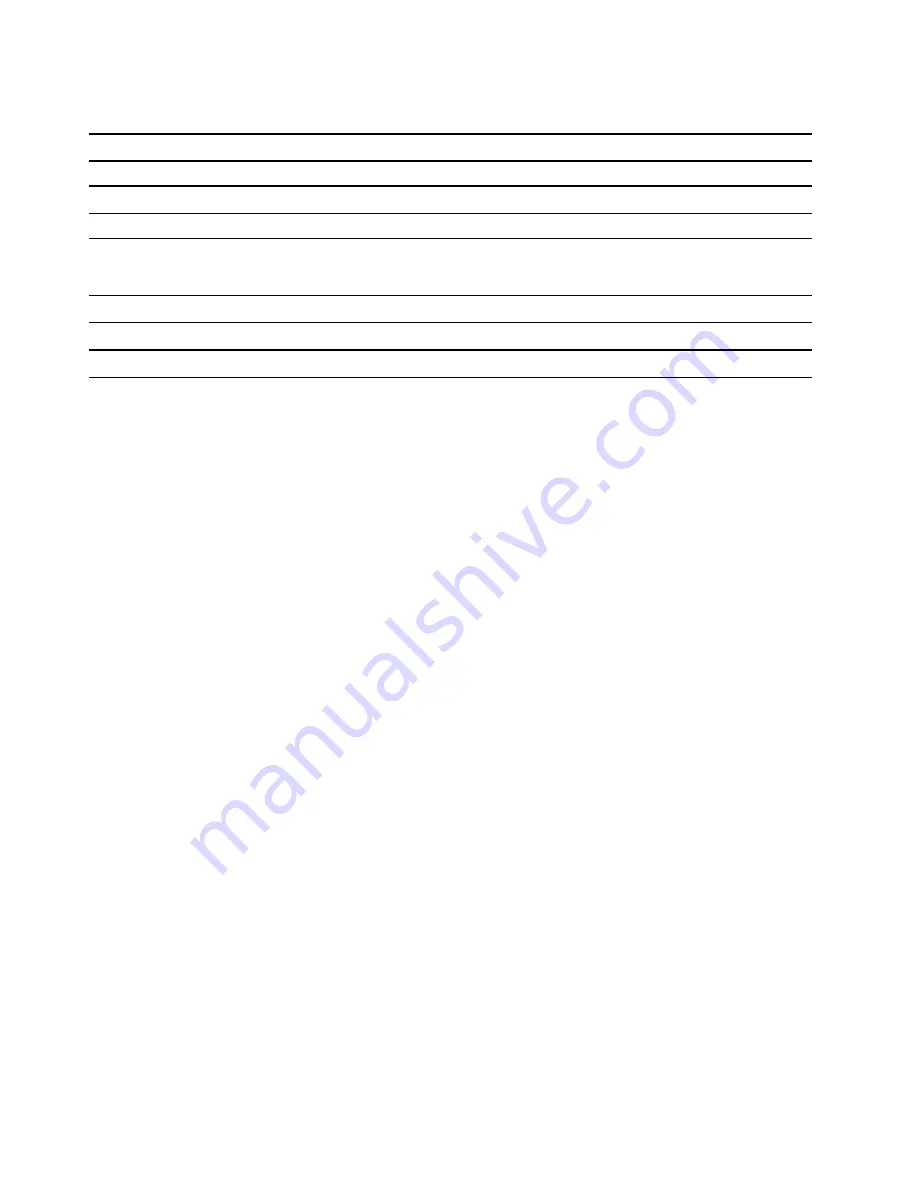
When the dock is connected to both your computer and ac power, this indicator shows the computer status:
LED status
Computer status
Solid white
On
Blinking white slowly (1 second on/off)
In sleep mode
Off
Off or in hibernation mode
When the dock is updating firmware, this indicator shows the update status:
LED status
Firmware update status
Blinking white rapidly (0.5 second on/off)
Updating
Off
Completed
4
Universal Thunderbolt 4 Dock User Guide
Summary of Contents for ThinkPad Universal Thunderbolt 4 Dock
Page 1: ...Universal Thunderbolt 4 Dock User Guide ...
Page 4: ...ii Universal Thunderbolt 4 Dock User Guide ...
Page 10: ...6 Universal Thunderbolt 4 Dock User Guide ...
Page 16: ...12 Universal Thunderbolt 4 Dock User Guide ...
Page 18: ...14 Universal Thunderbolt 4 Dock User Guide ...
Page 19: ......
Page 20: ...Part Number SP40M56903 Printed in China 1P P N SP40M56903 1PSP40M56903 ...