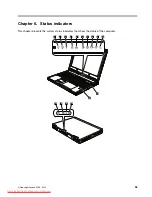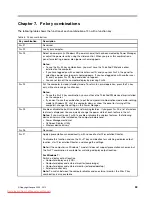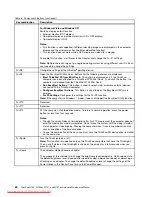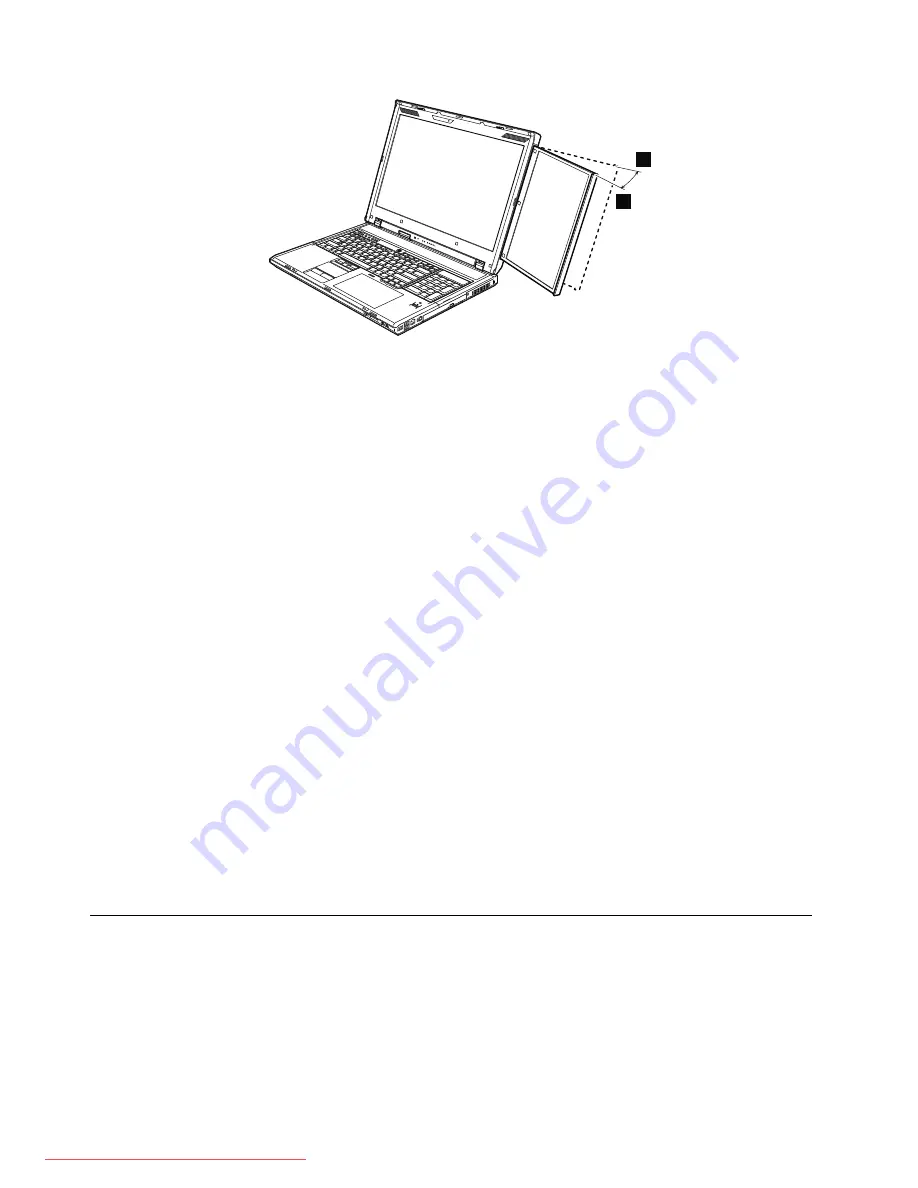
a
b
• To store the second screen in its slot, press the screen inside till it stops. Take your hand away and
make sure that the screen is firmly locked in the slot. Unless you do this, the second screen might
accidentally slide out.
Note:
Before storing the second screen, place the screen at position of 0 degree.
• When you store the second screen in its slot, beware of letting your fingers or nails be caught in the
opening.
• Before moving your computer, be sure to store the second screen in its slot. Do not carry the computer
while the second screen is extended. To do so might cause the second screen to move accidentally or
to be damaged.
• Do not open or close the computer display or change the opening angle by holding the second screen
only. To do so might damage the second screen.
• Do not pick up or move the computer by holding the second screen only. To do so might cause the
second screen to move or to be damaged.
• Do not hold the computer with the right side down and apply shock to it. To do so might cause the
second screen to slide out accidentally.
Considerations for using the second screen:
• When the second screen is extended, you cannot use an external monitor. If an external monitor has been
attached and is in use, and you extend the second screen, the external monitor will turn off automatically.
To use it, slide the second screen back in its slot.
• When the second screen is extended, you cannot switch a display output location by use of Presentation
Director. To use this function, slide the second screen back in its slot.
• DirectX applications may not work properly on the second screen.
• DVD playback and Blu-ray playback don't work with WinDVD on the second screen.
• When the second screen is extended, the main display and the second screen work in the Extend desktop
mode, but not single mode or clone mode.
1010 Battery pack
Important notice for replacing a battery pack:
ThinkVantage Toolbox (in Windows 7) and Lenovo System Toolbox (in Windows Vista and Windows XP) have
an automatic battery diagnostic that determines if the battery pack is defective. A battery pack FRU should
not be replaced unless this diagnostic shows that the battery is defective.
The only exception to this is if the battery pack is physically damaged or a customer is reporting a possible
safety issue.
68
ThinkPad W700, W700ds, W701, and W701ds Hardware Maintenance Manual
Summary of Contents for THINKPAD W700
Page 13: ...PERIGO PERIGO PERIGO Chapter 1 Safety information 7 Downloaded from LpManual com Manuals ...
Page 19: ...Chapter 1 Safety information 13 Downloaded from LpManual com Manuals ...
Page 21: ...Chapter 1 Safety information 15 Downloaded from LpManual com Manuals ...
Page 25: ...Chapter 1 Safety information 19 Downloaded from LpManual com Manuals ...
Page 27: ...Chapter 1 Safety information 21 Downloaded from LpManual com Manuals ...
Page 29: ...Chapter 1 Safety information 23 Downloaded from LpManual com Manuals ...