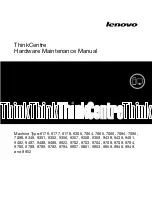Table 21. Removal steps of DIMM slot cover and DIMM under keyboard (continued)
When installing:
Insert the notched end of the DIMM into the socket. Press the DIMM firmly, and pivot it until it
snaps into the place. Make sure that it is firmly fixed in the slot and does not move easily.
1130 Keyboard bezel and speaker assembly
For access, remove these FRUs in order:
•
“1010 Battery pack” on page 68
•
“1040 Hard disk drive (HDD) cover, HDD and HDD rubber rails or solid state drive (SSD) and storage
•
“1060 Palm rest or palm rest with fingerprint reader” on page 75
•
•
“1120 DIMM slot cover and DIMM under keyboard for W701 and W701ds” on page 86
Note:
Speaker assembly is attached to the keyboard bezel.
Table 22. Removal steps of keyboard bezel for W700 and W700ds
For ThinkPad W700 and W700ds:
1
1
1
1
1
Step
Screw (quantity)
Color
Torque
1
M2.5 × 9 mm, wafer-head, nylon-coated (5)
Black
0.392 Nm
(4 kgfcm)
88
ThinkPad W700, W700ds, W701, and W701ds Hardware Maintenance Manual
Summary of Contents for THINKPAD W700
Page 13: ...PERIGO PERIGO PERIGO Chapter 1 Safety information 7 Downloaded from LpManual com Manuals ...
Page 19: ...Chapter 1 Safety information 13 Downloaded from LpManual com Manuals ...
Page 21: ...Chapter 1 Safety information 15 Downloaded from LpManual com Manuals ...
Page 25: ...Chapter 1 Safety information 19 Downloaded from LpManual com Manuals ...
Page 27: ...Chapter 1 Safety information 21 Downloaded from LpManual com Manuals ...
Page 29: ...Chapter 1 Safety information 23 Downloaded from LpManual com Manuals ...