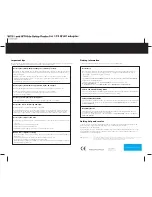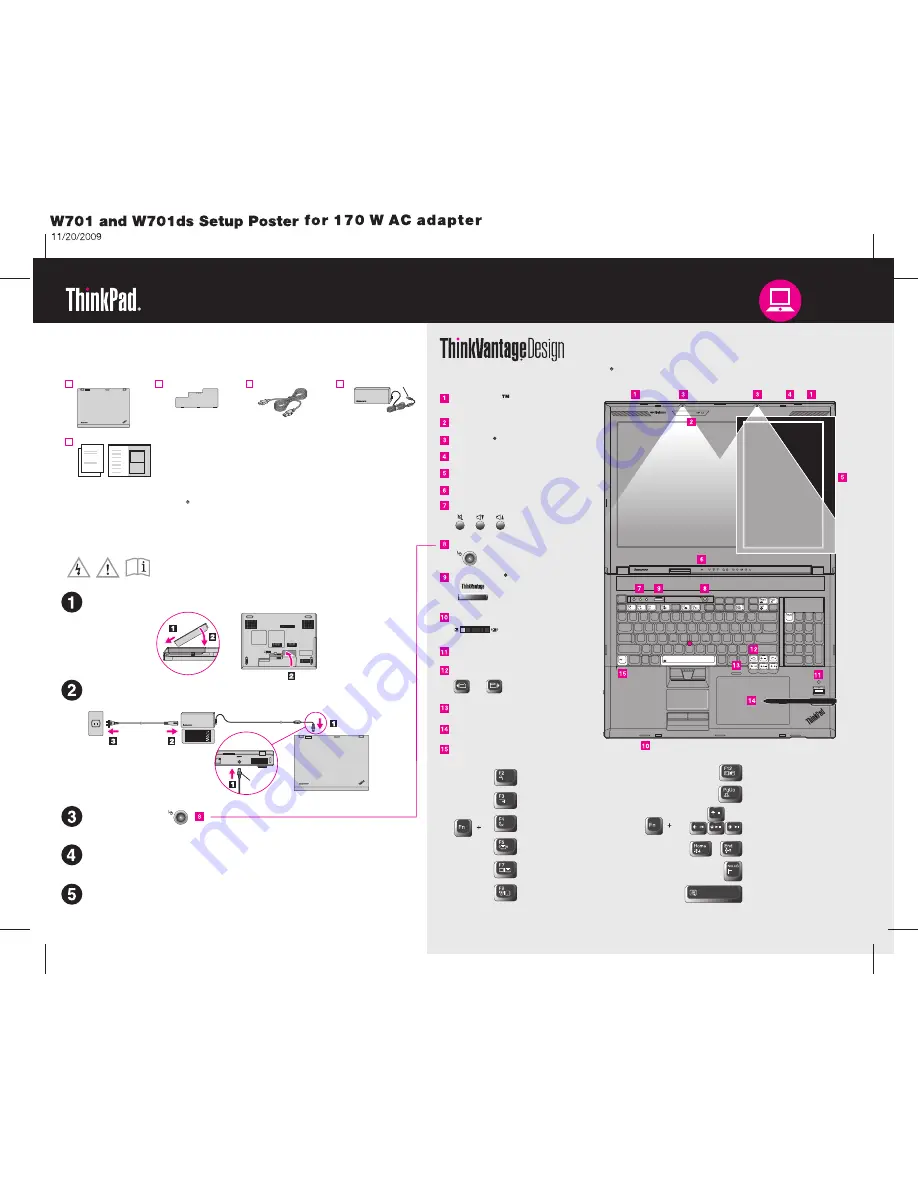
Install battery pack:
Connect to power:
Turn on the power:
This process takes several minutes.
Configure the Operating System following on-screen instructions:
Unpack
Enter hibernation
ThinkLight on/off
Multimedia controls
Calculator on/off
Magnify screen contents
Lock your computer
Manage battery & power
Enter sleep (standby)
Manage wireless connections
Change display settings
Change input device settings
Fn key
Use in combination with other keys to access special ThinkPad features.
Digitizer pen and digitizer pad*
One-handed latch
Volume and mute buttons
Power button
Web browser back and forward
- Setup Instructions (this sheet)
- Other supplements or flyers
- Service and Troubleshooting Guide
Initial Setup Instructions
Read the safety notices and important tips in the included manuals
before using your computer.
Integrated camera*
Second screen*
Built-in microphone
Fingerprint reader
Wireless radio switch
Change display brightness
Color sensor*
*On select models.
For more details, refer to
:
Access Help
For how to open
, see the reverse side of this page.
Access Help
Some models may contain items that are not listed. If any item is missing or damaged, contact your
place of purchase.
Be sure to use the 170 W AC adapter shipped with your computer.
Gray
170 W
Gray
ThinkLight keyboard lights
ThinkVantage button
UltraConnect
wireless
antennas
Note:
No recovery disc is provided. Instead, everything needed for recovering factory-installed files and
applications is provided in the Lenovo partition on your hard disk drive. If you remove the Lenovo partition,
be sure to create a recovery disc. For more information, see "Recovery overview" in
.
Access Help
If you want to use a docking station, use a ThinkPad W700 Mini Dock 2.0, which is available as an option. When using it,
be sure to use the same 170 W AC adapter shipped with your computer.