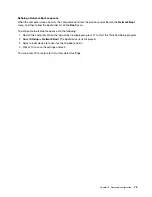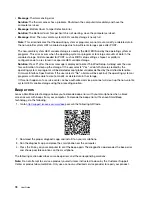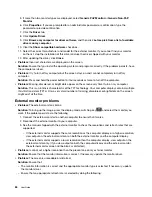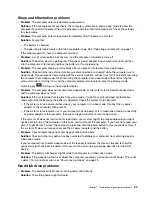5. If more than two monitor types are displayed, select
Generic PnP Monitor
or
Generic Non-PnP
Monitor
.
6. Click
Properties
. If you are prompted for an administrator password or confirmation, type the
password or provide confirmation.
7. Click the
Driver
tab.
8. Click
Update Driver
.
9. Click
Browse my computer for driver software
, and then click
Let me pick from a list of available
drivers on my computer
.
10. Clear the
Show compatible hardware
check box.
11. Select the correct manufacturer and model for the external monitor. If you cannot find your monitor
on the list, stop the installation of this driver and use the driver shipped with your monitor.
12. After updating the driver, click
Close
.
•
Problem
: Incorrect characters are displayed on the screen.
Solution
: Ensure that you install the operating system and program correctly. If the problem persists, have
the computer serviced.
•
Problem
: I try to turn off my computer but the screen stays on and I cannot completely turn off my
computer.
Solution
: Press and hold the power button for four seconds or more to turn off the computer.
•
Problem
: Missing, discolored, or bright dots appear on the screen every time I turn on my computer.
Solution
: This is an intrinsic characteristic of the TFT technology. Your computer display contains multiple
thin-film transistors (TFTs). Only a very small number of missing, discolored, or bright dots on the screen
might exist all the time.
External monitor problems
•
Problem
: The external monitor is blank.
Solution
: To bring up the image, press the display-mode switching key
and select the monitor you
want. If the problem persists, do the following:
1. Connect the external monitor to another computer to ensure that it works.
2. Reconnect the external monitor to your computer.
3. See the manual shipped with the external monitor to check the resolutions and refresh rates that are
supported.
– If the external monitor supports the same resolution as the computer display or a higher resolution,
view output on the external monitor or on both the external monitor and the computer display.
– If the external monitor supports a lower resolution than the computer display, view output on the
external monitor only. (If you view output on both the computer display and the external monitor,
the external monitor screen will be blank or distorted.)
•
Problem
: I cannot set a higher resolution than the present one on my external monitor.
Solution
: Ensure that the monitor information is correct. If necessary, update the monitor driver.
•
Problem
: The screen is unreadable or distorted.
Solution
: Ensure that:
– The monitor information is correct and the appropriate monitor type is selected. If necessary, update
the monitor driver.
– Ensure that an appropriate refresh rate is selected by doing the following:
84
User Guide
Summary of Contents for ThinkPad X1 Carbon 20KG
Page 1: ...User Guide Machine Types 20KG and 20KH ...
Page 6: ...iv User Guide ...
Page 32: ...14 User Guide ...
Page 52: ...34 User Guide ...
Page 66: ...48 User Guide ...
Page 74: ...56 User Guide ...
Page 92: ...74 User Guide ...
Page 110: ...92 User Guide ...
Page 124: ...106 User Guide ...
Page 126: ...108 User Guide ...
Page 138: ...120 User Guide ...
Page 139: ...Taiwan RoHS Appendix D Restriction of Hazardous Substances RoHS Directive 121 ...
Page 140: ...122 User Guide ...
Page 146: ...128 User Guide ...
Page 147: ......
Page 148: ......