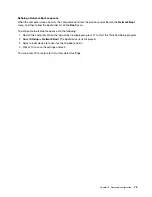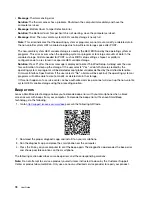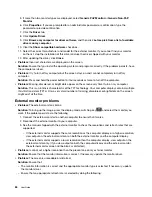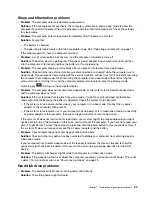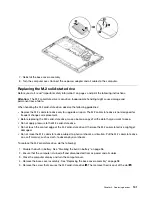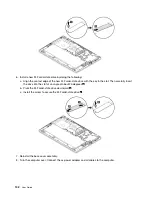8. Play any sound through a music program. Ensure that sound comes from the headset attached
directly to the computer.
Fingerprint reader problems
•
Problem
: The surface of the reader is dirty, stained, or wet.
Solution
: Gently clean the surface of the reader with a dry, soft, lint-free cloth.
•
Problem
: The reader often fails to enroll or authenticate your fingerprint.
Solution
: If the surface of the reader is dirty, stained, or wet, gently clean the surface of the reader with a
dry, soft, lint-free cloth.
For tips on how to maintain the fingerprint reader, see “Using the fingerprint reader” on page 52.
Battery problems
•
Problem
: The battery cannot be fully charged in the standard charge time when the computer is powered
off.
Solution
: The battery might be over-discharged. Do the following:
1. Turn off the computer.
2. Ensure that the over-discharged battery is in the computer.
3. Connect the ac power adapter to the computer and let it charge.
If a quick charger is available, use it to charge the over-discharged battery.
If the battery cannot be fully charged in 24 hours, use a new battery.
•
Problem
: The computer shuts down before the battery status icon shows that the battery is empty.
Solution
: Discharge and recharge the battery.
•
Problem
: The computer operates after the battery status icon shows that the battery is empty.
Solution
: Discharge and recharge the battery.
•
Problem
: The operating time for a fully charged battery is short.
Solution
: Discharge and recharge the battery. If your battery operating time is still short, use a new
battery.
•
Problem
: The computer does not operate with a fully charged battery.
Solution
: The surge protector in the battery might be active. Turn off the computer for one minute to reset
the protector; then turn on the computer again.
•
Problem
: The battery cannot get charged.
Solution
: You cannot charge the battery when it is too hot. If the battery feels hot, remove it from the
computer and wait for a while to let it cool to room temperature. After it cools, reinstall it and recharge the
battery. If it still cannot be charged, have it serviced.
ac power adapter problem
Problem
: The ac power adapter is connected to the computer and the working electrical outlet, but the
power adapter (power plug) icon is not displayed in the Windows notification area. The ac power indicator
also does not light up.
Solution
: Do the following:
1. Ensure that the connection of the ac power adapter is correct. For instructions on how to connect the ac
power adapter, see “Using the ac power adapter” on page 22.
.
Troubleshooting computer problems
87
Summary of Contents for ThinkPad X1 Carbon 20KG
Page 1: ...User Guide Machine Types 20KG and 20KH ...
Page 6: ...iv User Guide ...
Page 32: ...14 User Guide ...
Page 52: ...34 User Guide ...
Page 66: ...48 User Guide ...
Page 74: ...56 User Guide ...
Page 92: ...74 User Guide ...
Page 110: ...92 User Guide ...
Page 124: ...106 User Guide ...
Page 126: ...108 User Guide ...
Page 138: ...120 User Guide ...
Page 139: ...Taiwan RoHS Appendix D Restriction of Hazardous Substances RoHS Directive 121 ...
Page 140: ...122 User Guide ...
Page 146: ...128 User Guide ...
Page 147: ......
Page 148: ......