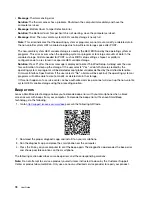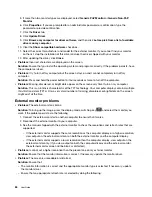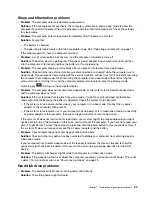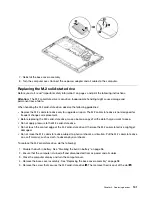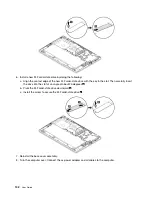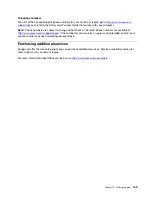– When the hard disk drive begins or finishes getting access to data
– When you carry the hard disk drive
– When you carry your computer
This is a normal characteristic of a hard disk drive and is not a defect.
•
Problem
: The hard disk drive does not work.
Solution
: On the
Startup
menu of ThinkPad Setup, ensure that the hard disk drive is on the
Boot priority
order
list. If it is on the
Excluded from boot order
list, it is disabled. Select the entry for it on the list and
press Shift+1 to move it back to the
Boot priority order
list.
•
Problem
: After I have set a hard disk password, I move the hard disk drive to another computer but
cannot unlock the hard disk password on the new computer.
Solution
: Your computer supports an enhanced password algorithm. Computers older than yours might
not support such a security function.
Solid-state drive problem
Problem
: When you compress files or folders by use of the data compression function in the Windows
operating system, and then decompress them, the process of writing to or reading from the files or folders is
slow.
Solution
: Apply the disk defragmentation tool in the Windows operating system for faster access to the data.
Software problem
Problem
: A program does not run properly.
Solution
: Ensure that the problem is not being caused by the program.
Check that your computer has the minimum required memory to run the program. See the manuals supplied
with the program.
Check the following:
• The program is designed to operate with your operating system.
• Other programs run properly on your computer.
• The necessary device drivers are installed.
• The program works when it is run on some other computer.
If an error message is displayed while you are using the program, see the manuals or help system supplied
with the program.
If the program still does not run properly, contact your place of purchase or a service representative for help.
USB problem
Problem
: A device connected to the USB connector does not work.
Solution
: Ensure that the USB port is enabled in the ThinkPad Setup. Open the Device Manager window.
Ensure that the USB device setup is correct, and that the assignment of computer resource and the
installation of the device driver are correct. To open the Device Manager window, go to Control Panel and
ensure that you view Control Panel by Category, and click
Hardware and Sound
➙
Device Manager
. If you
are prompted for an administrator password or confirmation, type the password or provide confirmation.
90
User Guide
Summary of Contents for ThinkPad X1 Carbon 20KG
Page 1: ...User Guide Machine Types 20KG and 20KH ...
Page 6: ...iv User Guide ...
Page 32: ...14 User Guide ...
Page 52: ...34 User Guide ...
Page 66: ...48 User Guide ...
Page 74: ...56 User Guide ...
Page 92: ...74 User Guide ...
Page 110: ...92 User Guide ...
Page 124: ...106 User Guide ...
Page 126: ...108 User Guide ...
Page 138: ...120 User Guide ...
Page 139: ...Taiwan RoHS Appendix D Restriction of Hazardous Substances RoHS Directive 121 ...
Page 140: ...122 User Guide ...
Page 146: ...128 User Guide ...
Page 147: ......
Page 148: ......