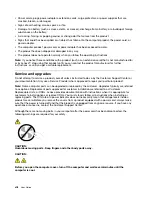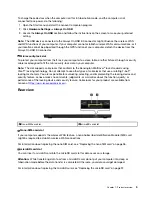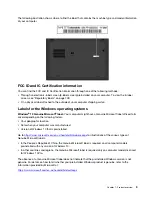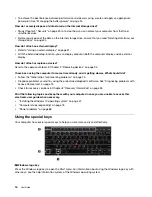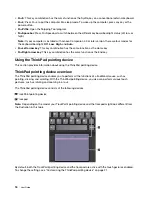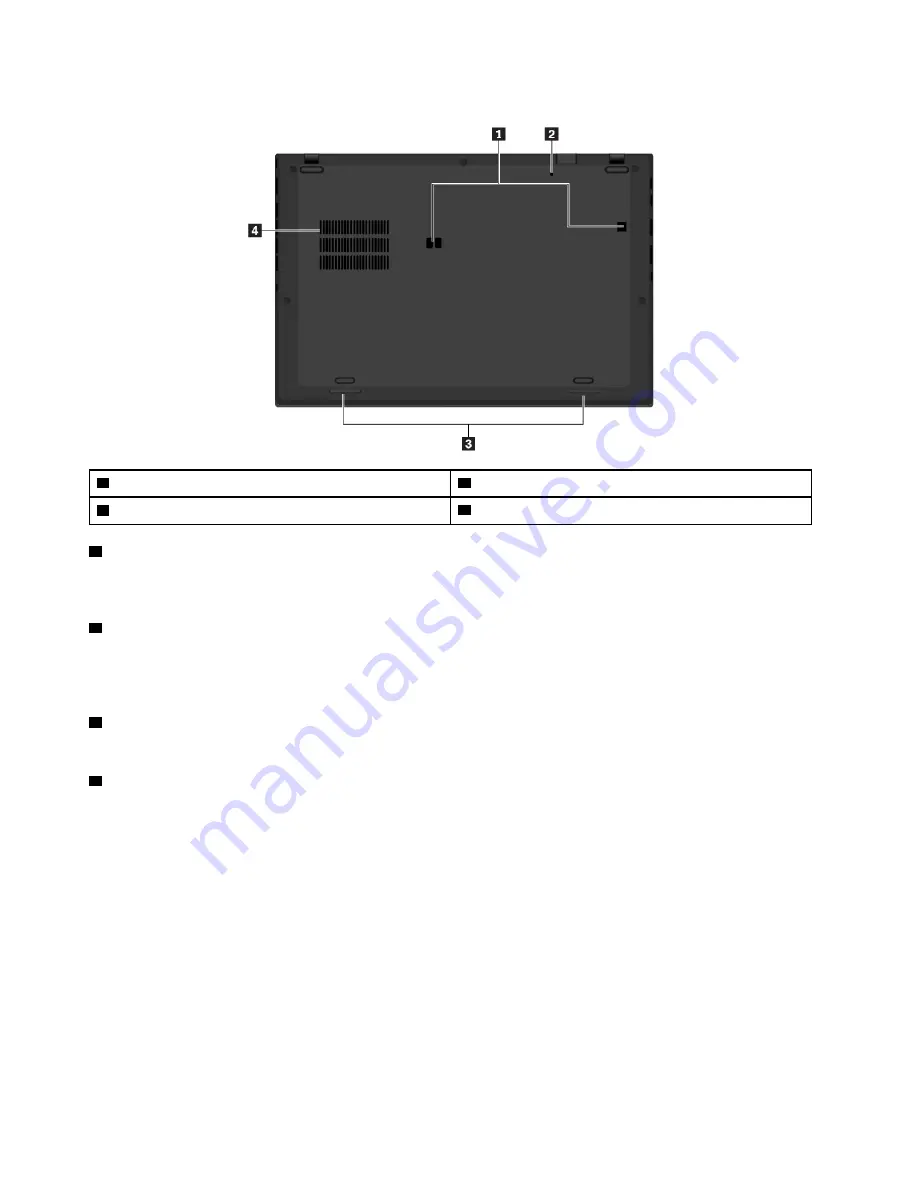
Bottom view
1
Docking-station positioning holes
2
Emergency-reset hole
3
Speakers
4
Fan louvers
1
Docking-station positioning holes
You can use the docking-station positioning holes to secure a supported docking station to extend the
computer capabilities.
2
Emergency-reset hole
If the computer stops responding and you cannot turn it off by pressing the power button, remove the ac
power adapter first. Then insert a straightened paper clip into the emergency-reset hole to reset the
computer.
3
Speakers
Your computer is equipped with a pair of stereo speakers.
4
Fan louvers
The fan louvers and internal fan enable air to circulate in the computer to ensure proper cooling, especially
the cooling of the microprocessor.
Status indicators
This topic provides information about locating and identifying the various status indicators on your computer.
Note:
Depending on the model, your computer might look different from the following illustrations.
6
User Guide
Summary of Contents for ThinkPad X1 Carbon 20KG
Page 1: ...User Guide Machine Types 20KG and 20KH ...
Page 6: ...iv User Guide ...
Page 32: ...14 User Guide ...
Page 52: ...34 User Guide ...
Page 66: ...48 User Guide ...
Page 74: ...56 User Guide ...
Page 92: ...74 User Guide ...
Page 110: ...92 User Guide ...
Page 124: ...106 User Guide ...
Page 126: ...108 User Guide ...
Page 138: ...120 User Guide ...
Page 139: ...Taiwan RoHS Appendix D Restriction of Hazardous Substances RoHS Directive 121 ...
Page 140: ...122 User Guide ...
Page 146: ...128 User Guide ...
Page 147: ......
Page 148: ......