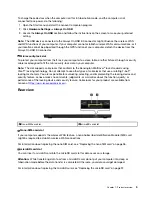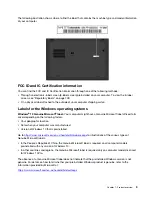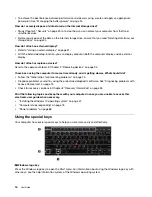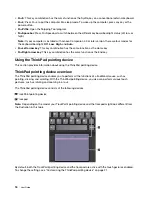•
Fn+S
: This key combination has the same function as the SysRq key on a conventional external keyboard.
•
Fn+4
: Press Fn+4 to put the computer into sleep mode. To wake up the computer, press any key or the
power button.
•
Fn+PrtSc
: Open the Snipping Tool program.
•
Fn+Spacebar
: Press Fn+Spacebar to switch between the different keyboard backlight status (off, low, or
high).
Note:
If your computer is installed with Lenovo Companion 4.0 or later version, there are four modes for
the keyboard backlight:
Off
,
Low
,
High
, and
Auto
.
•
Fn+Left arrow key
: This key combination has the same function as the Home key.
•
Fn+Right arrow key
: This key combination has the same function as the End key.
Using the ThinkPad pointing device
This section provides information about using the ThinkPad pointing device.
ThinkPad pointing device overview
The ThinkPad pointing device enables you to perform all the functions of a traditional mouse, such as
pointing, clicking, and scrolling. With the ThinkPad pointing device, you also can perform various touch
gestures, such as rotating and zooming in or out.
The ThinkPad pointing device consists of the following devices:
1
TrackPoint pointing device
2
Trackpad
Note:
Depending on the model, your TrackPoint pointing device and the trackpad might look different from
the illustration in this topic.
By default, both the TrackPoint pointing device and the trackpad are active with the touch gestures enabled.
To change the settings, see “Customizing the ThinkPad pointing device” on page 21.
18
User Guide
Summary of Contents for ThinkPad X1 Carbon 20KG
Page 1: ...User Guide Machine Types 20KG and 20KH ...
Page 6: ...iv User Guide ...
Page 32: ...14 User Guide ...
Page 52: ...34 User Guide ...
Page 66: ...48 User Guide ...
Page 74: ...56 User Guide ...
Page 92: ...74 User Guide ...
Page 110: ...92 User Guide ...
Page 124: ...106 User Guide ...
Page 126: ...108 User Guide ...
Page 138: ...120 User Guide ...
Page 139: ...Taiwan RoHS Appendix D Restriction of Hazardous Substances RoHS Directive 121 ...
Page 140: ...122 User Guide ...
Page 146: ...128 User Guide ...
Page 147: ......
Page 148: ......