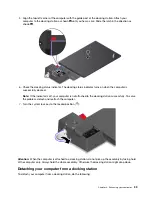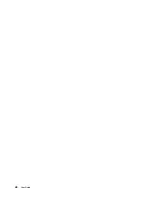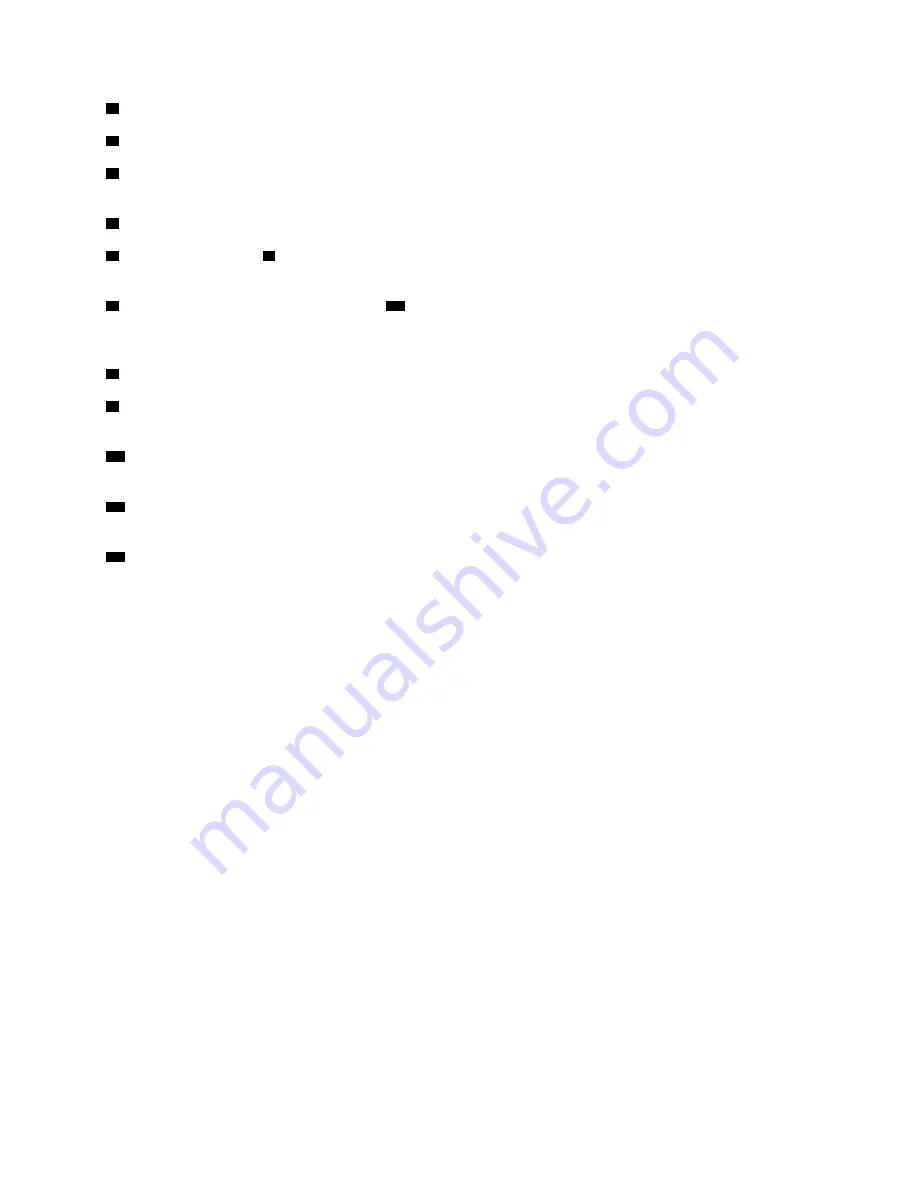
1
Audio connector
: Connect headphones or a headset with a 3.5-mm (0.14-inch), 4-pole plug.
2
ac power connector
: Connect the ac power adapter.
3
DisplayPort
®
connector
: Connect a high-performance monitor, a direct-drive monitor, or other devices
that use a DisplayPort connector.
4
VGA connector
: Connect the computer to a VGA-compatible video device, such as a VGA monitor.
5
USB 2.0 connector
,
7
USB 3.1 connector Gen 1
: Connect USB-compatible devices, such as a USB
keyboard, a USB mouse, a USB storage device, or a USB printer.
6
Always On USB 3.1 connector Gen 1
,
12
Always on USB 3.1 connector Gen 2
: Connect USB-
compatible devices and charge some mobile digital devices and smartphones when your computer is in
sleep or hibernation mode.
8
Ethernet connector
: Connect the docking station to an Ethernet LAN.
9
Security-lock slot
: Lock your docking station to a desk, table, or other non-permanent fixture to protect
your docking station from theft. Use a security cable lock that fits this security-lock slot.
10
USB-C connector
: Use the connector to transfer data, charge your device, or connect to external
displays with an appropriate USB-C cable connected.
11
HDMI connector
: Connect a compatible digital audio device or video monitor, such as a DVD player or
an HDTV.
13
USB 3.1 connector Gen 2
: With greater data transfer rate and faster charging speed, the USB 3.1
connector Gen 2 is used to connect USB-compatible devices, such as a USB keyboard, a USB mouse, a
USB storage device, or a USB printer.
Attaching your computer to a docking station
Notes:
• The ThinkPad Basic Docking Station does not ship with a system lock installed. If you do not purchase
and install a system lock, skip step 4 and step 7 in the following instruction to attach your computer to the
ThinkPad Basic Docking Station.
• If you attach the computer to the docking station, but do not connect the docking station to ac power,
your computer consumes battery power.
To attach your computer to a docking station, do the following:
1. Connect the docking station to ac power.
2. Disconnect the cables and devices from the left side of the computer.
37
Summary of Contents for ThinkPad X1 Carbon 20KG
Page 1: ...User Guide Machine Types 20KG and 20KH ...
Page 6: ...iv User Guide ...
Page 32: ...14 User Guide ...
Page 52: ...34 User Guide ...
Page 66: ...48 User Guide ...
Page 74: ...56 User Guide ...
Page 92: ...74 User Guide ...
Page 110: ...92 User Guide ...
Page 124: ...106 User Guide ...
Page 126: ...108 User Guide ...
Page 138: ...120 User Guide ...
Page 139: ...Taiwan RoHS Appendix D Restriction of Hazardous Substances RoHS Directive 121 ...
Page 140: ...122 User Guide ...
Page 146: ...128 User Guide ...
Page 147: ......
Page 148: ......