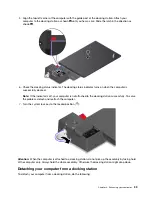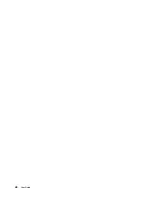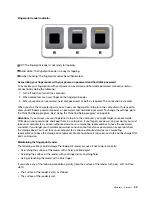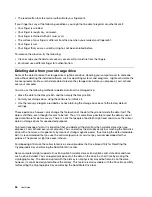Chapter 4. Accessibility, ergonomic, and maintenance
information
This chapter provides information about accessibility, ergonomic, and cleaning and maintenance.
Accessibility information
Lenovo is committed to providing users who have hearing, vision, and mobility limitations with greater
access to information and technology. This section provides information about the ways these users can get
the most out of their computer experience. You also can get the most up-to-date accessibility information
from the following Web site:
https://www.lenovo.com/accessibility
Keyboard shortcuts
The following list contains keyboard shortcuts that can help make your computer easier to use.
Note:
Depending on your keyboard, some of the following keyboard shortcuts might not be available.
•
Windows logo key + U
: Open Ease of Access Center
•
Right Shift for eight seconds
: Turn on or turn off Filter Keys
•
Shift five times
: Turn on or turn off Sticky Keys
•
Num Lock for five seconds
: Turn on or turn off Toggle Keys
•
Left Alt+Left Shift+Num Lock
: Turn on or turn off Mouse Keys
•
Left Alt+Left Shift+PrtScn (or PrtSc)
: Turn on or turn off High Contrast
For more information, go to
https://windows.microsoft.com/
, and then search using any of the following
keywords:
keyboard shortcuts
,
key combinations
,
shortcut keys
.
Ease of Access Center
Ease of Access Center on the Windows operating system enables you to configure your computers to suit
their physical and cognitive needs.
To access Ease of Access Center, do the following:
1. Go to Control Panel, and ensure that you view Control Panel using Category.
2. Click
Ease of Access
➙
Ease of Access Center
.
3. Choose the appropriate tool by following the instructions on the screen.
Ease of Access Center mainly includes the following tools:
• Magnifier
Magnifier is a useful utility that enlarges the entire screen or part of the screen so that you can see the
items better.
• Narrator
Narrator is a screen reader that reads what is displayed on the screen aloud and describes events such as
error messages.
• On-Screen Keyboard
© Copyright Lenovo 2018
43
Summary of Contents for ThinkPad X1 Carbon 20KG
Page 1: ...User Guide Machine Types 20KG and 20KH ...
Page 6: ...iv User Guide ...
Page 32: ...14 User Guide ...
Page 52: ...34 User Guide ...
Page 66: ...48 User Guide ...
Page 74: ...56 User Guide ...
Page 92: ...74 User Guide ...
Page 110: ...92 User Guide ...
Page 124: ...106 User Guide ...
Page 126: ...108 User Guide ...
Page 138: ...120 User Guide ...
Page 139: ...Taiwan RoHS Appendix D Restriction of Hazardous Substances RoHS Directive 121 ...
Page 140: ...122 User Guide ...
Page 146: ...128 User Guide ...
Page 147: ......
Page 148: ......