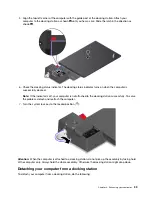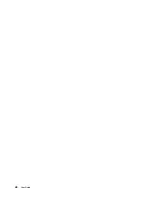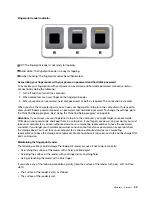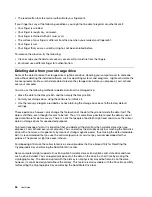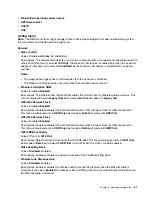If a user hard disk password has been set, but no master hard disk password has been, the user must
enter the user hard disk password to access files and applications on the storage drive.
•
Master hard disk password
The master hard disk password also requires a user hard disk password. The master hard disk password
is set and used by a system administrator. It enables the administrator to access any storage drive in a
system like a master key. The administrator sets the master password; then assign a user password for
each computer in the network. The user can then change the user password as desired, but the
administrator still can get access by using the master password.
When a master hard disk password is set, only the administrator can remove the user hard disk password.
When this icon
is displayed, type a user hard disk password. To type a master hard disk password,
press F1. When the icon changes to
, type the master hard disk password. To return to the icon
, press F1 again.
Tips on using the hard disk passwords:
• You can set the minimum length of a hard disk password.
• If you set a hard disk password of over seven characters, the storage drive can be used only with a
computer that can recognize a hard disk password of over seven characters. If you then install the storage
drive in a computer that cannot recognize a hard disk password that contains more than seven
characters, you cannot access the drive.
• Record your password and store it in a safe place. If you forget the user hard disk password, or both user
and master hard disk passwords, Lenovo cannot reset your passwords or recover data from the storage
drive. You must take your computer to a Lenovo reseller or a marketing representative to have the storage
drive replaced. Proof of purchase is required, and a fee will be charged for parts and service.
Notes:
The eDrive storage drives or Trusted Computing Group (TCG) Opal-compliant storage drives provide
self-encryption capabilities to secure your data.
• If a TCG Opal-compliant storage drive and a TCG Opal management software program are installed, and
the TCG Opal management software program is activated, the hard disk password is not available.
• If an eDrive storage drive is installed in your computer, and your computer is preinstalled with the
Windows 10 operating system, the hard disk password is not available.
Setting, changing, or removing a password
Before you start, print these instructions.
To set, change, or remove a password, do the following:
1. Restart the computer. When the logo screen is displayed, press F1 to start the ThinkPad Setup program.
2. Select
Security
➙
Password
by using the directional keys.
3. Depending on the password type, select
Power-on Password
,
Supervisor Password
, or
Hard disk x
Password
.
4. Follow the instructions on the screen to set, change, or remove a password.
You might want to record your password and store it in a safe place. Otherwise, if you forget the password,
you have to take your computer to a Lenovo reseller or a marketing representative to have the password
canceled.
50
User Guide
Summary of Contents for ThinkPad X1 Carbon 20KG
Page 1: ...User Guide Machine Types 20KG and 20KH ...
Page 6: ...iv User Guide ...
Page 32: ...14 User Guide ...
Page 52: ...34 User Guide ...
Page 66: ...48 User Guide ...
Page 74: ...56 User Guide ...
Page 92: ...74 User Guide ...
Page 110: ...92 User Guide ...
Page 124: ...106 User Guide ...
Page 126: ...108 User Guide ...
Page 138: ...120 User Guide ...
Page 139: ...Taiwan RoHS Appendix D Restriction of Hazardous Substances RoHS Directive 121 ...
Page 140: ...122 User Guide ...
Page 146: ...128 User Guide ...
Page 147: ......
Page 148: ......