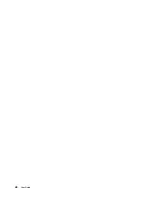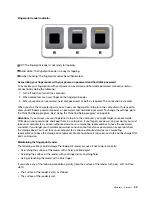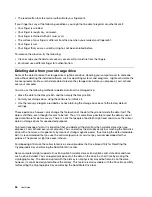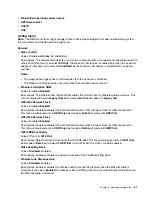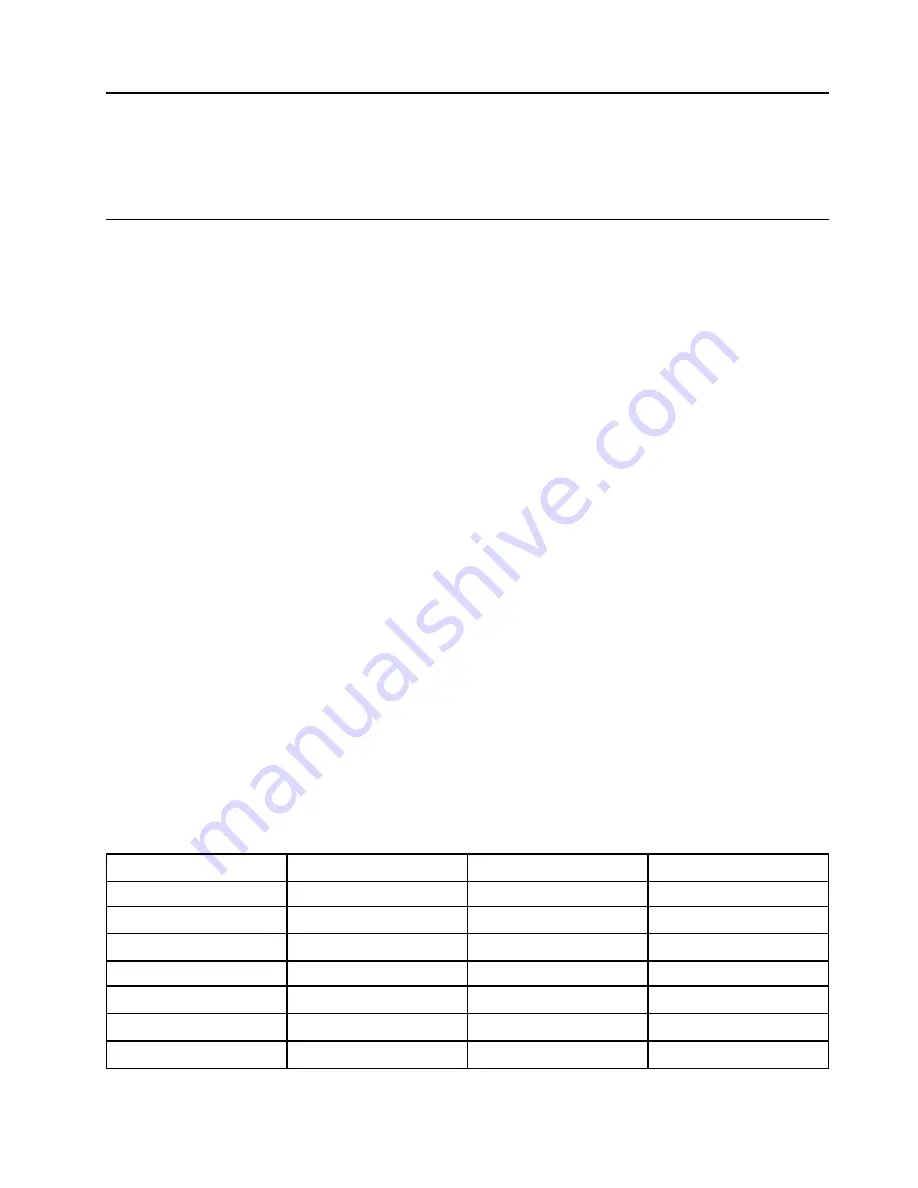
Chapter 6. Advanced configuration
This chapter provides information to help you further configure the computer:
Installing the Windows 10 operating system
In some situations, you might need to install a new operating system. This topic provides instructions on how
to install a Windows 10 operating system.
Before you start, print these instructions.
Attention:
The process of installing a new operating system deletes all the data on your internal storage
drive, including the data that were stored in a hidden folder.
To install the Windows 10 operating system, do the following:
1. Ensure that you set the security chip to TPM 2.0. For more information, see “Setting the security chip”
2. Connect the drive that contains the operating system installation program to the computer.
3. Start the ThinkPad Setup program. See “Using the ThinkPad Setup program” on page 58.
4. Select
Startup
➙
Boot
to display the
Boot Priority Order
submenu.
5. Select the drive that contains the operating system installation program, for example,
USB HDD
. Then
press Esc.
6. Select
Restart
and ensure that
OS Optimized Defaults
is enabled. Then press F10 to save the settings
and exit the ThinkPad Setup program.
7. Follow the on-screen instructions to install the device drivers and necessary programs. See “Installing
8. After installing the device drivers, apply Windows Update to get the latest modules, for example the
security patches.
9. Depending on your preference, install Lenovo programs. For information about Lenovo programs, see
Note:
After installing the operating system, do not change the initial
UEFI/Legacy Boot
setting in the
ThinkPad Setup program. Otherwise, the operating system will not start correctly.
When you install the Windows 10 operating system, you might need one of the following country or region
codes:
Country or region
Code
Country or region
Code
China
SC
Netherlands
NL
Denmark
DK
Norway
NO
Finland
FI
Spain
SP
France
FR
Sweden
SV
Germany
GR
Taiwan and Hong Kong
TC
Italy
IT
United States
US
Japan
JP
© Copyright Lenovo 2018
57
Summary of Contents for ThinkPad X1 Carbon 20KG
Page 1: ...User Guide Machine Types 20KG and 20KH ...
Page 6: ...iv User Guide ...
Page 32: ...14 User Guide ...
Page 52: ...34 User Guide ...
Page 66: ...48 User Guide ...
Page 74: ...56 User Guide ...
Page 92: ...74 User Guide ...
Page 110: ...92 User Guide ...
Page 124: ...106 User Guide ...
Page 126: ...108 User Guide ...
Page 138: ...120 User Guide ...
Page 139: ...Taiwan RoHS Appendix D Restriction of Hazardous Substances RoHS Directive 121 ...
Page 140: ...122 User Guide ...
Page 146: ...128 User Guide ...
Page 147: ......
Page 148: ......