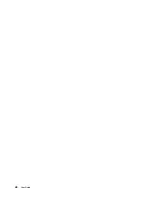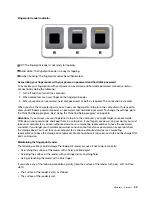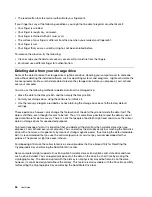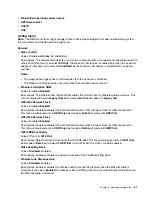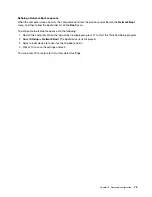Configuring ThinkPad Setup
The ThinkPad Setup program menu lists various items about system configuration.
Attention:
The default configurations are already optimized for you. Improper change of the configurations
might cause unexpected results.
To configure ThinkPad Setup, do the following:
1. Restart the computer. When the logo screen is displayed, press F1. The ThinkPad Setup program starts.
Note:
If you are required to enter the supervisor password, enter the correct password. You also can
press Enter to skip the password prompt and start the ThinkPad Setup program. If you do not enter the
password, you cannot change the configurations that are protected by the supervisor password.
2. Use the arrow keys to select a tab; or use the arrow keys to locate an item and press Enter to select it.
Then the supported submenu is displayed.
3. Default values are in
boldface
. Set the value of an item by doing one of the following:
• Press F6 to change to a higher value.
• Press F5 to change to a lower value.
4. Press the Esc key to exit the submenu and return to the parent menu. Then use the same method
mentioned above to change other configurations.
5. When you complete the configuration, press F10 to save and exit. You also can select the
Restart
tab in
the ThinkPad Setup menu, and restart your computer with one of the provided options.
You can press F9 to restore to the default settings.
Changing the startup sequence
In some cases, you might have to change the startup sequence so that the computer starts from a desired
device when powered on. Read this topic to learn how to change the computer startup sequence.
Attention:
• After you change the startup sequence, ensure that you select the correct device during a copy, a save, or
a format operation. If you select the wrong device, the data on that device might be erased or overwritten.
• If you are using the Windows BitLocker Drive Encryption feature and your computer has a Trusted
Platform Module, do not change the startup sequence. BitLocker Drive Encryption locks the computer
when it detects the change of startup sequence.
To change the startup sequence, do the following:
1. Access the ThinkPad Setup program and select
Startup
➙
Boot
. Then press Enter. The default device
order list is displayed.
2. Set the startup sequence as you desired.
3. Press F10 to save the changes and restart the system.
You also can change the startup sequence temporarily by doing the following:
1. Turn off the computer.
2. Turn on the computer. When the logo screen is displayed, press the F12 key.
3. Select the device that you want the computer to start from. Then press Enter.
Note:
The
Boot
menu will be displayed if the computer cannot start from any devices or the operating
system cannot be found.
59
Summary of Contents for ThinkPad X1 Carbon 20KG
Page 1: ...User Guide Machine Types 20KG and 20KH ...
Page 6: ...iv User Guide ...
Page 32: ...14 User Guide ...
Page 52: ...34 User Guide ...
Page 66: ...48 User Guide ...
Page 74: ...56 User Guide ...
Page 92: ...74 User Guide ...
Page 110: ...92 User Guide ...
Page 124: ...106 User Guide ...
Page 126: ...108 User Guide ...
Page 138: ...120 User Guide ...
Page 139: ...Taiwan RoHS Appendix D Restriction of Hazardous Substances RoHS Directive 121 ...
Page 140: ...122 User Guide ...
Page 146: ...128 User Guide ...
Page 147: ......
Page 148: ......