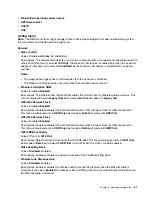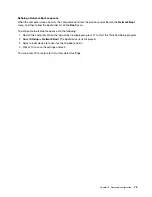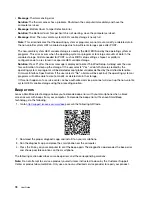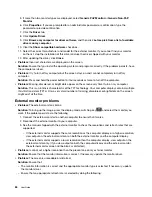Desktop Management Interface
The UEFI BIOS of your computer supports an interface called System Management BIOS (SMBIOS)
Reference Specification, version 2.8 or later. SMBIOS provides information about the hardware components
of your computer. It is the responsibility of the UEFI BIOS to provide information about itself and the devices
on the system board. This specification documents the standards for getting access to this BIOS
information.
Preboot eXecution Environment
The Preboot eXecution Environment (PXE) technology makes the computer more manageable by enabling
the computer to start from a server. Your computer supports the personal computer functions that PXE
requires. For example, with the appropriate LAN card, your computer can be started from the PXE server.
Note:
The Remote Initial Program Load (RIPL or RPL) function cannot be used with your computer.
Wake on LAN
The network administrator can turn on a computer from a management console by using the Wake on LAN
feature.
When the Wake on LAN feature is enabled, many operations, such as data transfer, software updates, and
flash updates of the UEFI BIOS, can be done remotely without remote attendance. The updating process can
perform after normal working hours and on weekends, so that the users are not interrupted during work, and
the LAN traffic is kept to a minimum. It saves time and increases productivity.
If the computer is turned on through Wake on LAN, the computer starts follow the
Network Boot
sequence.
Asset ID EEPROM
The Asset ID EEPROM contains information about the computer configuration and the serial numbers of the
key components. It also includes a number of blank fields where you can record information about the end
users in your network.
To enable a network administrator to remotely control your computer, set the following system-management
features in the ThinkPad Setup program:
• Wake on LAN
• Network Boot sequence
Note:
If a supervisor password has been set, you are required to enter the supervisor password when you
start the ThinkPad Setup program.
Enabling or disabling the Wake on LAN feature
When the Wake on LAN feature is enabled and the computer is connected to a LAN, the network
administrator can start the computer remotely from a management console, using a remote network-
management program.
To enable or disable the Wake on LAN feature, do the following:
1. Restart the computer. When the logo screen is displayed, press F1 to start the ThinkPad Setup program.
2. Select
Config
➙
Network
. The
Network
submenu is displayed.
3. Select a corresponding option for the Wake on LAN feature.
4. Press F10 to save the settings and exit.
72
User Guide
Summary of Contents for ThinkPad X1 Carbon 20KG
Page 1: ...User Guide Machine Types 20KG and 20KH ...
Page 6: ...iv User Guide ...
Page 32: ...14 User Guide ...
Page 52: ...34 User Guide ...
Page 66: ...48 User Guide ...
Page 74: ...56 User Guide ...
Page 92: ...74 User Guide ...
Page 110: ...92 User Guide ...
Page 124: ...106 User Guide ...
Page 126: ...108 User Guide ...
Page 138: ...120 User Guide ...
Page 139: ...Taiwan RoHS Appendix D Restriction of Hazardous Substances RoHS Directive 121 ...
Page 140: ...122 User Guide ...
Page 146: ...128 User Guide ...
Page 147: ......
Page 148: ......