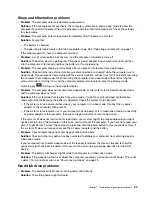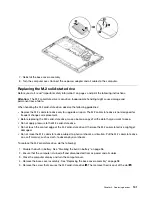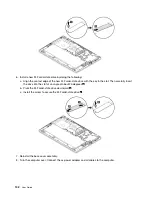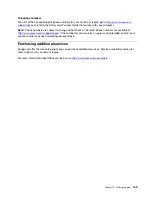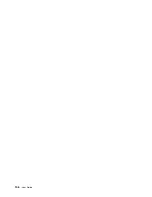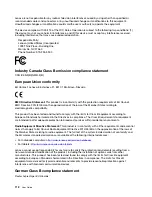Replacing the wireless-WAN card
The following information only applies to computer models with user-installable modules. Ensure that you
use only a Lenovo-authorized wireless module specifically tested for this computer model. Otherwise, the
computer will generate an error-code beep sequence when you turn on the computer.
Before you start, read “Important safety information” on page v and print the following instructions.
To replace the wireless-WAN card, do the following:
1. Disable the built-in battery. See “Disabling the built-in battery” on page 96.
2. Ensure that the computer is turned off and disconnected from ac power and all cables.
3. Close the computer display and turn the computer over.
4. Remove the base cover assembly. See “Replacing the base cover assembly” on page 98.
5. Remove the wireless-WAN card by doing the following:
a. If a tool is provided with the new wireless-WAN card to help you disconnect cables, use the tool to
disconnect the cables from the card. Otherwise, hold the cable connector with your fingers and
gently disconnect each cable from the card
1
.
b. Remove the screw
2
. The wireless-WAN card is released from the secured position and pivots
upward.
c. Carefully remove the wireless-WAN card out of the slot
3
.
6. Install a new wireless-WAN card by doing the following:
a. Align the contact edge of the new wireless-WAN card with the key in the slot. Then carefully insert
the card into the slot at an angle of about 20 degrees
1
.
b. Pivot the wireless-WAN card downward
2
.
c. Install the screw to secure the wireless-WAN card in place
3
.
d. Connect the cables to the wireless-WAN card
4
. Ensure that you attach the red cable to the main
connector and the blue cable to the auxiliary connector on the card.
100
User Guide
Summary of Contents for ThinkPad X1 Carbon 20KG
Page 1: ...User Guide Machine Types 20KG and 20KH ...
Page 6: ...iv User Guide ...
Page 32: ...14 User Guide ...
Page 52: ...34 User Guide ...
Page 66: ...48 User Guide ...
Page 74: ...56 User Guide ...
Page 92: ...74 User Guide ...
Page 110: ...92 User Guide ...
Page 124: ...106 User Guide ...
Page 126: ...108 User Guide ...
Page 138: ...120 User Guide ...
Page 139: ...Taiwan RoHS Appendix D Restriction of Hazardous Substances RoHS Directive 121 ...
Page 140: ...122 User Guide ...
Page 146: ...128 User Guide ...
Page 147: ......
Page 148: ......