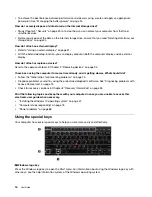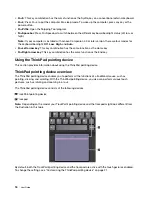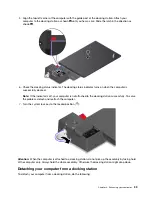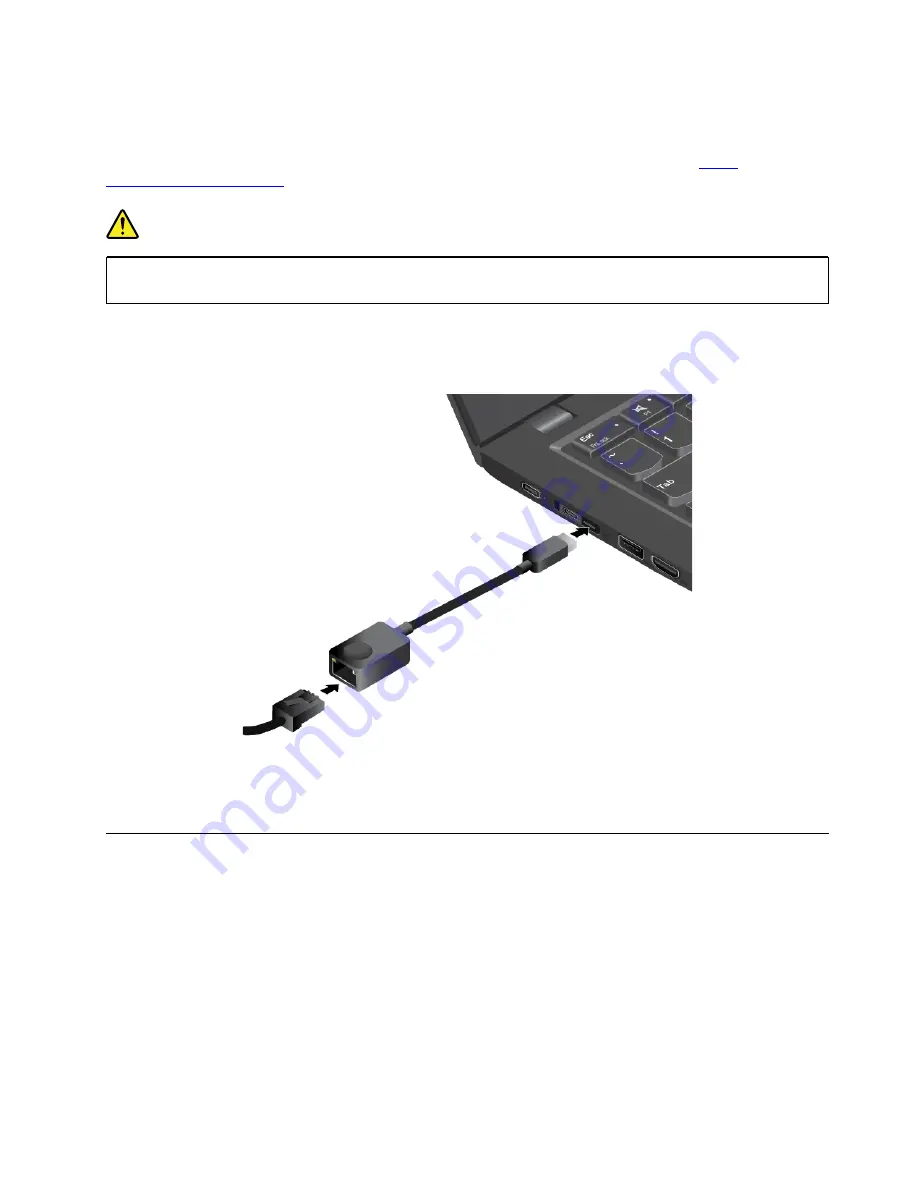
To attach an Ethernet cable to your computer, you need a ThinkPad Ethernet Extension Adapter Gen 2.
The ThinkPad Ethernet Extension Adapter Gen 2 is available as an option and shipped with some computer
models. You can purchase a ThinkPad Ethernet Extension Adapter Gen 2 from Lenovo at
DANGER
To avoid the risk of electrical shock, do not connect the telephone cable to the ThinkPad Ethernet
Extension Adapter Gen 2.
To connect to a local network through an Ethernet cable, connect one end of the ThinkPad Ethernet
Extension Adapter Gen 2 to the Ethernet extension connector Gen 2 on your computer. Then connect the
other end to an Ethernet cable.
The Ethernet connector on the ThinkPad Ethernet Extension Adapter Gen 2 has two indicators that show the
status of the network connection. When the green indicator is on, the computer is connected to a LAN. When
the yellow indicator blinks, data is being transmitted.
Wireless connections
Wireless connection is the transfer of data without the use of cables but by means of radio waves only.
Using the wireless-LAN connection
A wireless local area network (LAN) covers a relatively small geographic area, such as an office building or a
house. Devices based on the 802.11 standards can connect to this type of network.
Your computer comes with a built-in wireless network card to help you establish wireless connections and
monitor the connection status.
To establish a wireless-LAN connection, do the following:
1. Turn on the wireless feature. See “Using the special keys” on page 16.
.
25
Summary of Contents for ThinkPad X1 Carbon 20KG
Page 1: ...User Guide Machine Types 20KG and 20KH ...
Page 6: ...iv User Guide ...
Page 32: ...14 User Guide ...
Page 52: ...34 User Guide ...
Page 66: ...48 User Guide ...
Page 74: ...56 User Guide ...
Page 92: ...74 User Guide ...
Page 110: ...92 User Guide ...
Page 124: ...106 User Guide ...
Page 126: ...108 User Guide ...
Page 138: ...120 User Guide ...
Page 139: ...Taiwan RoHS Appendix D Restriction of Hazardous Substances RoHS Directive 121 ...
Page 140: ...122 User Guide ...
Page 146: ...128 User Guide ...
Page 147: ......
Page 148: ......