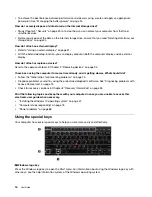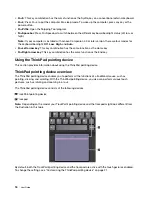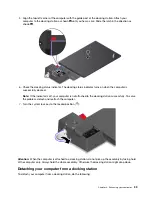The infrared camera lens is used for creating the facial image of a user.
4
Camera indicator
When the camera indicator is on, the infrared camera is in the recognition mode.
To set the infrared camera for face authentication, do the following:
1. Open the Start menu and click
Settings
➙
Accounts
➙
Sign-in options
.
2. Scroll down to the
Password
section and click
Add
to create a password.
3. Follow the instructions on the screen to create a Personal Identification Number (PIN).
4. Locate the
Windows Hello
section and click
Set up
under
Face Recognition
. Then click
Get Started
.
5. Enter the PIN you have set earlier. The camera preview starts.
6. Follow the instructions on the screen to complete the setup.
7. Click
Improve Recognition
to improve the image so that
Windows Hello
can recognize you in different
light conditions or when your appearance changes.
To use the infrared camera to unlock your computer, do the following:
1. On the Windows lock screen, select the smiling face icon from the sign-in options.
2. Follow the instructions on the screen and ensure that you are centered and looking directly at the
camera. When the program recognizes your face, it automatically unlocks the screen and signs you in to
the Windows operating system.
Using a media card
Your computer has one media-card slot.
The media-card slot supports the following types of cards:
Note:
Your computer does not support the content protection for recordable media (CPRM) feature for the
SD card.
• MultiMediaCard (MMC)
• Secure Digital (SD) card
• Secure Digital eXtended-Capacity (SDXC) card
• Secure Digital High-Capacity (SDHC) card
Attention:
While transferring data to or from a media card, such as an SD card, do not put your computer
into sleep or hibernation mode before the data transfer is completed. Otherwise, your data could get
damaged.
Installing a media card
To install a media card, do the following:
1. Locate the appropriate type of slot for your card. See “Computer controls, connectors, and indicators”
2. Ensure that the metal contacts are facing down and toward the card slot.
3. Press the card firmly into the card slot.
If the plug-and-play feature is not enabled, do the following:
1. Go to Control Panel.
30
User Guide
Summary of Contents for ThinkPad X1 Carbon 20KG
Page 1: ...User Guide Machine Types 20KG and 20KH ...
Page 6: ...iv User Guide ...
Page 32: ...14 User Guide ...
Page 52: ...34 User Guide ...
Page 66: ...48 User Guide ...
Page 74: ...56 User Guide ...
Page 92: ...74 User Guide ...
Page 110: ...92 User Guide ...
Page 124: ...106 User Guide ...
Page 126: ...108 User Guide ...
Page 138: ...120 User Guide ...
Page 139: ...Taiwan RoHS Appendix D Restriction of Hazardous Substances RoHS Directive 121 ...
Page 140: ...122 User Guide ...
Page 146: ...128 User Guide ...
Page 147: ......
Page 148: ......