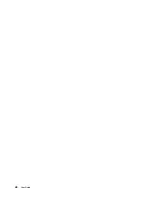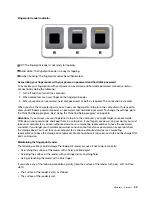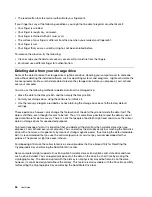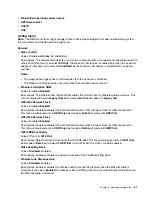• The reader often fails to enroll or authenticate your fingerprint.
If your finger has any of the following conditions, you might not be able to register or authenticate it:
• Your finger is wrinkled.
• Your finger is rough, dry, or injured.
• Your finger is stained with dirt, mud, or oil.
• The surface of your finger is different from the one when you enrolled your fingerprint.
• Your finger is wet.
• Your finger that you are currently using has not been enrolled before.
To improve the situation, try the following:
• Clean or wipe your hands to remove any excess dirt or moisture from the fingers.
• Enroll and use a different finger for authentication.
Deleting data from your storage drive
Some of the data stored on the storage drive might be sensitive. Handing your computer over to someone
else without deleting the installed software, such as operating systems and programs, might even violate the
license agreements. Be sure to delete data stored on the storage drive before you dispose of, sell, or hand
over your computer.
You can use the following methods to delete data from the storage drive:
• Move the data to the Recycle Bin, and then empty the Recycle Bin.
• Format your storage drive, using the software to initialize it.
• Use the recovery program provided by Lenovo to bring the storage drive back to the factory default
settings.
These operations, however, only change the file location of the data; they do not delete the data itself. The
data is still there, even though it seems to be lost. Thus, it is sometimes possible to read the data by use of
special software for data recovery. There is a risk that people of bad faith might read and misuse the critical
data on storage drives for unexpected purposes.
To prevent leakage of data, it is important that you delete all the data from the hard disk drive when you
dispose of, sell, or hand over your computer. You can destroy the data physically by smashing the hard disk
drive with a hammer, or magnetically by means of strong magnetic power, thus making the data unreadable.
But it is recommended that you use the software (payware) or service (pay service) developed for that
purpose. The process might take several hours.
For disposing of data on the solid-state drive, Lenovo provides the Drive Erase Utility for Resetting the
Cryptographic Key and Erasing the Solid State Drive tool.
Some computers might support a Disk Encryption hard disk drive or Encryption solid-state drive and have
such a drive installed. You can logically dispose of all the data on the drive in a short time by erasing the
cryptographic key. The data encrypted with the old key is not physically erased but remains on the drive;
however, it cannot be decrypted without the old key. This feature is also available with the Drive Erase Utility
for Resetting the Cryptographic Key and Erasing the Solid State Drive tool.
54
User Guide
Summary of Contents for ThinkPad X1 Carbon 20KG
Page 1: ...User Guide Machine Types 20KG and 20KH ...
Page 6: ...iv User Guide ...
Page 32: ...14 User Guide ...
Page 52: ...34 User Guide ...
Page 66: ...48 User Guide ...
Page 74: ...56 User Guide ...
Page 92: ...74 User Guide ...
Page 110: ...92 User Guide ...
Page 124: ...106 User Guide ...
Page 126: ...108 User Guide ...
Page 138: ...120 User Guide ...
Page 139: ...Taiwan RoHS Appendix D Restriction of Hazardous Substances RoHS Directive 121 ...
Page 140: ...122 User Guide ...
Page 146: ...128 User Guide ...
Page 147: ......
Page 148: ......