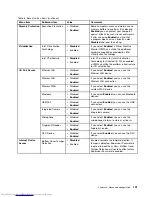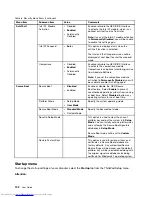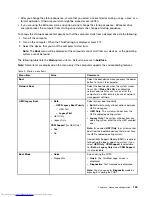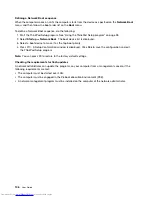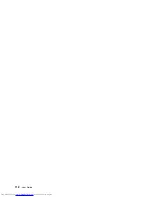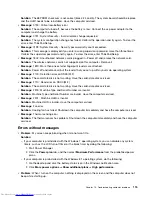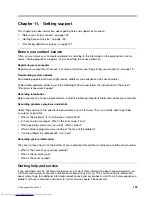• If you cannot turn off your computer by pressing and holding the power button, remove all sources
of power from the computer and reset the system by inserting a straightened paper clip into the
emergency-reset hole. To locate the reset hole, refer to “Bottom view” on page 7. After the computer
is off, reconnect the ac power adapter and restart the computer by pressing the power button. If the
computer does not turn on, continue with step 3.
2. While the computer is off, remove all sources of power from the computer and reset the system by
inserting a straightened paper clip into the emergency-reset hole. Reattach the ac power adapter and
restart the computer. If the computer does not turn back on, continue with step 3.
Note:
If the computer starts up and enters the Windows environment, use the proper shutdown
procedure to turn off the computer.
3. Remove all external devices that are attached to your computer (keyboard, mouse, printer, scanner, and
so on). Repeat step 2. If step 2 is unsuccessful, call the Customer Support Center and a Customer
Support Specialist will assist you.
Spills on the keyboard
With a mobile computer, there are increased chances of spilling liquids on the keyboard. Because most
liquids conduct electricity, liquid spilled on the keyboard could create numerous short circuits, potentially
causing irreparable damage to your computer.
If you spill something on your computer:
Attention:
Be sure that no liquid creates a short circuit between you and the ac power adapter (if in use).
Although you might lose some data or work by turning off the computer immediately, leaving the computer
on might make your computer unusable.
1. Carefully unplug the ac power adapter immediately.
2. Turn off the computer immediately. If the computer does not turn off, reset the system by inserting one
end of a needle or a straightened paper clip into the emergency-reset hole. To locate the reset hole,
refer to “Bottom view” on page 7. The more quickly you stop the current from passing through the
computer the more likely you will reduce damage from short circuits.
3. Wait until you are certain that all the liquid is dry before turning on your computer.
Note:
If you want to replace your keyboard, you can purchase a new one.
Error messages
•
Message
: 0177: Bad SVP data, stop POST task.
Solution
: Checksum of the supervisor password in the EEPROM is not correct. The system board
should be replaced. Have the computer serviced.
•
Message
: 0183: Bad CRC of Security Settings in EFI Variable. Enter ThinkPad Setup.
Solution
: Checksum of the Security settings in the EFI Variable is not correct. Enter ThinkPad Setup
to check security settings, Press F10, and then press Enter to restart the system. If you still have a
problem, have the computer serviced.
•
Message
: 0187: EAIA data access error
Solution
: The access to EEPROM is failed. Have the computer serviced.
•
Message
: 0188: Invalid RFID Serialization Information Area
Solution
: The EEPROM checksum is not correct (block # 0 and 1). The system board should be replaced,
and the box serial number needs to be reinstalled. Have the computer serviced.
•
Message
: 0189: Invalid RFID configuration information area
114
User Guide
Summary of Contents for ThinkPad X1 Carbon
Page 1: ...User Guide ThinkPad X1 Carbon ...
Page 6: ...iv User Guide ...
Page 16: ...xiv User Guide ...
Page 66: ...50 User Guide ...
Page 82: ...66 User Guide ...
Page 102: ...86 User Guide ...
Page 128: ...112 User Guide ...
Page 144: ...128 User Guide ...
Page 148: ...132 User Guide ...
Page 154: ...138 User Guide ...
Page 158: ...142 User Guide ...
Page 160: ...Ukraine RoHS 144 User Guide ...
Page 165: ......
Page 166: ......
Page 167: ......