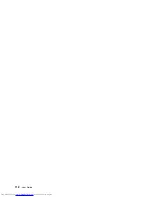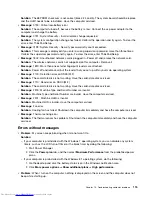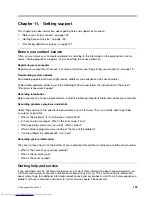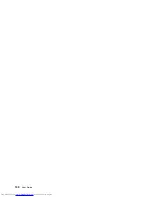•
Problem
: The battery cannot be charged.
Solution
: You cannot charge the battery when it is too hot. Turn off the computer and allow it to cool to
room temperature. After it cools, recharge the battery. If it still cannot be charged, call Lenovo Customer
Service Center to have it serviced.
An ac power adapter problem
Problem
: The ac power adapter is connected to the computer and the working electrical outlet, but the
power adapter (power plug) icon is not displayed in the Windows notification area. Also the ac power
indicator does not light up.
Solution
: Do the following:
1. Make sure that the connection of the ac power adapter is correct. For instructions on connecting the ac
power adapter, see the
Setup Guide
poster that comes with your computer.
2. If the connection of the ac power adapter is correct, turn off the computer, then disconnect the ac
power adapter.
3. Reconnect the ac power adapter, then turn on the computer.
4. If the power adapter icon still is not displayed in the Windows notification area, have the ac power
adapter and your computer serviced.
Power problems
Print these instructions now and keep it with your computer for reference later.
If your computer is getting no power at all, check the following items:
1. Verify the power button. Refer to “Status indicators” on page 9. The power button is illuminated
whenever the computer is on.
2. Check all power connections. Remove any power strips and surge protectors to connect the ac power
adapter directly to the ac power outlet.
3. Inspect the ac power adapter. Check for any physical damage, and ensure that the power cable is firmly
attached to the adapter brick and the computer.
4. Verify the ac power source is working by attaching another device to the outlet.
If your computer does not run on battery power, check the following items:
1. If the battery runs out of power, attach ac power adapter to recharge the battery.
2. If the battery is charged but the computer does not run, call Lenovo Customer Service Center to have
it serviced.
A power button problem
Problem
: The system does not respond, and you cannot turn off the computer.
Solution
: Turn off the computer by pressing and holding the power button for four seconds or more. If the
system is still not reset, remove the ac power adapter and reset the system by inserting one end of a needle
or a straightened paper clip into the emergency-reset hole. To locate the emergency-reset hole, refer
to “Bottom view” on page 7.
Boot problems
Print these instructions now and keep them with your computer for reference later.
If you receive an error message before the operating system loads, follow the appropriate corrective actions
for power-on self-test (POST) error messages. See “Error messages” on page 114.
124
User Guide
Summary of Contents for ThinkPad X1 Carbon
Page 1: ...User Guide ThinkPad X1 Carbon ...
Page 6: ...iv User Guide ...
Page 16: ...xiv User Guide ...
Page 66: ...50 User Guide ...
Page 82: ...66 User Guide ...
Page 102: ...86 User Guide ...
Page 128: ...112 User Guide ...
Page 144: ...128 User Guide ...
Page 148: ...132 User Guide ...
Page 154: ...138 User Guide ...
Page 158: ...142 User Guide ...
Page 160: ...Ukraine RoHS 144 User Guide ...
Page 165: ......
Page 166: ......
Page 167: ......