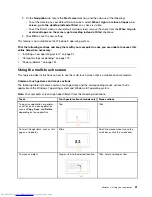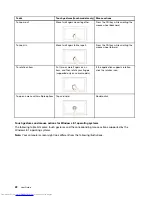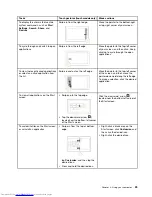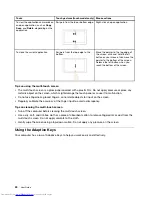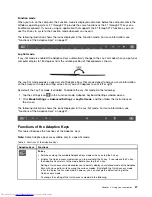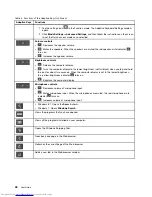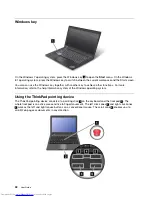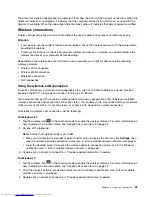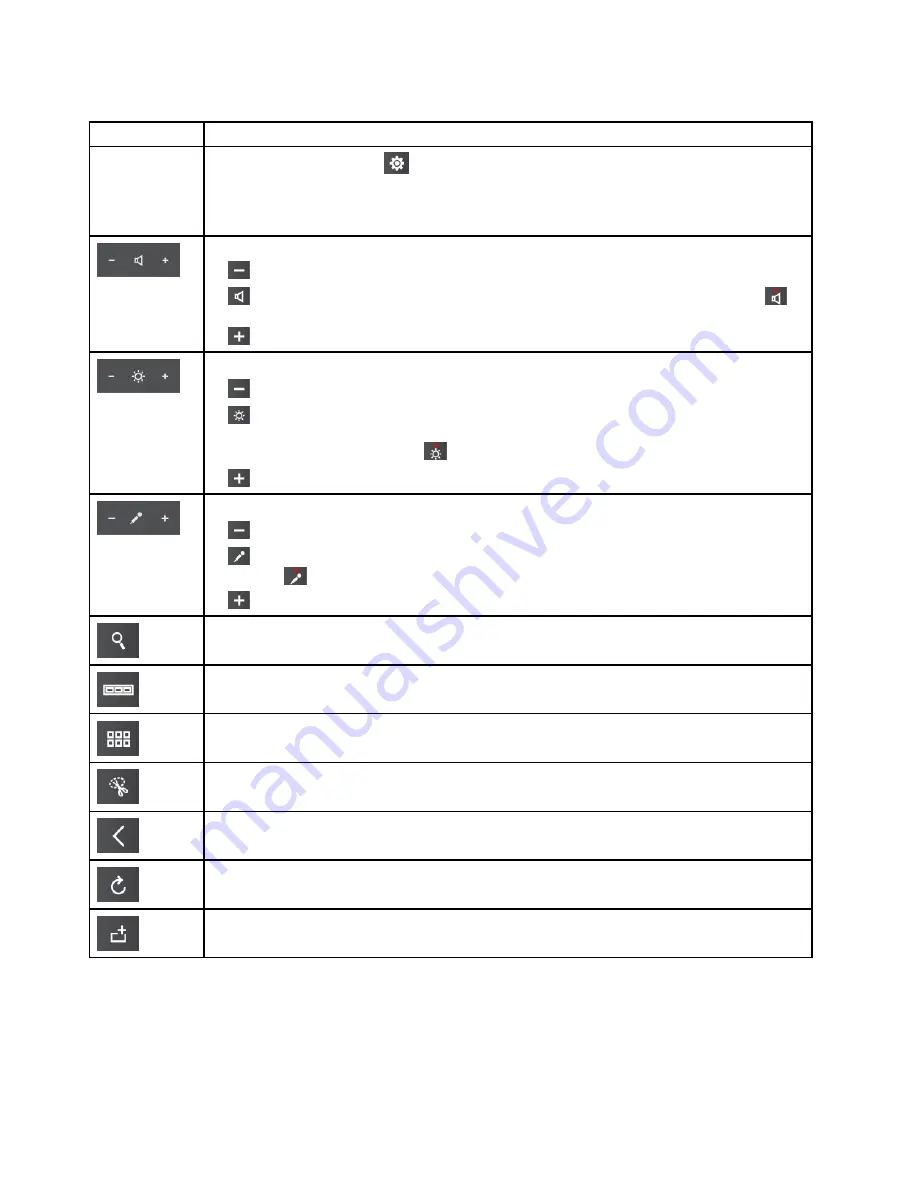
Table 3. Functions of the Adaptive Keys (continued)
Adaptive Keys
Functions
1. Tap the settings icon
in the Function mode. The Adaptive Keyboard Settings window
opens.
2. Click
Mode Settings
➙
Advanced Settings
, and then follow the instructions on the screen
to set the Quick-access mode as you desired.
Volume controls
•
: Decreases the speaker volume.
•
: Mutes the speakers. When the speakers are muted, the red speaker-mute indicator
turns on.
•
: Increases the speaker volume.
Brightness controls
•
: Darkens the computer display.
•
: Turns the computer display to the lowest brightness (not full black) when you tap and hold
the icon for about two seconds. When the computer display is set to the lowest brightness,
the red low-brightness indicator
turns on.
•
: Brightens the computer display.
Microphone controls
•
: Decreases volume of microphone input.
•
: Mutes microphone input. When the microphones are muted, the red microphone-mute
indicator
turns on.
•
: Increases volume of microphone input.
• Windows 8.1: Opens the
Search
charm.
• Windows 7: Opens
Windows Search
.
Views the programs that you have opened.
Views all the programs installed on your computer.
Opens the Windows Snipping Tool.
Goes back one page in the Web browser.
Refreshes the current page of the Web browser.
Adds a new tab in the Web browser window.
28
User Guide
Summary of Contents for ThinkPad X1 Carbon
Page 1: ...User Guide ThinkPad X1 Carbon ...
Page 6: ...iv User Guide ...
Page 16: ...xiv User Guide ...
Page 66: ...50 User Guide ...
Page 82: ...66 User Guide ...
Page 102: ...86 User Guide ...
Page 128: ...112 User Guide ...
Page 144: ...128 User Guide ...
Page 148: ...132 User Guide ...
Page 154: ...138 User Guide ...
Page 158: ...142 User Guide ...
Page 160: ...Ukraine RoHS 144 User Guide ...
Page 165: ......
Page 166: ......
Page 167: ......