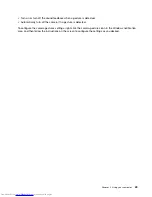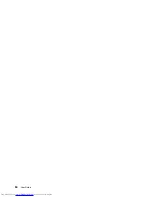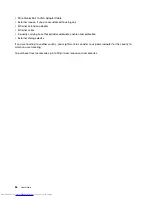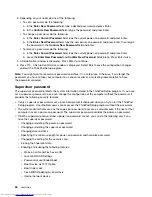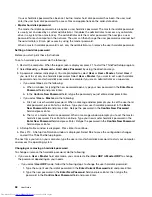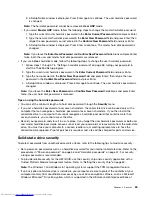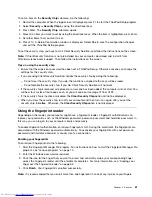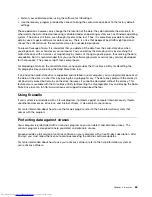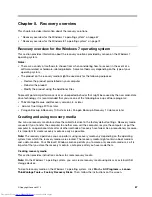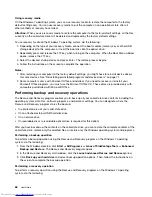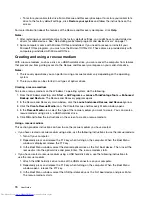the Windows 7 operating system and Windows 8.1 operating system. See “Using Windows BitLocker
Drive Encryption” on page 60.
• Before you dispose of, sell, or hand over your computer, delete data stored on it. For more information,
refer to “Notice on deleting data from your solid-state drive” on page 64.
The solid-state drive built into your computer can be protected by the UEFI BIOS.
Using Windows BitLocker Drive Encryption
To help protect your computer against unauthorized access, use the drive encryption software, such as
Windows BitLocker Drive Encryption.
Windows BitLocker Drive Encryption is an integral security feature of Windows 7 and Windows 8.1 operating
systems. It is supported in the Ultimate and Enterprise editions of the Windows 7 and Professional and
Enterprise editions of the Windows 8.1 operating system. It can help you protect the operating system and
data stored on your computer, even if your computer is lost or stolen. BitLocker works by encrypting all user
and system files, including the swap and hibernation files.
BitLocker uses a Trusted Platform Module to provide enhanced protection for your data and to ensure early
boot component integrity. A compatible TPM is defined as a V1.2 TPM.
To check the BitLocker status, go to Control Panel, and click
System and Security
➙
BitLocker Drive
Encryption
.
For more information about Windows BitLocker Drive Encryption, see the help information system of the
Windows operating system, or search for “Microsoft Windows BitLocker Drive Encryption Step-by-Step
Guide” on the Microsoft Web site.
Encryption solid-state drive
Some models contain the Encryption solid-state drive. This feature helps to protect your computer against
security attacks on media, NAND flash, or device controllers by use of a hardware encryption chip. For the
efficient use of the encryption feature, set a hard disk password for the internal storage device.
Setting the security chip
Strict security requirements are imposed on network client computers that transfer confidential information
electronically. Depending on the options you ordered, your computer might have an embedded security chip,
a cryptographic microprocessor. With the security chip and Client Security Solution, you can do the following:
• Protect your data and system
• Strengthen access controls
• Secure communications
Setting the security chip
The choices offered on the
Security Chip
submenu under the
Security
menu of ThinkPad Setup are as
follows:
•
Security Chip Selection
: Select Discrete TPM or Intel PTT.
•
Security Chip
: Activate, inactivate, or disable the security chip.
•
Security Reporting Options
: Enable or disable each security reporting option.
•
Clear Security Chip
: Clear the encryption key.
Before you start, print these instructions.
60
User Guide
Summary of Contents for ThinkPad X1 Carbon
Page 1: ...User Guide ThinkPad X1 Carbon ...
Page 6: ...iv User Guide ...
Page 16: ...xiv User Guide ...
Page 66: ...50 User Guide ...
Page 82: ...66 User Guide ...
Page 102: ...86 User Guide ...
Page 128: ...112 User Guide ...
Page 144: ...128 User Guide ...
Page 148: ...132 User Guide ...
Page 154: ...138 User Guide ...
Page 158: ...142 User Guide ...
Page 160: ...Ukraine RoHS 144 User Guide ...
Page 165: ......
Page 166: ......
Page 167: ......