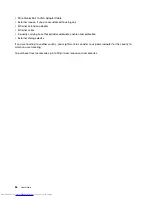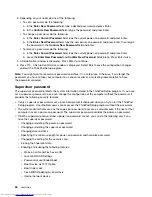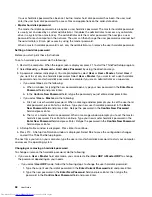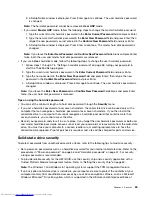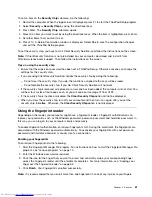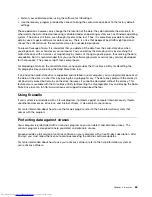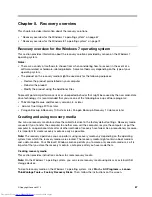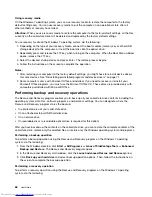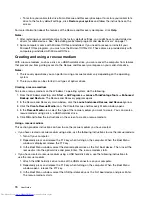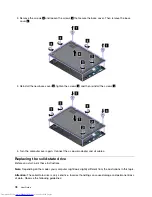• Format your solid-state drive, using the software for initializing it.
• Use the recovery program provided by Lenovo to bring the solid-state drive back to the factory default
settings.
These operations, however, only change the file location of the data; they do not delete the data itself. In
other words, the data retrieval processing is disabled under an operating system such as Windows operating
system. The data is still there, even though it seems to be lost. Thus, it is sometimes possible to read the
data by use of special software for data recovery. There is a risk that people of bad faith might read and
misuse the critical data on the solid-state drives for unexpected purposes.
To prevent leakage of data, it is important that you delete all the data from the solid-state drive when
you dispose of, sell, or hand over your computer. You can destroy the data physically by smashing the
solid-state drive with a hammer, or magnetically by means of strong magnetic power, thus making the data
unreadable. But it is recommended that you use the software (payware) or service (pay service) developed
for that purpose. The process might take several hours.
For disposing of data on the solid-state drive, Lenovo provides the Drive Erase Utility for Resetting the
Cryptographic Key and Erasing the Solid State Drive tool.
If an Encryption solid-state drive is supported and installed in your computer, you can logically dispose of all
the data on the drive in a short time by erasing the cryptographic key. The data encrypted with the old key is
not physically erased but remains on the drive; however, it cannot be decrypted without the old key. This
feature also is available with the Drive Erase Utility for Resetting the Cryptographic Key and Erasing the Solid
State Drive tool. Go to http://www.lenovo.com/support to download the tool.
Using firewalls
If your system is preinstalled with a firewall program, it protects against computer Internet security threats,
unauthorized accesses, intrusions, and Internet attacks. It also protects your privacy.
For more information about how to use the firewall program, refer to the help information system that
comes with the program.
Protecting data against viruses
Your computer is preinstalled with an antivirus program so you can detect and eliminate viruses. The
antivirus program is designed to help you detect and eliminate viruses.
Lenovo provides a full version of antivirus software on your computer with a free 30-day subscription. After
30 days, you must renew the license to continue receiving the antivirus software updates.
For more information about how to use your antivirus software, refer to the help information system of
your antivirus software.
Chapter 4
.
Security
65
Summary of Contents for ThinkPad X1 Carbon
Page 1: ...User Guide ThinkPad X1 Carbon ...
Page 6: ...iv User Guide ...
Page 16: ...xiv User Guide ...
Page 66: ...50 User Guide ...
Page 82: ...66 User Guide ...
Page 102: ...86 User Guide ...
Page 128: ...112 User Guide ...
Page 144: ...128 User Guide ...
Page 148: ...132 User Guide ...
Page 154: ...138 User Guide ...
Page 158: ...142 User Guide ...
Page 160: ...Ukraine RoHS 144 User Guide ...
Page 165: ......
Page 166: ......
Page 167: ......