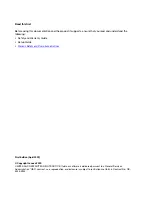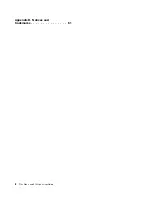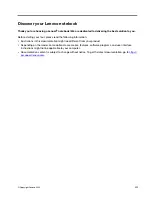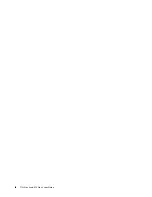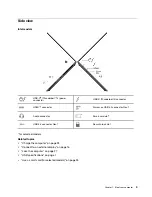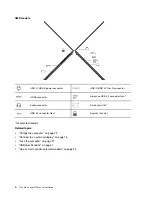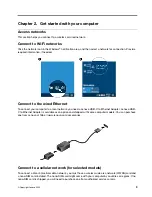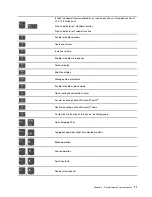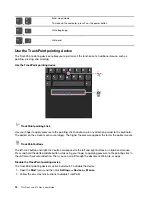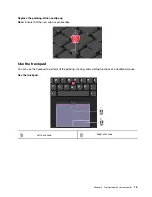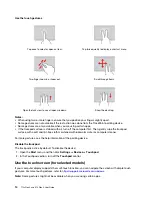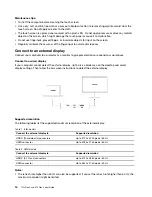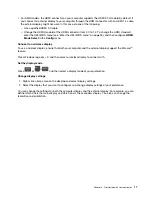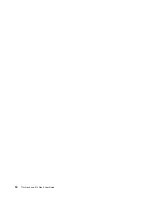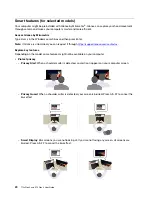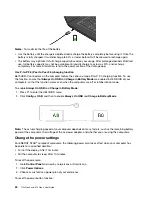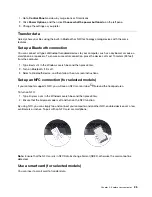Depending on model, your computer might have no WWAN card installed. For installation procedures of the
WWAN card, see “Wireless WAN card (for selected models)” on page 45.
Notes:
• The 4G or 5G cellular service is provided by authorized mobile service carriers in some countries or
regions. You must have a cellular plan from a service carrier to connect to the cellular network. The cellular
data plan might vary by location.
• Network connection speeds might also vary by location, environment, network conditions and other
factors.
To establish a cellular connection:
1. Turn off the computer.
2. Locate the nano-SIM card slot and insert the nano-SIM card as shown. Note the orientation of the card
and ensure that it is seated correctly.
3. Turn on the computer.
4. Click the network icon, and then select the cellular network icon
from the list. Provide required
information, if needed.
Turn on the Airplane mode
When the Airplane mode is enabled, all wireless features are disabled.
1. Type
Airplane mode
in the Windows search box and then press Enter.
2. Turn on the Airplane mode.
Interact with your computer
Your computer provides you various ways to navigate the screen.
Use the keyboard shortcuts
The special keys on the keyboard help you work more effectively.
https://support.lenovo.com/us/en/videos/vid500145
10
T14s Gen 3 and X13 Gen 3 User Guide
Summary of Contents for ThinkPad X13 Gen 3
Page 1: ...T14s Gen 3 and X13 Gen 3 User Guide ...
Page 4: ...Appendix B Notices and trademarks 61 ii T14s Gen 3 and X13 Gen 3 User Guide ...
Page 6: ...iv T14s Gen 3 and X13 Gen 3 User Guide ...
Page 24: ...18 T14s Gen 3 and X13 Gen 3 User Guide ...
Page 40: ...34 T14s Gen 3 and X13 Gen 3 User Guide ...
Page 46: ...40 T14s Gen 3 and X13 Gen 3 User Guide ...
Page 56: ...50 T14s Gen 3 and X13 Gen 3 User Guide ...