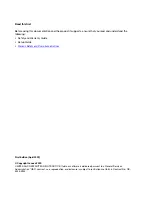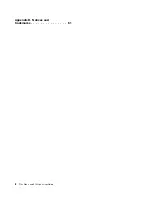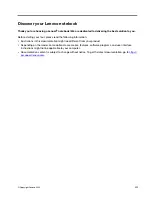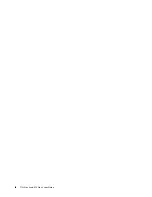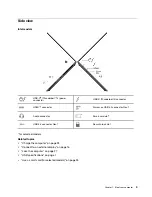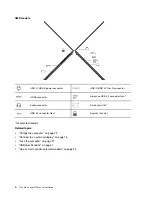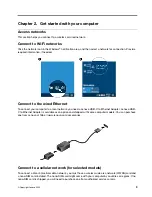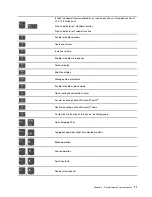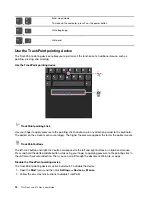Contents
Discover your Lenovo notebook. . . . . iii
Chapter 1. Meet your computer . . . . . 1
Front view . . . . . . . . . . . . . . . . . . 1
Side view . . . . . . . . . . . . . . . . . . 3
Bottom view . . . . . . . . . . . . . . . . . 5
Rear view . . . . . . . . . . . . . . . . . . 6
Features and specifications . . . . . . . . . . . 7
USB specifications . . . . . . . . . . . . . 7
Chapter 2. Get started with your
computer . . . . . . . . . . . . . . . . . 9
Access networks . . . . . . . . . . . . . . . 9
Connect to Wi-Fi networks. . . . . . . . . . 9
Connect to the wired Ethernet . . . . . . . . 9
Connect to a cellular network (for selected
models) . . . . . . . . . . . . . . . . . 9
Turn on the Airplane mode . . . . . . . . . 10
Interact with your computer . . . . . . . . . . 10
Use the keyboard shortcuts . . . . . . . . 10
Use the TrackPoint pointing device . . . . . 12
Use the trackpad . . . . . . . . . . . . 13
Use the touch screen (for selected models) . . 14
Connect to an external display . . . . . . . 16
Chapter 3. Explore your computer . . 19
Lenovo apps . . . . . . . . . . . . . . . . 19
Lenovo Quick Clean / Clean Your Device . . . 19
Smart features (for selected models). . . . . . . 20
Intelligent cooling . . . . . . . . . . . . . . 22
Manage power . . . . . . . . . . . . . . . 23
Charge the computer . . . . . . . . . . . 23
Change the power settings
Transfer data . . . . . . . . . . . . . . . . 25
Accessories . . . . . . . . . . . . . . . . 26
Chapter 4. Secure your computer
and information . . . . . . . . . . . . 27
Log in with your fingerprint (for selected models) . . 27
Log in with your face ID (for selected models) . . . 28
Detect human presence (for selected models) . . . 28
Protect your privacy (for selected models) . . . . 29
Protect data against power loss (for selected
models) . . . . . . . . . . . . . . . . . . 29
UEFI BIOS passwords . . . . . . . . . . . . 29
Password types . . . . . . . . . . . . . 29
Set, change, and remove a password . . . . 31
Associate your fingerprints with passwords
(for selected models) . . . . . . . . . . . 32
Certificate based BIOS management . . . . . . 32
Chapter 5. Configure advanced
settings. . . . . . . . . . . . . . . . . 35
UEFI BIOS . . . . . . . . . . . . . . . . . 35
Enter the UEFI BIOS menu . . . . . . . . . 35
Navigate in the UEFI BIOS interface . . . . . 35
Set the system date and time. . . . . . . . 35
Change the startup sequence . . . . . . . 35
View UEFI BIOS Event log . . . . . . . . . 35
Detect memory retraining (for Intel models) . . 36
Reset System to factory default . . . . . . . 37
Update UEFI BIOS . . . . . . . . . . . . 37
FIDO (Fast ID) Online authentication . . . . . 38
Install a Windows operating system and drivers . . 38
Chapter 6. CRU replacement . . . . . 41
CRU list . . . . . . . . . . . . . . . . . . 41
Disable Fast Startup and the built-in battery . . . . 41
Replace a CRU . . . . . . . . . . . . . . . 42
Base cover assembly . . . . . . . . . . . 42
2280 M.2 solid-state drive . . . . . . . . . 44
Wireless WAN card (for selected models) . . . 45
Keyboard (for ThinkPad X13 Gen 3) . . . . . 47
Chapter 7. Help and support . . . . . 51
Frequently asked questions . . . . . . . . . . 51
Error messages . . . . . . . . . . . . . . . 52
Beep errors . . . . . . . . . . . . . . . . 53
Self-help resources . . . . . . . . . . . . . 54
Windows label . . . . . . . . . . . . . . . 55
Call Lenovo . . . . . . . . . . . . . . . . 55
Lenovo Customer Support Center . . . . . . 56
Purchase additional services. . . . . . . . . . 57
Appendix A. Compliance
information . . . . . . . . . . . . . . . 59
© Copyright Lenovo 2022
i
Summary of Contents for ThinkPad X13 Gen 3
Page 1: ...T14s Gen 3 and X13 Gen 3 User Guide ...
Page 4: ...Appendix B Notices and trademarks 61 ii T14s Gen 3 and X13 Gen 3 User Guide ...
Page 6: ...iv T14s Gen 3 and X13 Gen 3 User Guide ...
Page 24: ...18 T14s Gen 3 and X13 Gen 3 User Guide ...
Page 40: ...34 T14s Gen 3 and X13 Gen 3 User Guide ...
Page 46: ...40 T14s Gen 3 and X13 Gen 3 User Guide ...
Page 56: ...50 T14s Gen 3 and X13 Gen 3 User Guide ...