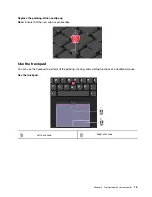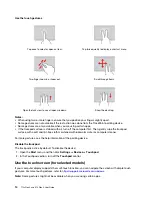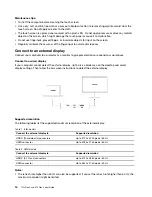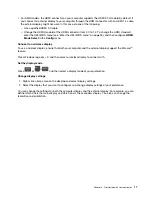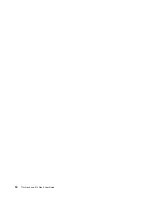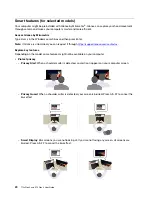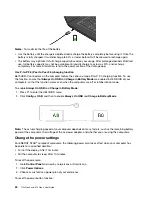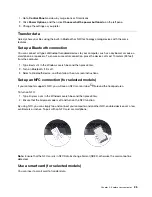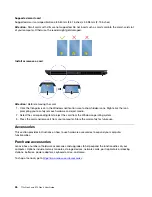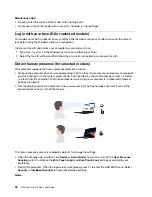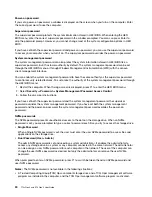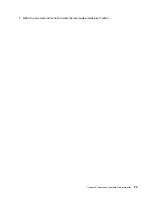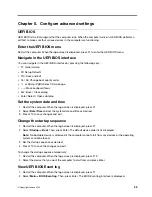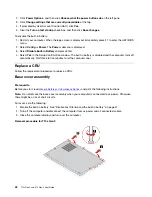Chapter 4. Secure your computer and information
Lock the computer
Lock your computer to a desk, table, or other fixtures through a compatible security cable lock.
Note:
The slot supports cable locks that conform to the Kensington NanoSaver
®
lock standards using
Cleat
™
locking technology. You are responsible for evaluating, selecting, and implementing the locking
device and security feature. Lenovo is not responsible for the locking device and security feature. You can
purchase the cable locks at
.
Log in with your fingerprint (for selected models)
The fingerprint reader is integrated with the power button. After enrolling your fingerprint, you can power on
and log in to the computer with a simple press on the power button, or unlock the screen with a single touch.
It eliminates the need to enter complex passwords, saving your time and boosting your productivity.
1. Type
Sign-in options
in the Windows search box and then press Enter.
2. Select the fingerprint setting and then follow the on-screen instruction to enroll your fingerprint.
Note:
It is recommended that you put your finger at the middle of the fingerprint reader during
enrollment and enroll more than one fingerprint in case of any injuries to your fingers. After the
enrollment, the fingerprints are associated with the Windows password automatically.
3. Log in with your fingerprint. When the fingerprint reader indicator is solid green, tap your finger on the
fingerprint reader for authentication.
Associate your fingerprints with UEFI BIOS passwords
You can associate your fingerprints with your power-on password and NVMe (Non-Volatile Memory express)
password. See “Associate your fingerprints with passwords (for selected models)” on page 32.
© Copyright Lenovo 2022
27
Summary of Contents for ThinkPad X13 Gen 3
Page 1: ...T14s Gen 3 and X13 Gen 3 User Guide ...
Page 4: ...Appendix B Notices and trademarks 61 ii T14s Gen 3 and X13 Gen 3 User Guide ...
Page 6: ...iv T14s Gen 3 and X13 Gen 3 User Guide ...
Page 24: ...18 T14s Gen 3 and X13 Gen 3 User Guide ...
Page 40: ...34 T14s Gen 3 and X13 Gen 3 User Guide ...
Page 46: ...40 T14s Gen 3 and X13 Gen 3 User Guide ...
Page 56: ...50 T14s Gen 3 and X13 Gen 3 User Guide ...