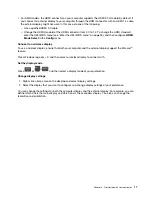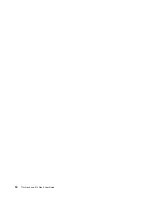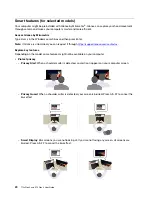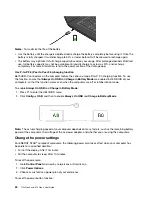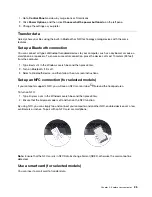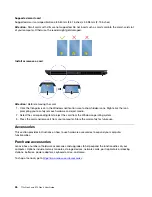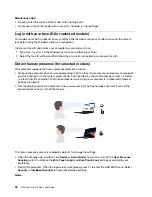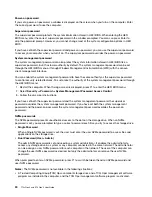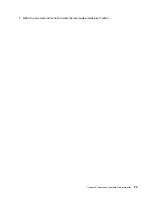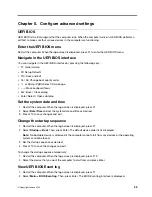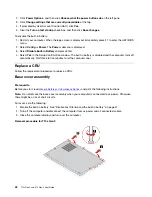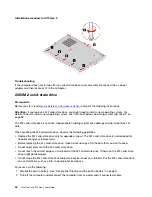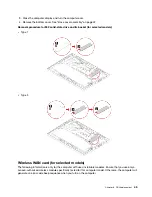• An eDrive storage drive is installed in the computer preinstalled with the Windows operating system.
Set, change, and remove a password
Before you start, print these instructions.
1. Restart the computer. When the logo screen is displayed, press F1 to enter the UEFI BIOS menu.
2. Select
Security
➙
Password
by using the arrow keys.
3. Select the password type. Then, follow the on-screen instructions to set, change, or remove a
password.
You should record all your passwords and store them in a safe place. If you forget any of your passwords,
any potential repair actions required are not covered under warranty.
What to do if you forget your power-on password
If you forget your power-on password, do the following to remove the power-on password:
• If you have set a supervisor password and remember it:
1. Restart the computer. When the logo screen is displayed, immediately press F1.
2. Type the supervisor password to enter the UEFI BIOS menu.
3. Select
Security
➙
Password
➙
Power-On Password
by using the arrow keys.
4. Type the current supervisor password in the
Enter Current Password
field. Then, leave the
Enter
New Password
field blank, and press Enter twice.
5. In the Changes have been saved window, press Enter.
6. Press F10 to save changes and exit the UEFI BIOS menu.
• If you have not set a supervisor password, contact a Lenovo authorized service provider to have the
power-on password removed.
What to do if you forget your NVMe password
If you forget your NVMe password (Single password) or both user and admin NVMe passwords (Dual
password), Lenovo cannot reset your passwords or recover data from the storage drive. You can contact a
Lenovo authorized service provider to have the storage drive replaced. A fee will be charged for parts and
service. If the storage drive is a CRU (Customer Replaceable Unit), you can also contact Lenovo to purchase
a new storage drive to replace the old one by yourself. To check whether the storage drive is a CRU and the
relevant replacement procedure, see Chapter 6 “CRU replacement” on page 41.
What to do if you forget your supervisor password
If you forget your supervisor password, there is no service procedure to remove the password. You have to
contact a Lenovo authorized service provider to have the system board replaced. A fee will be charged for
parts and service.
What to do if you forget your system management password
If you forget your system management password, do the following to remove the system management
password:
• If you have set a supervisor password and remember it:
1. Restart the computer. When the logo screen is displayed, immediately press F1.
2. Type the supervisor password to enter the UEFI BIOS menu.
3. Select
Security
➙
Password
➙
System Management Password
by using the arrow keys.
4. Type the current supervisor password in the
Enter Current Password
field. Then, leave the
Enter
New Password
field blank, and press Enter twice.
Secure your computer and information
31
Summary of Contents for ThinkPad X13 Gen 3
Page 1: ...T14s Gen 3 and X13 Gen 3 User Guide ...
Page 4: ...Appendix B Notices and trademarks 61 ii T14s Gen 3 and X13 Gen 3 User Guide ...
Page 6: ...iv T14s Gen 3 and X13 Gen 3 User Guide ...
Page 24: ...18 T14s Gen 3 and X13 Gen 3 User Guide ...
Page 40: ...34 T14s Gen 3 and X13 Gen 3 User Guide ...
Page 46: ...40 T14s Gen 3 and X13 Gen 3 User Guide ...
Page 56: ...50 T14s Gen 3 and X13 Gen 3 User Guide ...