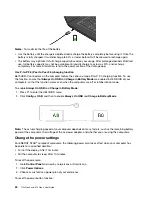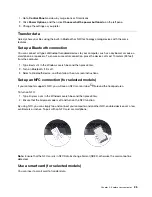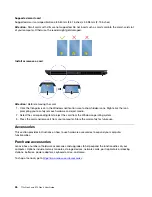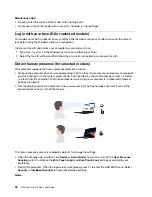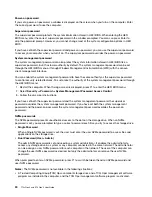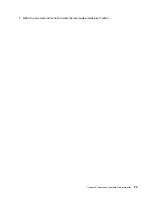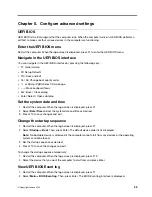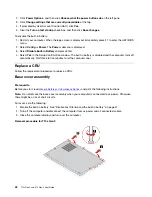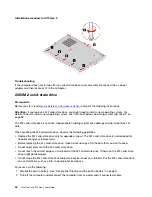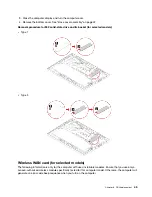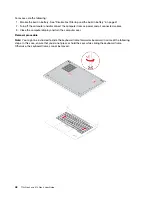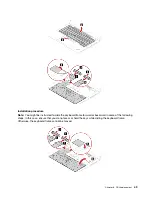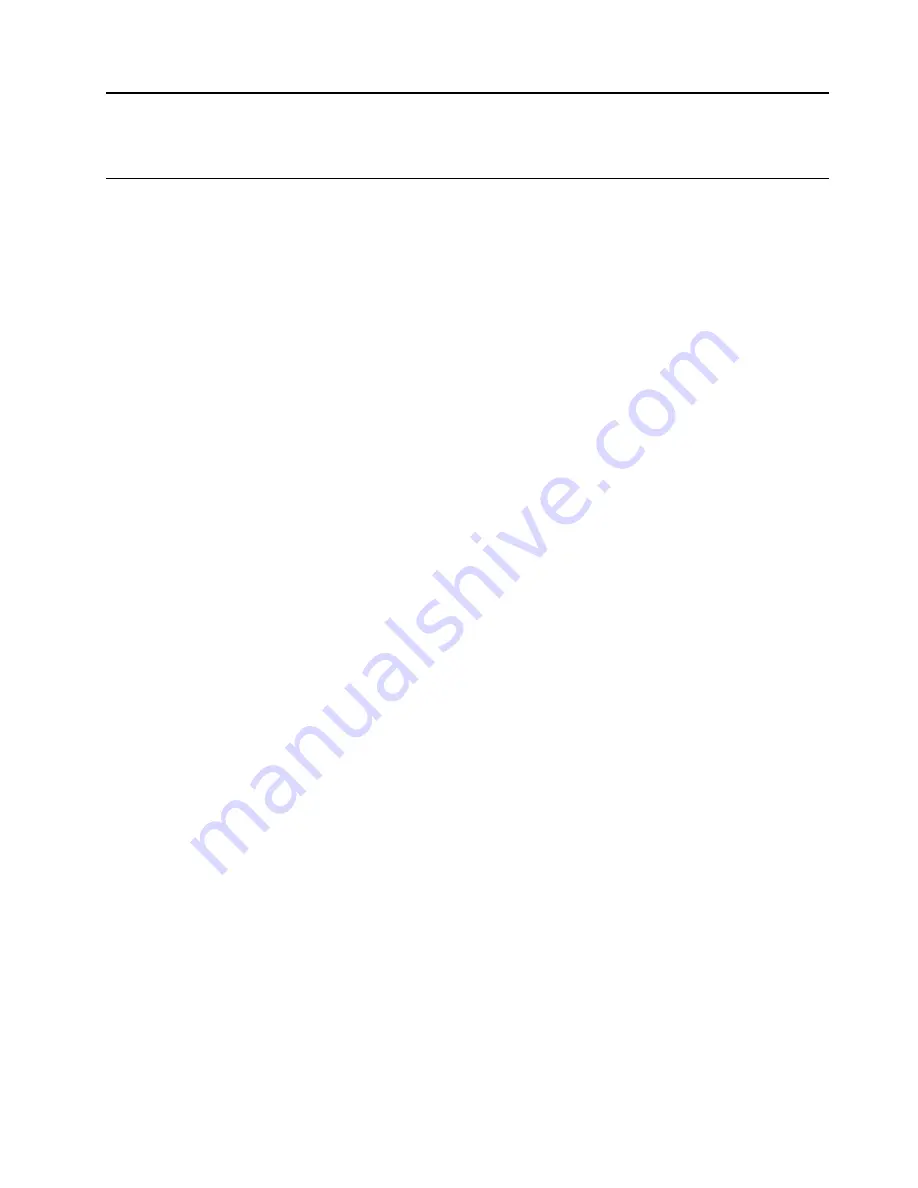
Chapter 5. Configure advanced settings
UEFI BIOS
UEFI BIOS is the first program that the computer runs. When the computer turns on, UEFI BIOS performs a
self test to make sure that various devices in the computer are functioning.
Enter the UEFI BIOS menu
Restart the computer. When the logo screen is displayed, press F1 to enter the UEFI BIOS menu.
Navigate in the UEFI BIOS interface
You can navigate in the UEFI BIOS interface by pressing the following keys:
• F1: General Help
• F9: Setup Defaults
• F10: Save and Exit
• F5 / F6: Change boot priority order
•
↑↓
or PgUp / PgDn: Select / Scroll page
•
← →
: Move keyboard focus
• Esc: Back / Close dialog
• Enter: Select / Open submenu
Set the system date and time
1. Restart the computer. When the logo screen is displayed, press F1.
2. Select
Date/Time
and set the system date and time as desired.
3. Press F10 to save changes and exit.
Change the startup sequence
1. Restart the computer. When the logo screen is displayed, press F1.
2. Select
Startup
➙
Boot
. Then, press Enter. The default device order list is displayed.
Note:
No bootable device is displayed if the computer cannot start from any devices or the operating
system cannot be found.
3. Set the startup sequence as desired.
4. Press F10 to save the changes and exit.
To change the startup sequence temporarily:
1. Restart the computer. When the logo screen is displayed, press F12.
2. Select the device that you want the computer to start from and press Enter.
View UEFI BIOS Event log
1. Restart the computer. When the logo screen is displayed, press F1.
2. Select
Main
➙
BIOS Event log
. Then, press Enter. The BIOS Event log interface is displayed.
© Copyright Lenovo 2022
35
Summary of Contents for ThinkPad X13 Gen 3
Page 1: ...T14s Gen 3 and X13 Gen 3 User Guide ...
Page 4: ...Appendix B Notices and trademarks 61 ii T14s Gen 3 and X13 Gen 3 User Guide ...
Page 6: ...iv T14s Gen 3 and X13 Gen 3 User Guide ...
Page 24: ...18 T14s Gen 3 and X13 Gen 3 User Guide ...
Page 40: ...34 T14s Gen 3 and X13 Gen 3 User Guide ...
Page 46: ...40 T14s Gen 3 and X13 Gen 3 User Guide ...
Page 56: ...50 T14s Gen 3 and X13 Gen 3 User Guide ...