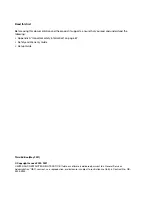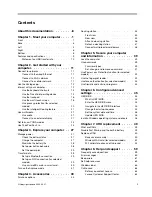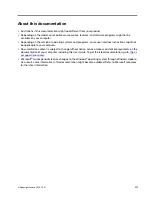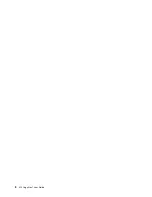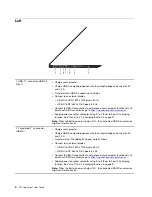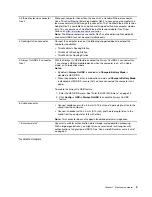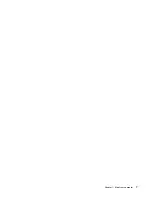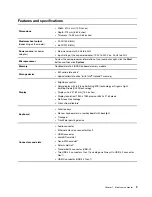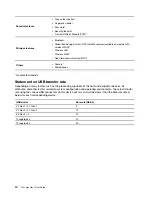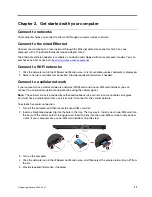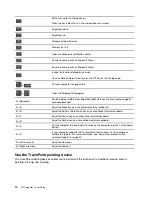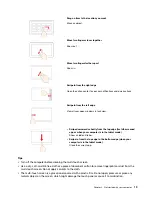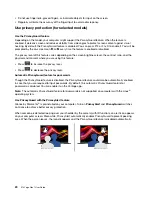Right
1. ThinkPad Pen Pro
See “Use ThinkPad Pen Pro” on page 24.
2. Power button
Press to turn on the computer or put the computer to sleep mode.
To turn off the computer, open the
Start
menu, click
Power
, and then select
Shut down
.
The indicator in the power button shows the system status of your computer.
•
Blinking for three times:
The computer is initially connected to power.
•
On:
The computer is on.
•
Off:
The computer is off or in hibernation mode.
•
Blinking rapidly:
The computer is entering sleep or hibernation mode.
•
Blinking slowly:
The computer is in sleep mode.
3. microSD card slot
Insert a microSD card for data access or storage. See “Use a microSD card or a
smart card” on page 30.
4. Nano-SIM card slot*
Use the Nano Subscriber Identity Module (SIM) card to connect to a wireless-
WAN network. See “Connect to a cellular network” on page 11.
5. USB 3.2 connector Gen 1
Connect a USB-compatible device, such as a USB keyboard, USB mouse, USB
storage device, or USB printer.
6. HDMI
™
connector
Connect to a compatible digital audio device or video monitor, such as an HDTV.
7. Security-lock slot
Lock your computer to a desk, table, or other fixtures through a compatible
security cable lock. See “Lock the computer” on page 39.
* for selected models
6
X13 Yoga Gen 1 User Guide
Summary of Contents for ThinkPad X13 Yoga Gen 1
Page 1: ...X13 Yoga Gen 1 User Guide ...
Page 6: ...iv X13 Yoga Gen 1 User Guide ...
Page 8: ...2 X13 Yoga Gen 1 User Guide ...
Page 13: ...Chapter 1 Meet your computer 7 ...
Page 32: ...26 X13 Yoga Gen 1 User Guide ...
Page 38: ...32 X13 Yoga Gen 1 User Guide ...
Page 50: ...44 X13 Yoga Gen 1 User Guide ...
Page 54: ...48 X13 Yoga Gen 1 User Guide ...
Page 64: ...58 X13 Yoga Gen 1 User Guide ...
Page 72: ...66 X13 Yoga Gen 1 User Guide ...
Page 86: ...80 X13 Yoga Gen 1 User Guide ...
Page 90: ...84 X13 Yoga Gen 1 User Guide ...
Page 99: ...Appendix D Compliance and TCO Certified information 93 ...
Page 106: ...100 X13 Yoga Gen 1 User Guide ...
Page 109: ......
Page 110: ......