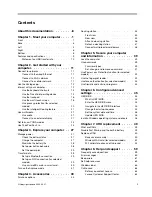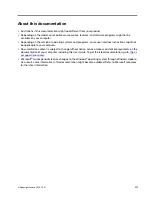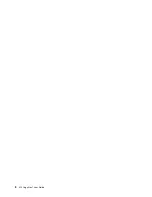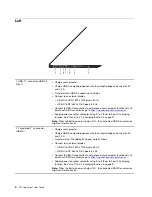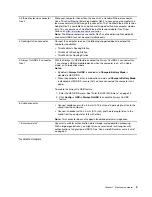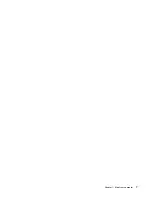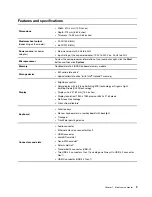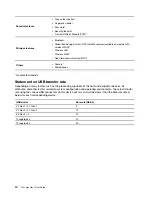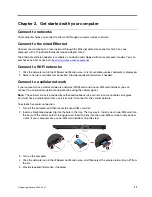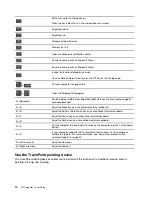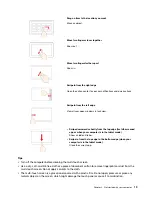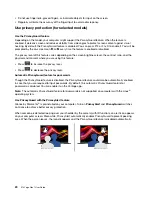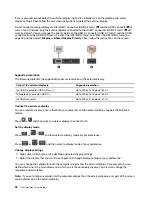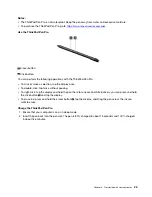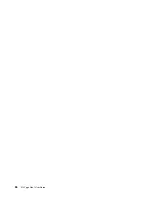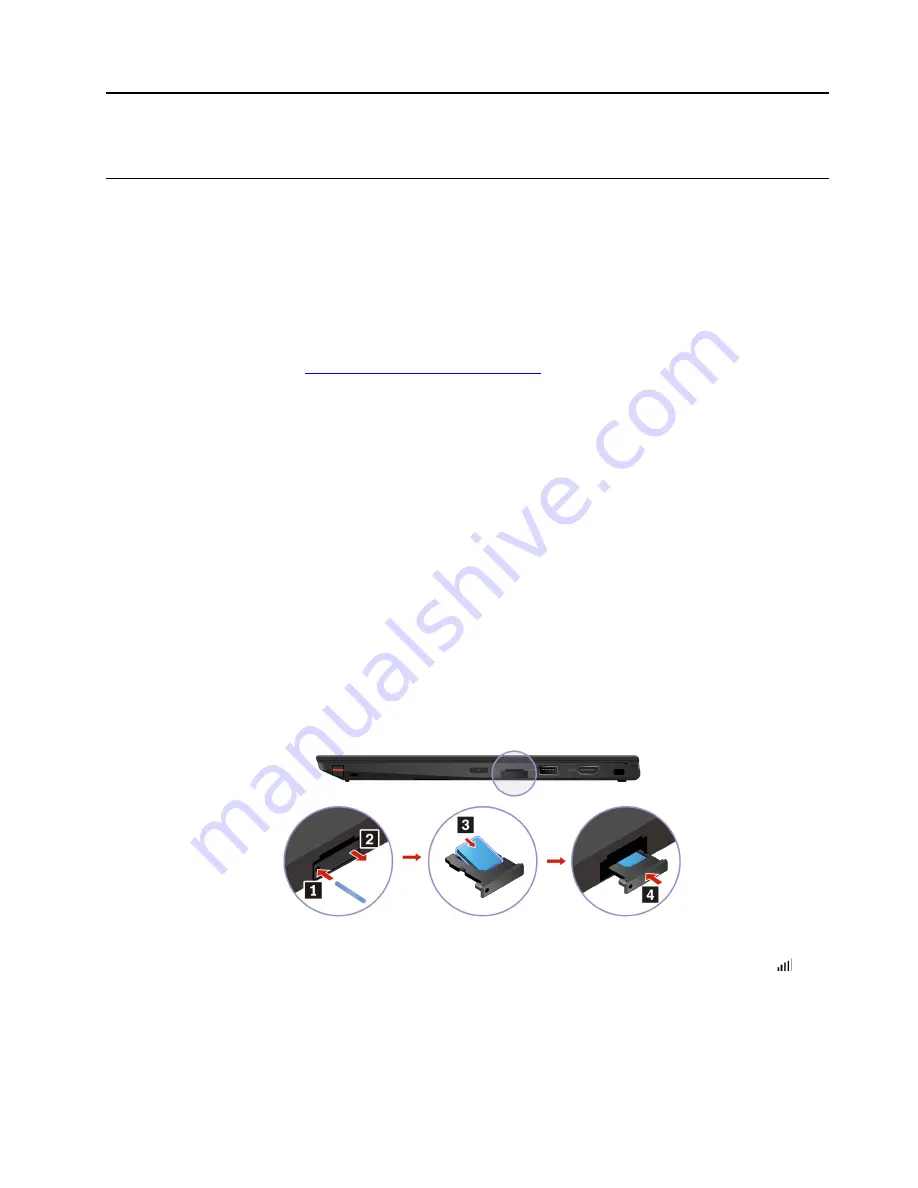
Chapter 2. Get started with your computer
Connect to networks
Your computer helps you connect to the world through a wired or wireless network.
Connect to the wired Ethernet
Connect your computer to a local network through the Ethernet extension connector Gen 2 on your
computer with a ThinkPad Ethernet Extension Adapter Gen 2.
The Ethernet extension adapter is available as an option and shipped with some computer models. You can
purchase one from Lenovo at
https://www.lenovo.com/accessories
Connect to Wi-Fi networks
1. Click the network icon in the Windows notification area. A list of available wireless networks is displayed.
2. Select a network available for connection. Provide required information, if needed.
Connect to a cellular network
If your computer has a wireless wide area network (WAN) card and a nano-SIM card installed, you can
connect to a cellular data network and get online using the cellular signal.
Note:
The cellular service is provided by authorized mobile service carriers in some countries or regions.
You must have a cellular plan from a service carrier to connect to the cellular network.
To establish a cellular connection:
1. Turn off the computer and then locate the nano-SIM card slot.
2. Insert a straightened paper clip into the hole in the tray. The tray ejects. Install a new nano-SIM card into
the tray with the metal contacts facing upward. Insert the tray into the nano-SIM-card slot until you hear
a click. If your computer has a nano-SIM card installed, skip this step.
3. Turn on the computer.
4. Click the network icon in the Windows notification area, and then select the cellular network icon
from
the list.
5. Provide required information, if needed.
© Copyright Lenovo 2020, 2021
11
Summary of Contents for ThinkPad X13 Yoga Gen 1
Page 1: ...X13 Yoga Gen 1 User Guide ...
Page 6: ...iv X13 Yoga Gen 1 User Guide ...
Page 8: ...2 X13 Yoga Gen 1 User Guide ...
Page 13: ...Chapter 1 Meet your computer 7 ...
Page 32: ...26 X13 Yoga Gen 1 User Guide ...
Page 38: ...32 X13 Yoga Gen 1 User Guide ...
Page 50: ...44 X13 Yoga Gen 1 User Guide ...
Page 54: ...48 X13 Yoga Gen 1 User Guide ...
Page 64: ...58 X13 Yoga Gen 1 User Guide ...
Page 72: ...66 X13 Yoga Gen 1 User Guide ...
Page 86: ...80 X13 Yoga Gen 1 User Guide ...
Page 90: ...84 X13 Yoga Gen 1 User Guide ...
Page 99: ...Appendix D Compliance and TCO Certified information 93 ...
Page 106: ...100 X13 Yoga Gen 1 User Guide ...
Page 109: ......
Page 110: ......