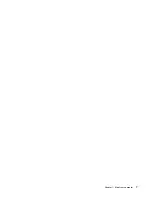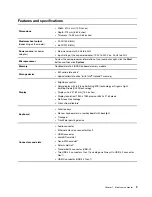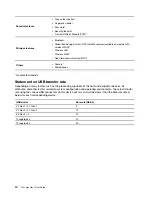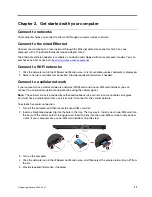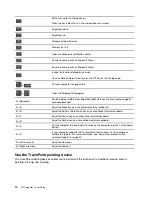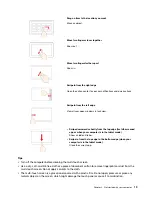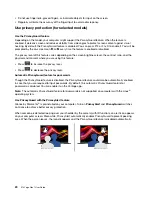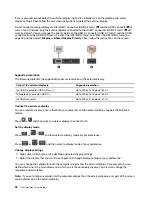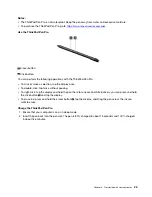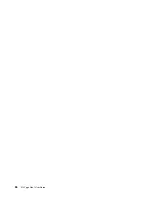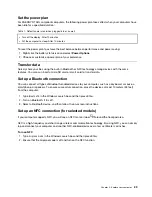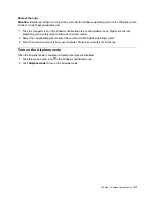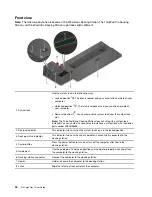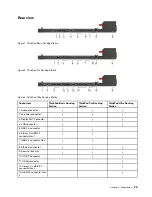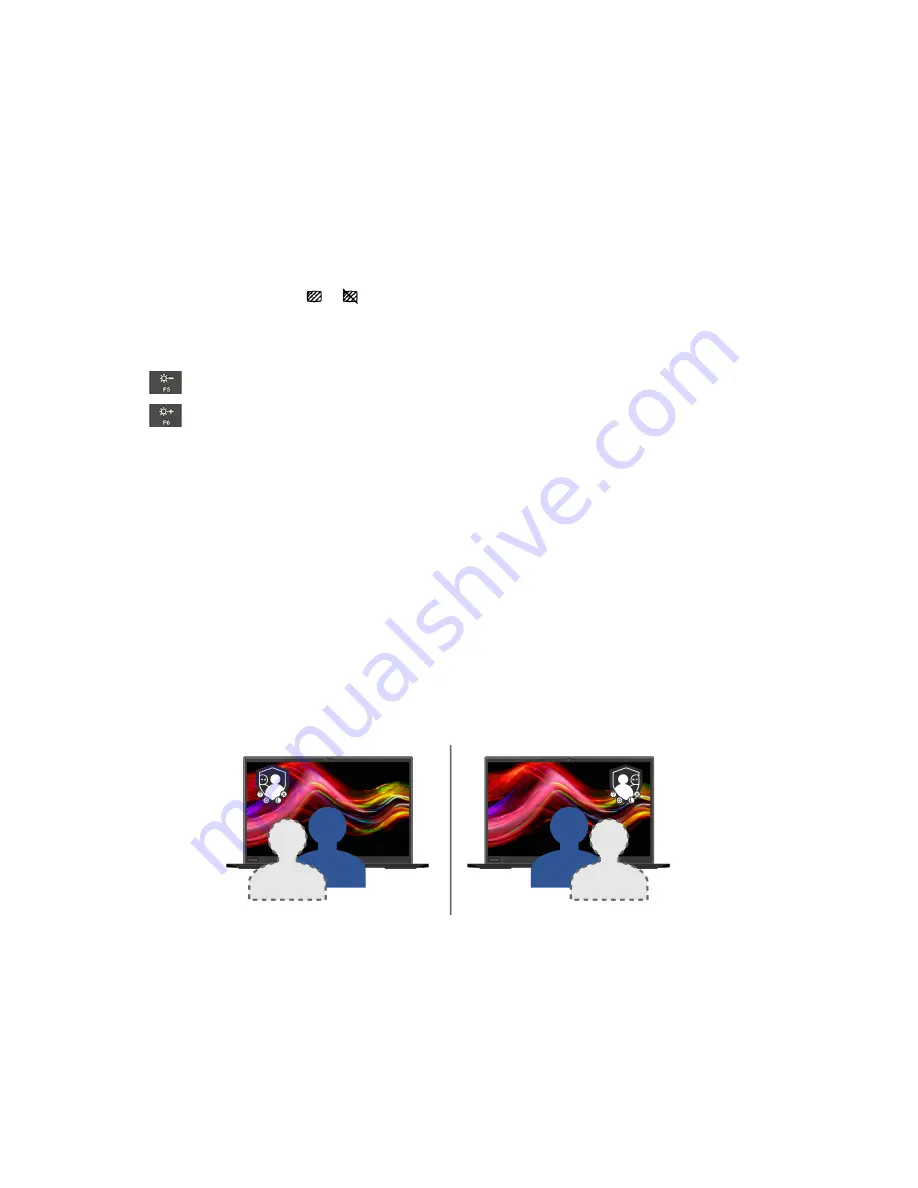
• Do not use fingernails, gloved fingers, or inanimate objects for input on the screen.
• Regularly calibrate the accuracy of the finger input to avoid a discrepancy.
Use privacy protection (for selected models)
Use the PrivacyGuard feature
Depending on the model, your computer might support the PrivacyGuard feature. When the feature is
enabled, it darkens screen and reduces visibility from side angles to protect screen content against visual
hacking. By default, the PrivacyGuard feature is disabled. You can press F12 or Fn+D to enable it. You will be
prompted by the on-screen icon
or
every time the feature is enabled or disabled.
The privacy level of this feature varies depending on the screen brightness level, the contrast ratio, and the
physical environment where you are using this feature.
• Press
to increase the privacy level.
• Press
to decrease the privacy level.
Automatic PrivacyGuard feature for passwords
Though the PrivacyGuard feature is disabled, the PrivacyGuard feature could also be automatically enabled
in case that you are required to input passwords. By default, this automatic PrivacyGuard feature for
passwords is disabled. You can enable it on the Vantage app.
Note:
The automatic PrivacyGuard feature for passwords is not supported on computers with the Linux
®
operating system.
Use PrivacyGuard with the PrivacyAlert feature
Glance by Mirametrix
®
is preinstalled on your computer. Turn on
PrivacyAlert
and
PrivacyGuard
switches
on Glance to achieve better privacy protection.
When someone is detected looking over your shoulder by the camera (with IR function), an alert icon appears
on your computer screen. Meanwhile, PrivacyAlert automatically enables PrivacyGuard to prevent peeking
eyes. When the person leaves, the icon disappears and the PrivacyGuard feature is disabled automatically.
20
X13 Yoga Gen 1 User Guide
Summary of Contents for ThinkPad X13 Yoga Gen 1
Page 1: ...X13 Yoga Gen 1 User Guide ...
Page 6: ...iv X13 Yoga Gen 1 User Guide ...
Page 8: ...2 X13 Yoga Gen 1 User Guide ...
Page 13: ...Chapter 1 Meet your computer 7 ...
Page 32: ...26 X13 Yoga Gen 1 User Guide ...
Page 38: ...32 X13 Yoga Gen 1 User Guide ...
Page 50: ...44 X13 Yoga Gen 1 User Guide ...
Page 54: ...48 X13 Yoga Gen 1 User Guide ...
Page 64: ...58 X13 Yoga Gen 1 User Guide ...
Page 72: ...66 X13 Yoga Gen 1 User Guide ...
Page 86: ...80 X13 Yoga Gen 1 User Guide ...
Page 90: ...84 X13 Yoga Gen 1 User Guide ...
Page 99: ...Appendix D Compliance and TCO Certified information 93 ...
Page 106: ...100 X13 Yoga Gen 1 User Guide ...
Page 109: ......
Page 110: ......