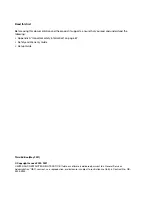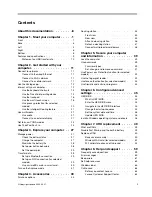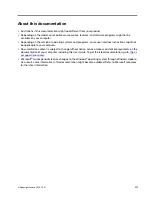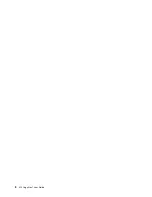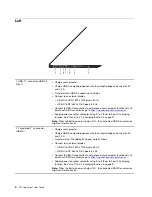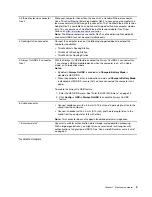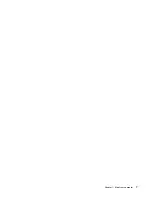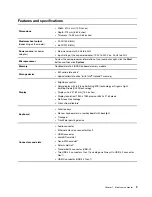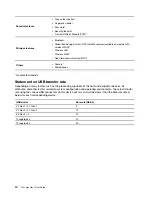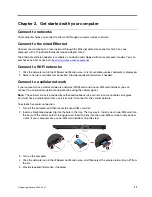Contents
About this documentation . . . . . . . . iii
Chapter 1. Meet your computer . . . . . 1
Front . . . . . . . . . . . . . . . . . . . . 1
Base . . . . . . . . . . . . . . . . . . . . 3
Left
. . . . . . . . . . . . . . . . . . . . 4
Right . . . . . . . . . . . . . . . . . . . . 6
Bottom . . . . . . . . . . . . . . . . . . . 8
Features and specifications . . . . . . . . . . . 9
Statement on USB transfer rate . . . . . . . 10
Chapter 2. Get started with your
computer . . . . . . . . . . . . . . . . 11
Connect to networks . . . . . . . . . . . . . 11
Use the Vantage app . . . . . . . . . . . . . 12
Interact with your computer . . . . . . . . . . 12
Use the keyboard shortcuts . . . . . . . . 13
Use the TrackPoint pointing device . . . . . 14
Use the trackpad . . . . . . . . . . . . 16
Use the multi-touch screen
Use privacy protection (for selected
models) . . . . . . . . . . . . . . . . 20
Use the Intelligent Cooling feature . . . . . . 21
Use multimedia . . . . . . . . . . . . . . . 21
Use audio . . . . . . . . . . . . . . . 21
Connect to an external display . . . . . . . 21
Use ThinkPad Pen Pro . . . . . . . . . . . . 24
Chapter 3. Explore your computer . . 27
Manage power . . . . . . . . . . . . . . . 27
Charge the computer . . . . . . . . . . . 27
Maximize the battery life
Set power button behaviors . . . . . . . . 28
Set the power plan . . . . . . . . . . . . 29
Transfer data . . . . . . . . . . . . . . . . 29
Set up a Bluetooth connection . . . . . . . 29
Set up an NFC connection (for selected
models) . . . . . . . . . . . . . . . . 29
Use a microSD card or a smart card . . . . . 30
Chapter 4. Accessories . . . . . . . . 33
Purchase options . . . . . . . . . . . . . . 33
Docking station . . . . . . . . . . . . . . . 33
Front view . . . . . . . . . . . . . . . 34
Rear view . . . . . . . . . . . . . . . 35
Attach a docking station. . . . . . . . . . 36
Detach a docking station . . . . . . . . . 37
Connect multiple external displays
Chapter 5. Secure your computer
and information . . . . . . . . . . . . 39
Use passwords . . . . . . . . . . . . . . . 39
Password types . . . . . . . . . . . . . 39
Set, change, and remove a password . . . . 41
Use Power Loss Protection function (for selected
models) . . . . . . . . . . . . . . . . . . 42
Use the fingerprint reader . . . . . . . . . . . 42
Use face authentication (for selected models) . . . 43
Use firewalls and antivirus programs. . . . . . . 43
Chapter 6. Configure advanced
settings. . . . . . . . . . . . . . . . . 45
UEFI BIOS . . . . . . . . . . . . . . . . . 45
What is UEFI BIOS . . . . . . . . . . . . 45
Enter the UEFI BIOS menu . . . . . . . . . 45
Navigate in the UEFI BIOS interface . . . . . 45
Change the startup sequence . . . . . . . 45
Set the system date and time. . . . . . . . 46
Update UEFI BIOS . . . . . . . . . . . . 46
Install a Windows operating system and drivers . . 46
Chapter 7. CRU replacement . . . . . 49
What are CRUs . . . . . . . . . . . . . . . 49
Disable Fast Startup and the built-in battery . . . . 49
Replace a CRU . . . . . . . . . . . . . . . 50
Base cover assembly . . . . . . . . . . . 50
Wireless WAN card (for selected models) . . . 52
M.2 solid-state drive and its bracket . . . . . 54
Chapter 8. Help and support . . . . . 59
Frequently asked questions . . . . . . . . . . 59
Error messages . . . . . . . . . . . . . . . 60
Beep errors . . . . . . . . . . . . . . . . 61
Self-help resources . . . . . . . . . . . . . 62
Windows label . . . . . . . . . . . . . . . 63
Call Lenovo . . . . . . . . . . . . . . . . 63
Lenovo Customer Support Center . . . . . . 64
© Copyright Lenovo 2020, 2021
i
Summary of Contents for ThinkPad X13 Yoga Gen 1
Page 1: ...X13 Yoga Gen 1 User Guide ...
Page 6: ...iv X13 Yoga Gen 1 User Guide ...
Page 8: ...2 X13 Yoga Gen 1 User Guide ...
Page 13: ...Chapter 1 Meet your computer 7 ...
Page 32: ...26 X13 Yoga Gen 1 User Guide ...
Page 38: ...32 X13 Yoga Gen 1 User Guide ...
Page 50: ...44 X13 Yoga Gen 1 User Guide ...
Page 54: ...48 X13 Yoga Gen 1 User Guide ...
Page 64: ...58 X13 Yoga Gen 1 User Guide ...
Page 72: ...66 X13 Yoga Gen 1 User Guide ...
Page 86: ...80 X13 Yoga Gen 1 User Guide ...
Page 90: ...84 X13 Yoga Gen 1 User Guide ...
Page 99: ...Appendix D Compliance and TCO Certified information 93 ...
Page 106: ...100 X13 Yoga Gen 1 User Guide ...
Page 109: ......
Page 110: ......