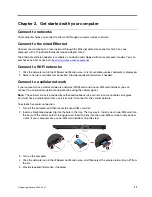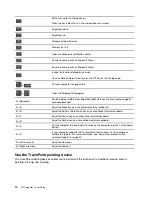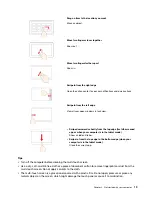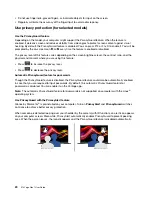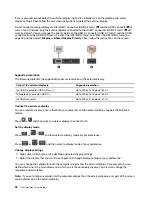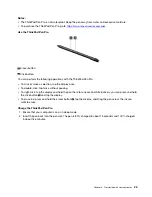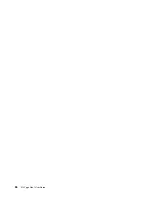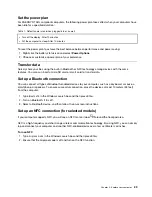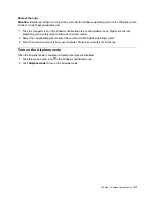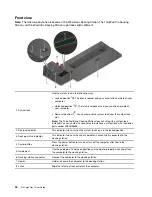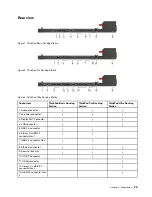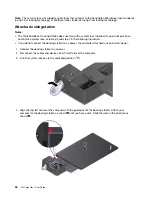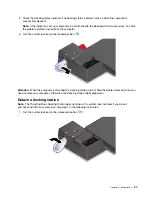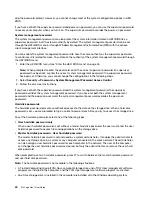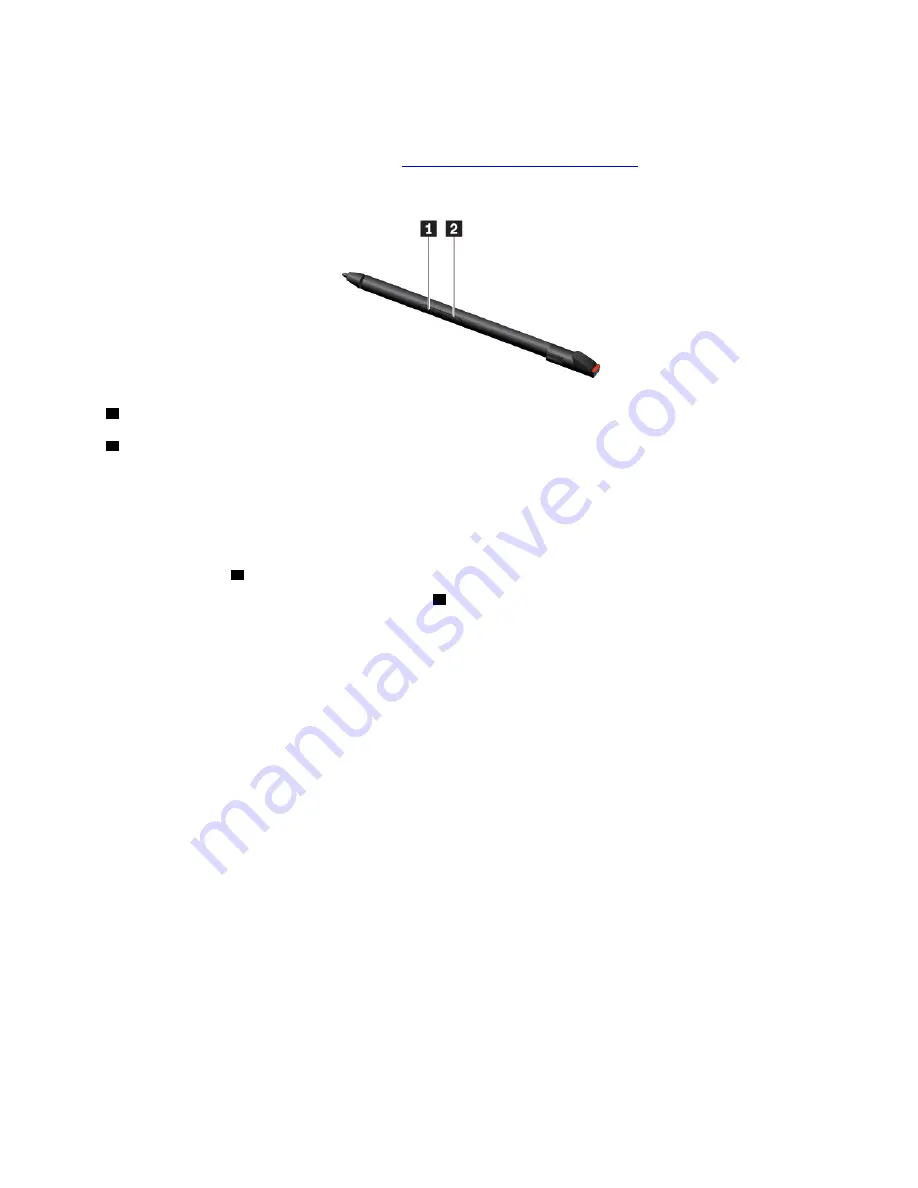
Notes:
• The ThinkPad Pen Pro is not waterproof. Keep the pen away from water and excessive moisture.
• To purchase the ThinkPad Pen Pro, go to
https://www.lenovo.com/accessories
Use the ThinkPad Pen Pro
1
Eraser button
2
Click button
You can perform the following operations with the ThinkPad Pen Pro:
• To click or make a selection, tap the display once.
• To double-click, tap twice without pausing.
• To right-click, tap the display and hold the pen there for one second. Alternatively, you can press and hold
the click button
2
and tap the display.
• To erase ink, press and hold the eraser button
1
, tap the display, and drag the pen across the ink you
want to erase.
Charge the ThinkPad Pen Pro
1. Ensure that your computer is on or in sleep mode.
2. Insert the pen back into the pen slot. The pen is 80% charged in about 15 seconds and 100% charged
in about five minutes.
Get started with your computer
25
Summary of Contents for ThinkPad X13 Yoga Gen 1
Page 1: ...X13 Yoga Gen 1 User Guide ...
Page 6: ...iv X13 Yoga Gen 1 User Guide ...
Page 8: ...2 X13 Yoga Gen 1 User Guide ...
Page 13: ...Chapter 1 Meet your computer 7 ...
Page 32: ...26 X13 Yoga Gen 1 User Guide ...
Page 38: ...32 X13 Yoga Gen 1 User Guide ...
Page 50: ...44 X13 Yoga Gen 1 User Guide ...
Page 54: ...48 X13 Yoga Gen 1 User Guide ...
Page 64: ...58 X13 Yoga Gen 1 User Guide ...
Page 72: ...66 X13 Yoga Gen 1 User Guide ...
Page 86: ...80 X13 Yoga Gen 1 User Guide ...
Page 90: ...84 X13 Yoga Gen 1 User Guide ...
Page 99: ...Appendix D Compliance and TCO Certified information 93 ...
Page 106: ...100 X13 Yoga Gen 1 User Guide ...
Page 109: ......
Page 110: ......