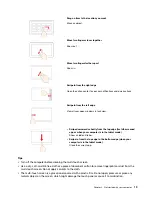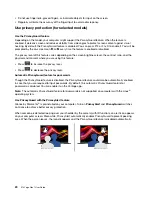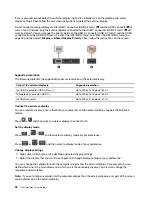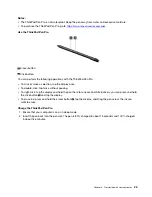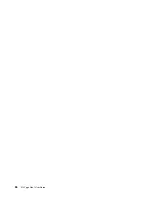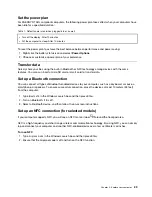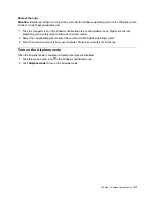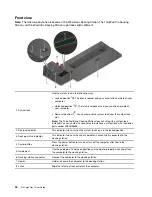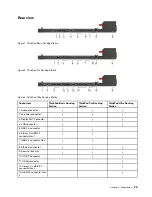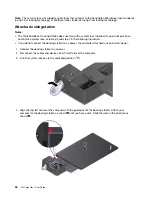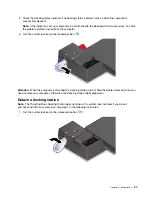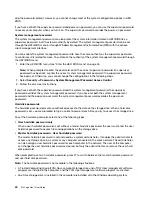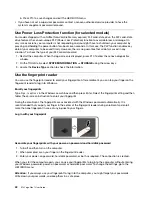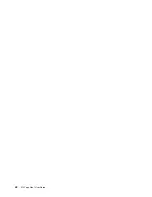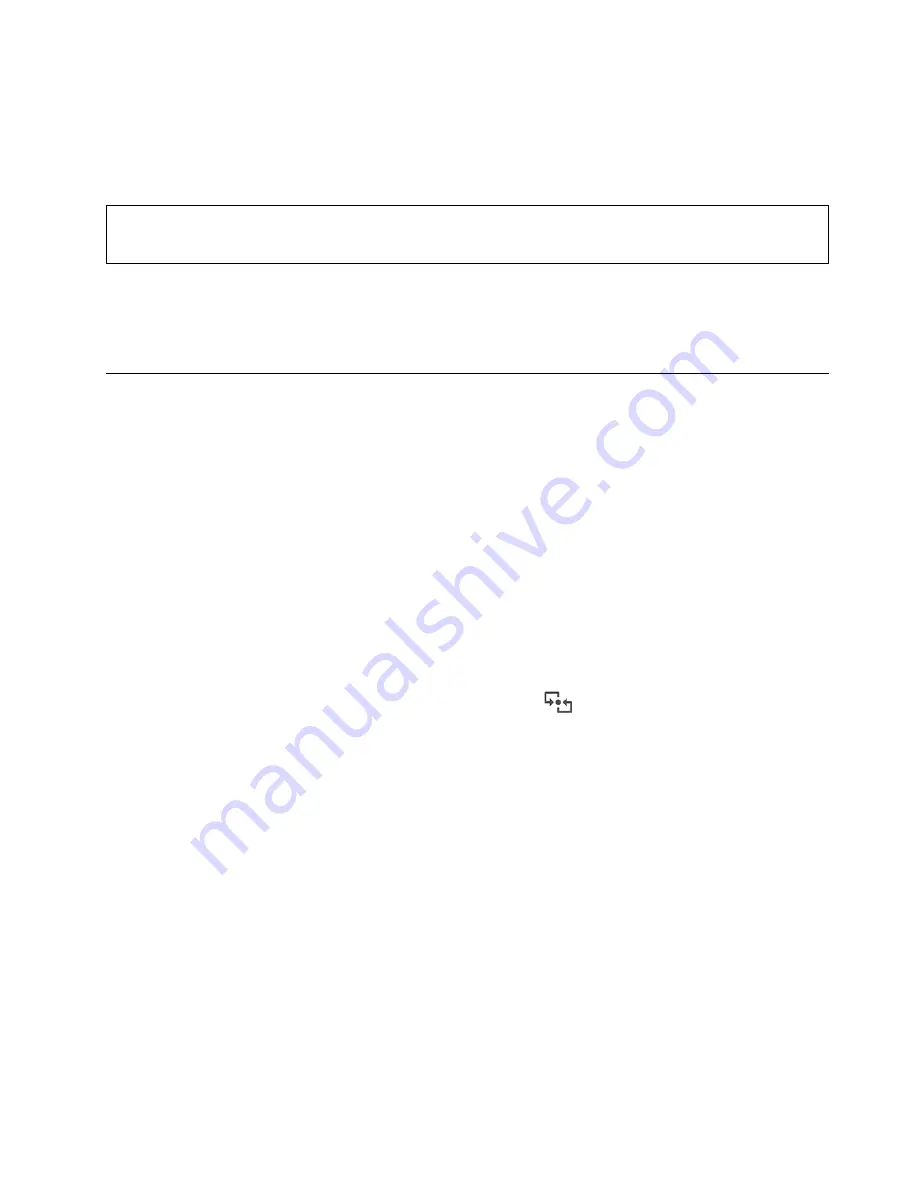
Set the power plan
For ENERGY STAR
®
compliant computers, the following power plan takes effect when your computers have
been idle for a specified duration:
Table 1. Default power plan (when plugged into ac power)
• Turn off the display: After 10 minutes
• Put the computer to sleep: After 10 minutes
To reset the power plan to achieve the best balance between performance and power saving:
1. Right-click the battery status icon and select
Power Options
.
2. Choose or customize a power plan of your preference.
Transfer data
Quickly share your files using the built-in Bluetooth or NFC technology among devices with the same
features. You also can insert a microSD card or smart card to transfer data.
Set up a Bluetooth connection
You can connect all types of Bluetooth-enabled devices to your computer, such as a keyboard, a mouse, a
smartphone, or speakers. To ensure successful connection, place the devices at most 10 meters (33 feet)
from the computer.
1. Type
Bluetooth
in the Windows search box and then press Enter.
2. Turn on Bluetooth, if it is off.
3. Select a Bluetooth device, and then follow the on-screen instructions.
Set up an NFC connection (for selected models)
If your computer supports NFC, you will see an NFC mark or label
around the trackpad area.
NFC is a high-frequency and short-range wireless communication technology. By using NFC, you can simply
tap and connect your computer and another NFC-enabled device over a few centimeters or inches.
Turn on NFC
1. Type
Airplane mode
in the Windows search box and then press Enter.
2. Ensure that the Airplane mode is off and turn on the NFC function.
.
29
Summary of Contents for ThinkPad X13 Yoga Gen 1
Page 1: ...X13 Yoga Gen 1 User Guide ...
Page 6: ...iv X13 Yoga Gen 1 User Guide ...
Page 8: ...2 X13 Yoga Gen 1 User Guide ...
Page 13: ...Chapter 1 Meet your computer 7 ...
Page 32: ...26 X13 Yoga Gen 1 User Guide ...
Page 38: ...32 X13 Yoga Gen 1 User Guide ...
Page 50: ...44 X13 Yoga Gen 1 User Guide ...
Page 54: ...48 X13 Yoga Gen 1 User Guide ...
Page 64: ...58 X13 Yoga Gen 1 User Guide ...
Page 72: ...66 X13 Yoga Gen 1 User Guide ...
Page 86: ...80 X13 Yoga Gen 1 User Guide ...
Page 90: ...84 X13 Yoga Gen 1 User Guide ...
Page 99: ...Appendix D Compliance and TCO Certified information 93 ...
Page 106: ...100 X13 Yoga Gen 1 User Guide ...
Page 109: ......
Page 110: ......