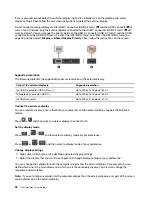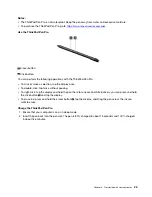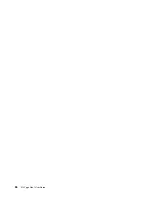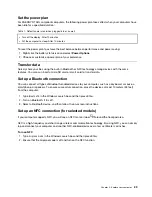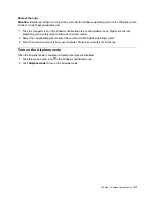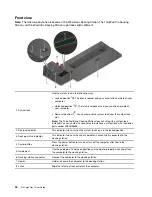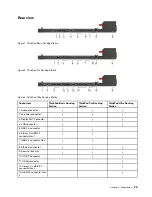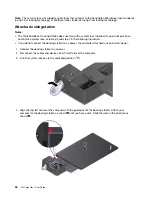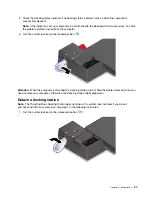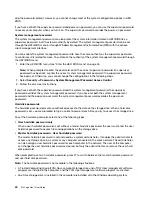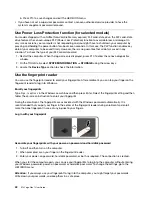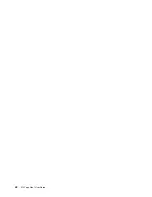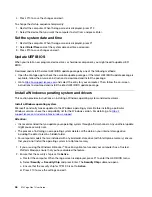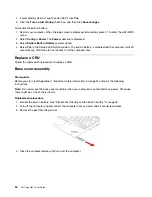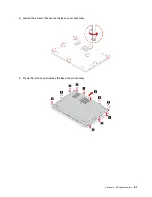Note:
The security-lock slot supports cable locks that conform to the Kensington MicroSaver lock standards
(using T-bar locking technology) or MiniSaver lock standards (using Cleat locking technology).
Attach a docking station
Notes:
• The ThinkPad Basic Docking Station does not ship with a system lock installed. If you do not purchase
and install a system lock, skip step 4 and step 7 in the following instruction.
• If you do not connect the docking station to ac power, the computer attached runs on battery power.
1. Connect the docking station to ac power.
2. Disconnect the cables and devices from the left side of the computer.
3. Turn the system lock key to the unlocked position (
).
4. Align the top-left corner of the computer with the guide post of the docking station. Attach your
computer to the docking station as shown
1
until you hear a click. Slide the latch in the direction as
shown
2
.
36
X13 Yoga Gen 1 User Guide
Summary of Contents for ThinkPad X13 Yoga Gen 1
Page 1: ...X13 Yoga Gen 1 User Guide ...
Page 6: ...iv X13 Yoga Gen 1 User Guide ...
Page 8: ...2 X13 Yoga Gen 1 User Guide ...
Page 13: ...Chapter 1 Meet your computer 7 ...
Page 32: ...26 X13 Yoga Gen 1 User Guide ...
Page 38: ...32 X13 Yoga Gen 1 User Guide ...
Page 50: ...44 X13 Yoga Gen 1 User Guide ...
Page 54: ...48 X13 Yoga Gen 1 User Guide ...
Page 64: ...58 X13 Yoga Gen 1 User Guide ...
Page 72: ...66 X13 Yoga Gen 1 User Guide ...
Page 86: ...80 X13 Yoga Gen 1 User Guide ...
Page 90: ...84 X13 Yoga Gen 1 User Guide ...
Page 99: ...Appendix D Compliance and TCO Certified information 93 ...
Page 106: ...100 X13 Yoga Gen 1 User Guide ...
Page 109: ......
Page 110: ......