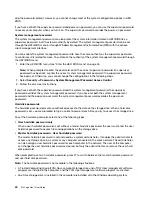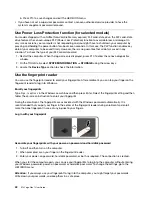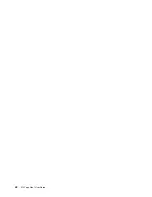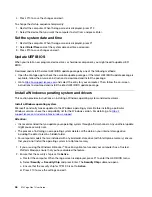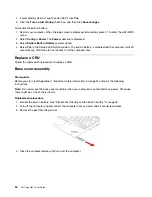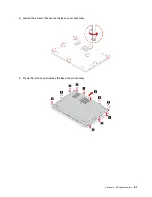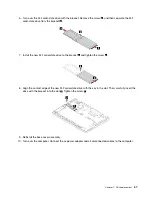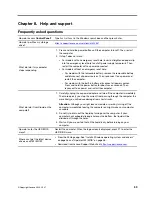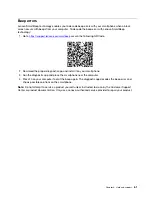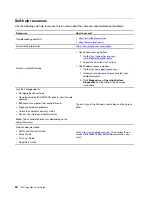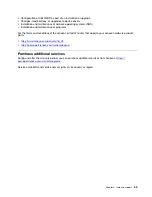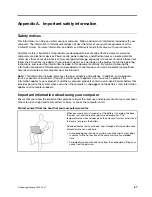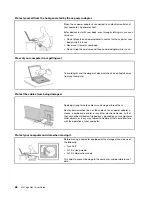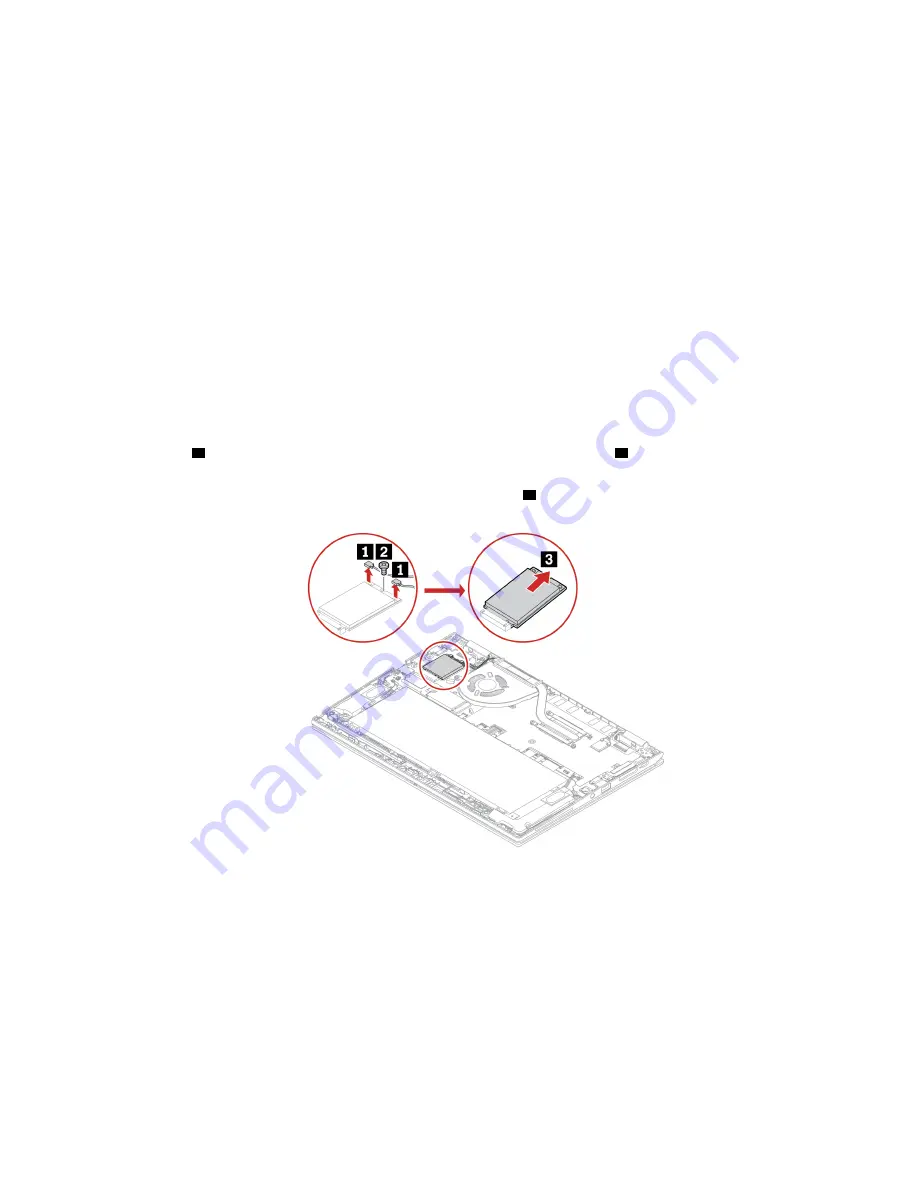
Prerequisite
Before you start, read Appendix A “Important safety information” on page 67 and print the following
instructions.
Attention:
Do not touch the contact edge of the wireless WAN card. Otherwise, the wireless WAN card
might get damaged.
Replacement procedure
1. Disable the built-in battery. See “Disable Fast Startup and the built-in battery” on page 49.
2. Turn off the computer and disconnect the computer from ac power and all connected cables.
3. Close the computer display and turn the computer over.
4. Remove the base cover assembly. See “Base cover assembly” on page 50.
5. Remove the wireless WAN card:
Note:
A Mylar film might cover the wireless WAN card. To access the wireless WAN card, open the film
first.
a. Hold the cable connector with your fingers and gently disconnect each cable from the wireless WAN
card
1
. Then, remove the screw that secures the wireless WAN card
2
. The card is released from the
secured position and pivots upward.
b. Carefully remove the wireless WAN card out of the slot
3
.
53
Summary of Contents for ThinkPad X13 Yoga Gen 1
Page 1: ...X13 Yoga Gen 1 User Guide ...
Page 6: ...iv X13 Yoga Gen 1 User Guide ...
Page 8: ...2 X13 Yoga Gen 1 User Guide ...
Page 13: ...Chapter 1 Meet your computer 7 ...
Page 32: ...26 X13 Yoga Gen 1 User Guide ...
Page 38: ...32 X13 Yoga Gen 1 User Guide ...
Page 50: ...44 X13 Yoga Gen 1 User Guide ...
Page 54: ...48 X13 Yoga Gen 1 User Guide ...
Page 64: ...58 X13 Yoga Gen 1 User Guide ...
Page 72: ...66 X13 Yoga Gen 1 User Guide ...
Page 86: ...80 X13 Yoga Gen 1 User Guide ...
Page 90: ...84 X13 Yoga Gen 1 User Guide ...
Page 99: ...Appendix D Compliance and TCO Certified information 93 ...
Page 106: ...100 X13 Yoga Gen 1 User Guide ...
Page 109: ......
Page 110: ......