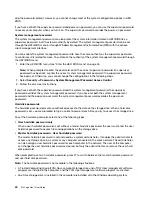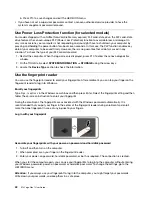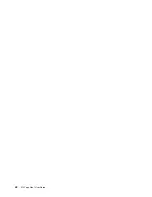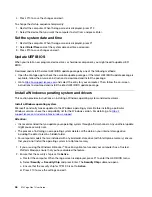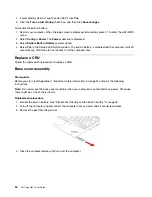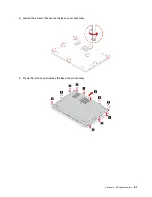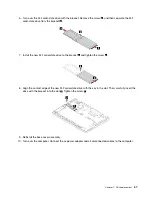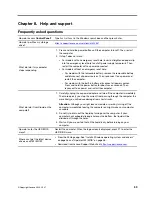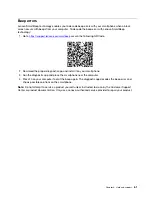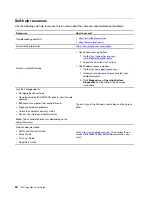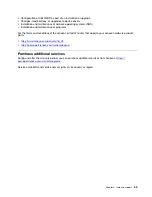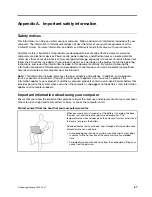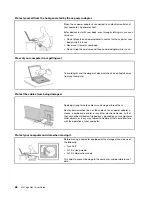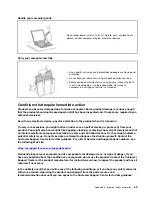6. Install a new wireless WAN card:
a. Align the contact edge of the new wireless WAN card with the key in the slot. Then, carefully insert
the card into the slot at an angle of about 20 degrees
1
and pivot downward
2
.
b. Install the screw to secure the wireless WAN card in place
3
. Connect the wireless cable connectors
to the card
4
. Ensure that you connect the orange cable to the main connector on the card, and the
blue cable to the auxiliary connector on the card.
7. Reinstall the base cover assembly.
8. Turn over the computer. Connect the ac power adapter and all disconnected cables to the computer.
M.2 solid-state drive and its bracket
Prerequisite
Before you start, read Appendix A “Important safety information” on page 67 and print the following
instructions.
Attention:
• If you replace a M.2 solid-state drive, you might need to install a new operating system. For details on how
to install a new operating system, see “Install a Windows operating system and drivers” on page 46.
• If your computer is installed with a hybrid solid-state drive (with Intel Optane memory), go to
support.lenovo.com/docs/tg_ssd
to know the details on how to replace it.
The M.2 solid-state drive is sensitive. Inappropriate handling might cause damage and permanent loss of
data.
When handling the M.2 solid-state drive, observe the following guidelines:
• Replace the M.2 solid-state drive only for upgrade or repair. The M.2 solid-state drive is not designed for
frequent changes or replacement.
• Before replacing the M.2 solid-state drive, make a backup copy of all the data that you want to keep.
• Do not apply pressure to the M.2 solid-state drive.
• Do not touch the contact edge or circuit board of the M.2 solid-state drive. Otherwise, the M.2 solid-state
drive might get damaged.
54
X13 Yoga Gen 1 User Guide
Summary of Contents for ThinkPad X13 Yoga Gen 1
Page 1: ...X13 Yoga Gen 1 User Guide ...
Page 6: ...iv X13 Yoga Gen 1 User Guide ...
Page 8: ...2 X13 Yoga Gen 1 User Guide ...
Page 13: ...Chapter 1 Meet your computer 7 ...
Page 32: ...26 X13 Yoga Gen 1 User Guide ...
Page 38: ...32 X13 Yoga Gen 1 User Guide ...
Page 50: ...44 X13 Yoga Gen 1 User Guide ...
Page 54: ...48 X13 Yoga Gen 1 User Guide ...
Page 64: ...58 X13 Yoga Gen 1 User Guide ...
Page 72: ...66 X13 Yoga Gen 1 User Guide ...
Page 86: ...80 X13 Yoga Gen 1 User Guide ...
Page 90: ...84 X13 Yoga Gen 1 User Guide ...
Page 99: ...Appendix D Compliance and TCO Certified information 93 ...
Page 106: ...100 X13 Yoga Gen 1 User Guide ...
Page 109: ......
Page 110: ......