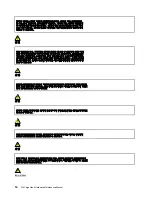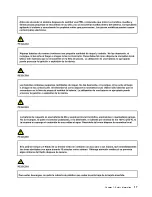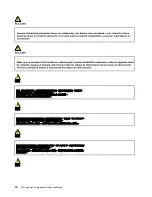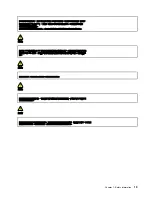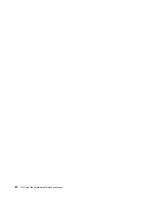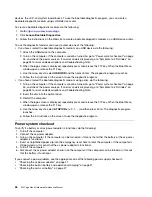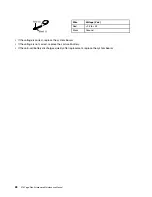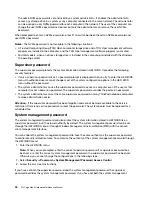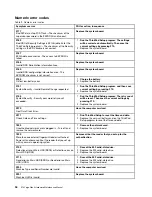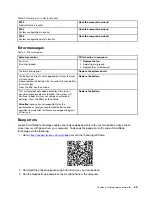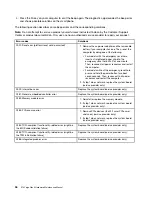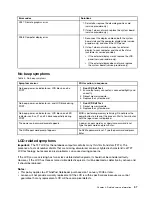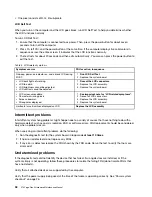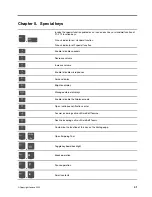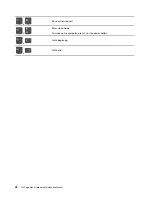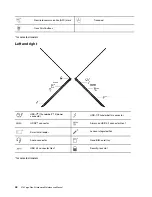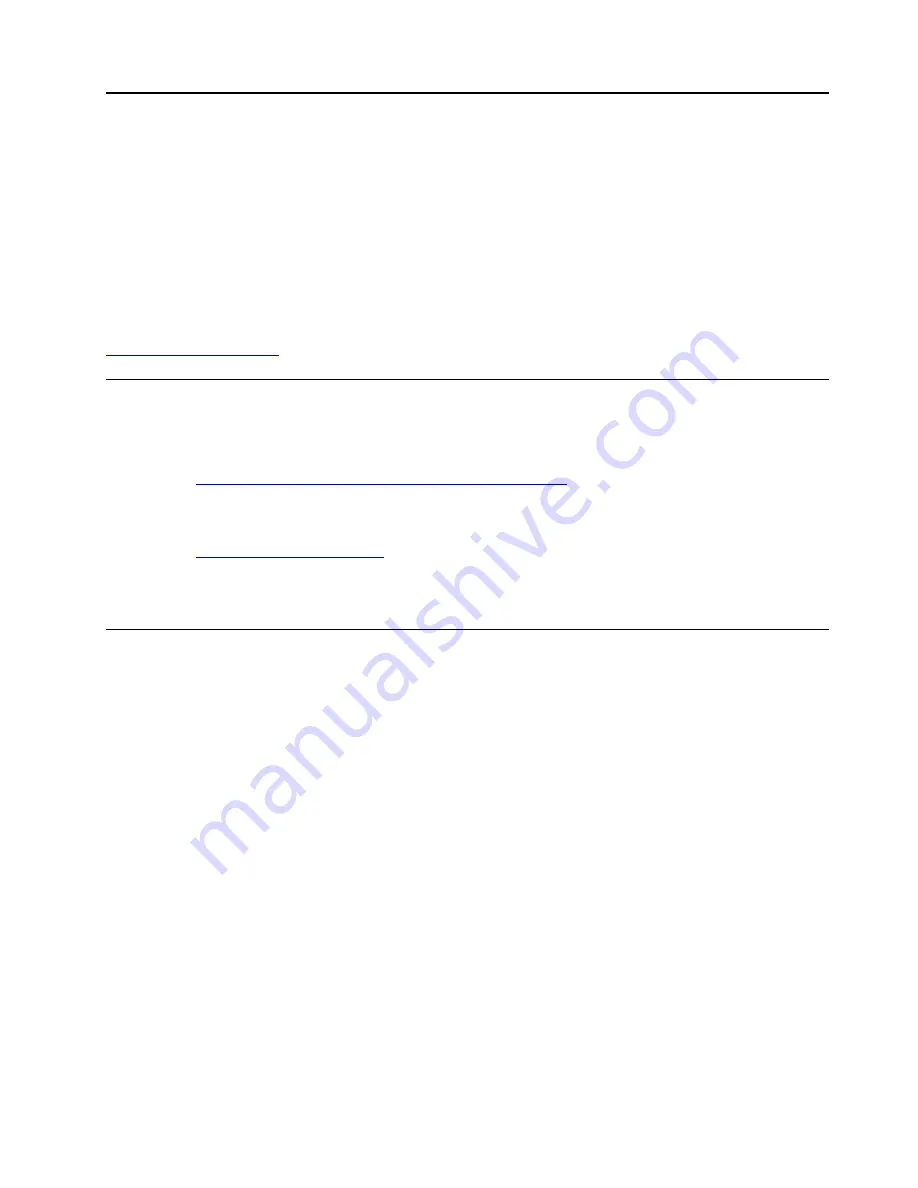
Chapter 4. Related service information
This chapter presents following information:
• “Reset or restore Windows” on page 29
• “Passwords” on page 29
• “Power management” on page 32
• “Symptom-to-FRU index” on page 33
Service Web site:
When the latest maintenance diskette and the system program service diskette become available, they will
be posted on:
Reset or restore Windows
To reset or restore Windows, refer to the information below
:
• Use Lenovo recovery options.
1. Go to
https://support.lenovo.com/HowToCreateLenovoRecovery
.
2. Follow the on-screen instructions.
• Use Window recovery options.
1. Go to
.
2. Detect your computer or manually select your computer model.
3. Click
Diagnostics
➙
Operating system Diagnostics
and then follow the on-screen instructions.
Passwords
You can set a power-on password, supervisor password, system management password, or NVMe
password in UEFI BIOS to prevent unauthorized access to your computer.
If any of these passwords has been set, a prompt for it will be displayed on the screen whenever the
computer is turned on. The computer does not start until the password is entered.
Note:
If only a supervisor password is set, the password prompt will not be displayed when the operating
system is started.
Power-on password
A power-on password protects the system from being turned on by an unauthorized person. The password
must be entered before the operating system can be started. For instructions on how to remove the power-
on password, see “How to remove the power-on password” on page 31.
NVMe passwords
The NVMe password prevents unauthorized access to the data on the storage drive. When an NVMe
password is set, you are prompted to type a correct password each time you try to access the storage drive.
•
Single Password
When a Single NVMe password is set, the user must enter the user NVMe password to access files and
applications on the storage drive.
•
Dual Password (User + Admin)
© Copyright Lenovo 2022
29
Summary of Contents for Thinkpad X13 Yoga Gen 3
Page 1: ...X13 Yoga Gen 3 Hardware Maintenance Manual ...
Page 6: ...iv X13 Yoga Gen 3 Hardware Maintenance Manual ...
Page 11: ...DANGER DANGER DANGER DANGER DANGER DANGER Chapter 1 Safety information 5 ...
Page 12: ...DANGER 6 X13 Yoga Gen 3 Hardware Maintenance Manual ...
Page 13: ...PERIGO Chapter 1 Safety information 7 ...
Page 14: ...PERIGO PERIGO PERIGO PERIGO 8 X13 Yoga Gen 3 Hardware Maintenance Manual ...
Page 15: ...PERIGO PERIGO PERIGO DANGER DANGER Chapter 1 Safety information 9 ...
Page 16: ...DANGER DANGER DANGER DANGER DANGER 10 X13 Yoga Gen 3 Hardware Maintenance Manual ...
Page 17: ...DANGER VORSICHT VORSICHT VORSICHT VORSICHT Chapter 1 Safety information 11 ...
Page 18: ...VORSICHT VORSICHT VORSICHT VORSICHT 12 X13 Yoga Gen 3 Hardware Maintenance Manual ...
Page 19: ...Chapter 1 Safety information 13 ...
Page 20: ...14 X13 Yoga Gen 3 Hardware Maintenance Manual ...
Page 21: ...Chapter 1 Safety information 15 ...
Page 22: ...16 X13 Yoga Gen 3 Hardware Maintenance Manual ...
Page 23: ...Chapter 1 Safety information 17 ...
Page 24: ...18 X13 Yoga Gen 3 Hardware Maintenance Manual ...
Page 25: ...Chapter 1 Safety information 19 ...
Page 26: ...20 X13 Yoga Gen 3 Hardware Maintenance Manual ...
Page 46: ...40 X13 Yoga Gen 3 Hardware Maintenance Manual ...
Page 51: ...Bottom Speaker Emergency reset hole Chapter 6 Locations 45 ...
Page 53: ...Major FRUs and CRUs d a b c Chapter 6 Locations 47 ...
Page 60: ...54 X13 Yoga Gen 3 Hardware Maintenance Manual ...
Page 66: ...60 X13 Yoga Gen 3 Hardware Maintenance Manual ...
Page 94: ...88 X13 Yoga Gen 3 Hardware Maintenance Manual ...
Page 96: ...90 X13 Yoga Gen 3 Hardware Maintenance Manual ...
Page 100: ...94 X13 Yoga Gen 3 Hardware Maintenance Manual ...
Page 101: ......
Page 102: ...Part Number SP41G21701 Printed in China 1P P N SP41G21701 1PSP41G21701 ...