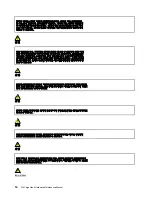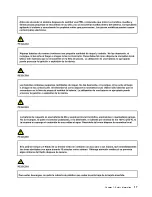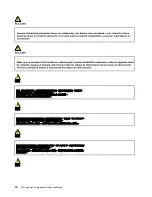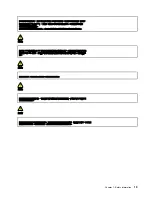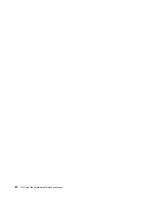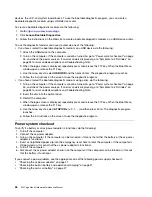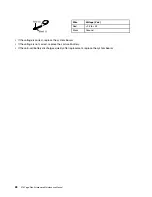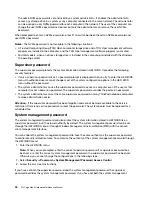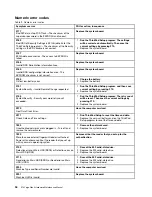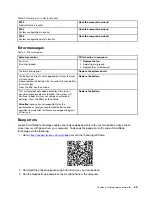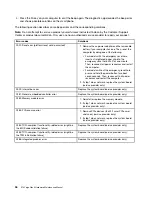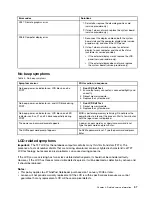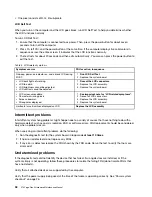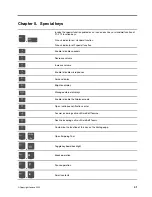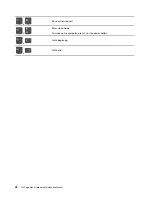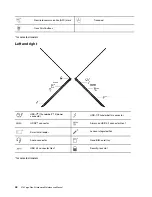The admin NVMe password is set and used by a system administrator. It enables the administrator to
access any storage drive in a system or any computer connected in the same network. The administrator
can also assign a user NVMe password for each computer in the network. The user of the computer can
change the user NVMe password as desired, but only the administrator can remove the user NVMe
password.
When prompted to enter an NVMe password, press F1 to switch between the admin NVMe password and
user NVMe password.
Notes:
The NVMe password is not available in the following situations:
• A Trusted Computing Group (TCG) Opal-compliant storage drive and a TCG Opal management software
program are installed in the computer, and the TCG Opal management software program is activated.
• For Intel models, when an eDrive storage drive is installed in the computer preinstalled with the Windows
10 operating system.
Supervisor password
The supervisor password protects the system information stored in UEFI BIOS. It provides the following
security features:
• If only a supervisor password is set, a password prompt is displayed when you try to enter the UEFI BIOS
menu. Unauthorized users cannot change most of the system configuration options in the UEFI BIOS
menu without the password.
• The system administrator can use the supervisor password to access a computer even if the user of that
computer has set a power-on password. The supervisor password overrides the power-on password.
• The system administrator can set the same supervisor password on many ThinkPad notebook computers
to make administration easier.
Attention:
If the supervisor password has been forgotten and cannot be made available to the service
technician, there is no service procedure to reset the password. The system board must be replaced for a
scheduled fee.
System management password
The system management password can also protect the system information stored in UEFI BIOS like a
supervisor password, but it has lower authority by default. The system management password can be set
through the UEFI BIOS menu or through Windows Management Instrumentation (WMI) with the Lenovo
client-management interface.
You can enable the system management password to have the same authority as the supervisor password
to control security related features. To customize the authority of the system management password through
the UEFI BIOS menu:
1. Enter the UEFI BIOS menu.
Note:
When you are prompted, enter the correct supervisor password if a supervisor password has
been set, or enter the correct system management password if no supervisor password has been set.
Otherwise, you cannot change the configurations in the following steps.
2. Select
Security
➙
Password
➙
System Management Password Access Control
.
3. Follow the on-screen instructions.
If you have set both the supervisor password and the system management password, the supervisor
password overrides the system management password. If you have set both the system management
30
X13 Yoga Gen 3 Hardware Maintenance Manual
Summary of Contents for Thinkpad X13 Yoga Gen 3
Page 1: ...X13 Yoga Gen 3 Hardware Maintenance Manual ...
Page 6: ...iv X13 Yoga Gen 3 Hardware Maintenance Manual ...
Page 11: ...DANGER DANGER DANGER DANGER DANGER DANGER Chapter 1 Safety information 5 ...
Page 12: ...DANGER 6 X13 Yoga Gen 3 Hardware Maintenance Manual ...
Page 13: ...PERIGO Chapter 1 Safety information 7 ...
Page 14: ...PERIGO PERIGO PERIGO PERIGO 8 X13 Yoga Gen 3 Hardware Maintenance Manual ...
Page 15: ...PERIGO PERIGO PERIGO DANGER DANGER Chapter 1 Safety information 9 ...
Page 16: ...DANGER DANGER DANGER DANGER DANGER 10 X13 Yoga Gen 3 Hardware Maintenance Manual ...
Page 17: ...DANGER VORSICHT VORSICHT VORSICHT VORSICHT Chapter 1 Safety information 11 ...
Page 18: ...VORSICHT VORSICHT VORSICHT VORSICHT 12 X13 Yoga Gen 3 Hardware Maintenance Manual ...
Page 19: ...Chapter 1 Safety information 13 ...
Page 20: ...14 X13 Yoga Gen 3 Hardware Maintenance Manual ...
Page 21: ...Chapter 1 Safety information 15 ...
Page 22: ...16 X13 Yoga Gen 3 Hardware Maintenance Manual ...
Page 23: ...Chapter 1 Safety information 17 ...
Page 24: ...18 X13 Yoga Gen 3 Hardware Maintenance Manual ...
Page 25: ...Chapter 1 Safety information 19 ...
Page 26: ...20 X13 Yoga Gen 3 Hardware Maintenance Manual ...
Page 46: ...40 X13 Yoga Gen 3 Hardware Maintenance Manual ...
Page 51: ...Bottom Speaker Emergency reset hole Chapter 6 Locations 45 ...
Page 53: ...Major FRUs and CRUs d a b c Chapter 6 Locations 47 ...
Page 60: ...54 X13 Yoga Gen 3 Hardware Maintenance Manual ...
Page 66: ...60 X13 Yoga Gen 3 Hardware Maintenance Manual ...
Page 94: ...88 X13 Yoga Gen 3 Hardware Maintenance Manual ...
Page 96: ...90 X13 Yoga Gen 3 Hardware Maintenance Manual ...
Page 100: ...94 X13 Yoga Gen 3 Hardware Maintenance Manual ...
Page 101: ......
Page 102: ...Part Number SP41G21701 Printed in China 1P P N SP41G21701 1PSP41G21701 ...