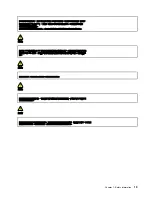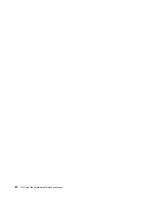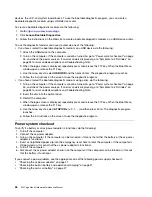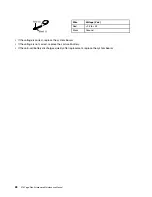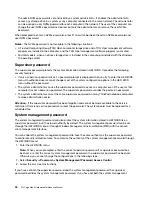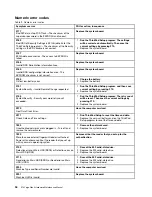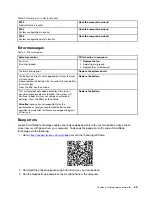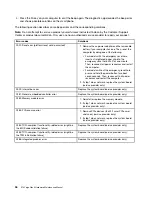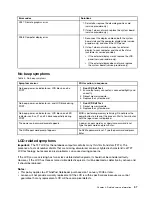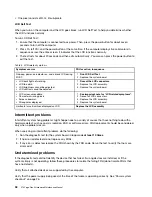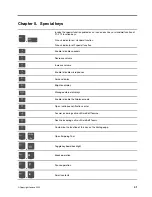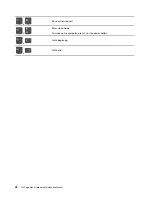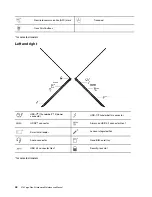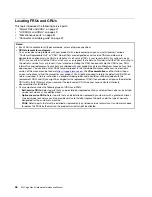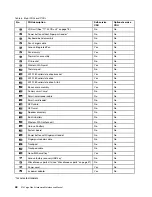• The system is powered off.
Note:
If the computer enters the hibernation mode while it is connected to the dock, do not disconnect it
before resuming normal operation. If you do disconnect it and then try to resume normal operation, you will
get an error message, and you will have to restart the system.
If you have defined one of the following actions as the event that causes the system to go into hibernation
mode, perform that action.
• Closing the lid.
• Pressing the power button.
Also, the computer goes into hibernation mode automatically after a period of inactivity specified in power
plan settings.
When the power is turned on, the computer returns from hibernation mode and resumes operation. The
hibernation file in the boot record on the solid-state drive is read, and system status is restored from the
solid-state drive.
Symptom-to-FRU index
This section contains following information:
• “Numeric error codes” on page 34
• “Error messages” on page 35
• “Beep errors” on page 35
• “No-beep symptoms” on page 37
• “LCD-related symptoms” on page 37
• “Intermittent problems” on page 38
• “Undetermined problems” on page 38
The symptom-to-FRU index in this section lists symptoms and errors and their possible causes. The most
likely cause is listed first, in boldface type.
Note:
Do the FRU replacement or other actions in the sequence shown in the column headed “FRU or
action, in sequence.” If replacing a FRU does not solve the problem, put the original part back in the
computer. Do not replace a nondefective FRU.
This index can also help you determine, during regular servicing, what FRUs are likely to need to be replaced
next.
A numeric error is displayed for each error detected in POST or system operation. In the displays,
n
can be
any number.
If no numeric code is displayed, check the narrative descriptions of symptoms. If the symptom is not
described there, go to “Intermittent problems” on page 38.
Note:
For a device not supported by diagnostic codes in the ThinkPad notebook computers, see the manual
for that device.
33
Summary of Contents for Thinkpad X13 Yoga Gen 3
Page 1: ...X13 Yoga Gen 3 Hardware Maintenance Manual ...
Page 6: ...iv X13 Yoga Gen 3 Hardware Maintenance Manual ...
Page 11: ...DANGER DANGER DANGER DANGER DANGER DANGER Chapter 1 Safety information 5 ...
Page 12: ...DANGER 6 X13 Yoga Gen 3 Hardware Maintenance Manual ...
Page 13: ...PERIGO Chapter 1 Safety information 7 ...
Page 14: ...PERIGO PERIGO PERIGO PERIGO 8 X13 Yoga Gen 3 Hardware Maintenance Manual ...
Page 15: ...PERIGO PERIGO PERIGO DANGER DANGER Chapter 1 Safety information 9 ...
Page 16: ...DANGER DANGER DANGER DANGER DANGER 10 X13 Yoga Gen 3 Hardware Maintenance Manual ...
Page 17: ...DANGER VORSICHT VORSICHT VORSICHT VORSICHT Chapter 1 Safety information 11 ...
Page 18: ...VORSICHT VORSICHT VORSICHT VORSICHT 12 X13 Yoga Gen 3 Hardware Maintenance Manual ...
Page 19: ...Chapter 1 Safety information 13 ...
Page 20: ...14 X13 Yoga Gen 3 Hardware Maintenance Manual ...
Page 21: ...Chapter 1 Safety information 15 ...
Page 22: ...16 X13 Yoga Gen 3 Hardware Maintenance Manual ...
Page 23: ...Chapter 1 Safety information 17 ...
Page 24: ...18 X13 Yoga Gen 3 Hardware Maintenance Manual ...
Page 25: ...Chapter 1 Safety information 19 ...
Page 26: ...20 X13 Yoga Gen 3 Hardware Maintenance Manual ...
Page 46: ...40 X13 Yoga Gen 3 Hardware Maintenance Manual ...
Page 51: ...Bottom Speaker Emergency reset hole Chapter 6 Locations 45 ...
Page 53: ...Major FRUs and CRUs d a b c Chapter 6 Locations 47 ...
Page 60: ...54 X13 Yoga Gen 3 Hardware Maintenance Manual ...
Page 66: ...60 X13 Yoga Gen 3 Hardware Maintenance Manual ...
Page 94: ...88 X13 Yoga Gen 3 Hardware Maintenance Manual ...
Page 96: ...90 X13 Yoga Gen 3 Hardware Maintenance Manual ...
Page 100: ...94 X13 Yoga Gen 3 Hardware Maintenance Manual ...
Page 101: ......
Page 102: ...Part Number SP41G21701 Printed in China 1P P N SP41G21701 1PSP41G21701 ...