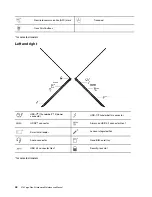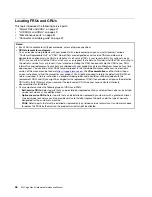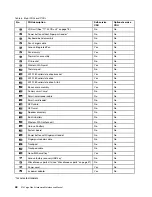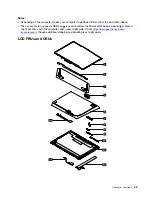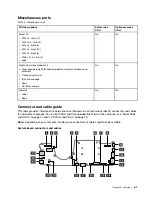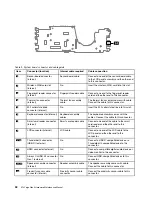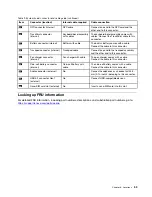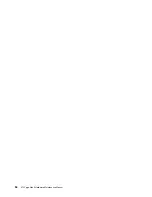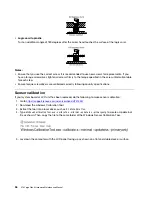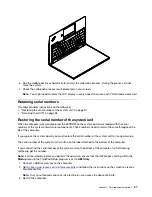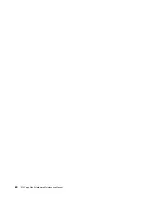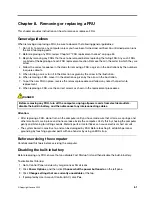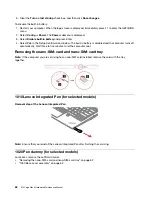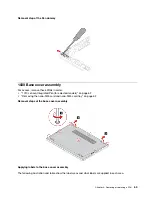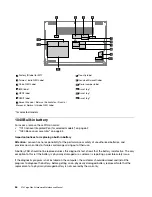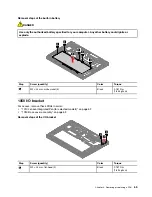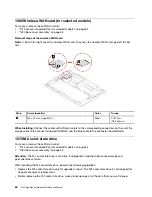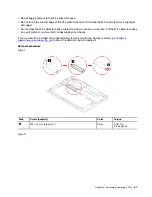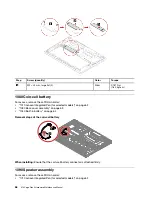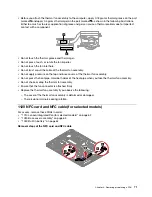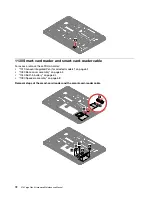4. When the logo is displayed, press Esc. The ThinkPad Config Information Update Utility interface is
displayed.
5. Type 1 under
Enter the action desired
, then press Enter. The ThinkPad Serial Number Update Utility for
Asset ID screen is displayed.
6. Type 2 under
Enter the action desired
, then press Enter. The serial number of each device in your
computer is displayed; the serial number of the system unit is listed as follows:
20-
Serial number
7. Record the serial number of the system unit.
After you replace the system board, do the following to restore the serial number of the system unit:
1. Connect the Maintenance Key to the computer.
2. When the logo is displayed, press Esc. The ThinkPad Config Information Update Utility interface is
displayed.
3. Type 1 under
Enter the action desired
, then press Enter. The ThinkPad Serial Number Update Utility for
Asset ID screen is displayed.
4. Type 1 under
Enter the action desired
, then press Enter. Then follow the instructions on the screen to
restore the serial number of the system unit.
Retaining the UUID
The Universally Unique Identifier (UUID) is a 128-bit number uniquely assigned to your computer at
production and stored in the EEPROM of your system board.
The algorithm that generates the number is designed to provide unique IDs until the year A.D. 3400. No two
computers in the world have the same number.
When you replace the system board, perform the following steps to create a new UUID for the system board
if the system board does not have a UUID:
Note:
For Intel models, before you perform the operation, ensure that the UEFI/Legacy setting within the
Startup
menu in the ThinkPad Setup program is set to
UEFI Only
.
1. Connect a USB memory key to the computer.
2. Go to
https://www.lenovo.com/maintenanceutilities
and follow the instructions on the screen to create a
Maintenance Key.
Note:
Only an authorized Lenovo service technician can access the above Web site.
3. Restart the computer.
4. When the logo screen is displayed, press Esc. The ThinkPad Config Information Update Utility interface
is displayed.
5. Type 2 under
Enter the action desired
, then press Enter. The Auto UUID generation utility interface is
displayed.
6. Type y under
Change UUID. OK? [Y/N]
, then press Enter. A new UUID is created and written. If a valid
UUID already exists, it is not overwritten.
Reading or writing the ECA information
Information on Engineering Change Announcements (ECA) is stored in the EEPROM of the system board.
The electronic storage of this information simplifies the procedure to check if the ECA has been previously
applied to a machine. The machine does not need to be disassembled to check for the ECA application.
To check what ECAs have been previously applied to the machine, use the ECA Information Read/Write
function on the LENOVO ThinkPad Hardware Maintenance Diskette or Maintenance Key.
58
X13 Yoga Gen 3 Hardware Maintenance Manual
Summary of Contents for Thinkpad X13 Yoga Gen 3
Page 1: ...X13 Yoga Gen 3 Hardware Maintenance Manual ...
Page 6: ...iv X13 Yoga Gen 3 Hardware Maintenance Manual ...
Page 11: ...DANGER DANGER DANGER DANGER DANGER DANGER Chapter 1 Safety information 5 ...
Page 12: ...DANGER 6 X13 Yoga Gen 3 Hardware Maintenance Manual ...
Page 13: ...PERIGO Chapter 1 Safety information 7 ...
Page 14: ...PERIGO PERIGO PERIGO PERIGO 8 X13 Yoga Gen 3 Hardware Maintenance Manual ...
Page 15: ...PERIGO PERIGO PERIGO DANGER DANGER Chapter 1 Safety information 9 ...
Page 16: ...DANGER DANGER DANGER DANGER DANGER 10 X13 Yoga Gen 3 Hardware Maintenance Manual ...
Page 17: ...DANGER VORSICHT VORSICHT VORSICHT VORSICHT Chapter 1 Safety information 11 ...
Page 18: ...VORSICHT VORSICHT VORSICHT VORSICHT 12 X13 Yoga Gen 3 Hardware Maintenance Manual ...
Page 19: ...Chapter 1 Safety information 13 ...
Page 20: ...14 X13 Yoga Gen 3 Hardware Maintenance Manual ...
Page 21: ...Chapter 1 Safety information 15 ...
Page 22: ...16 X13 Yoga Gen 3 Hardware Maintenance Manual ...
Page 23: ...Chapter 1 Safety information 17 ...
Page 24: ...18 X13 Yoga Gen 3 Hardware Maintenance Manual ...
Page 25: ...Chapter 1 Safety information 19 ...
Page 26: ...20 X13 Yoga Gen 3 Hardware Maintenance Manual ...
Page 46: ...40 X13 Yoga Gen 3 Hardware Maintenance Manual ...
Page 51: ...Bottom Speaker Emergency reset hole Chapter 6 Locations 45 ...
Page 53: ...Major FRUs and CRUs d a b c Chapter 6 Locations 47 ...
Page 60: ...54 X13 Yoga Gen 3 Hardware Maintenance Manual ...
Page 66: ...60 X13 Yoga Gen 3 Hardware Maintenance Manual ...
Page 94: ...88 X13 Yoga Gen 3 Hardware Maintenance Manual ...
Page 96: ...90 X13 Yoga Gen 3 Hardware Maintenance Manual ...
Page 100: ...94 X13 Yoga Gen 3 Hardware Maintenance Manual ...
Page 101: ......
Page 102: ...Part Number SP41G21701 Printed in China 1P P N SP41G21701 1PSP41G21701 ...