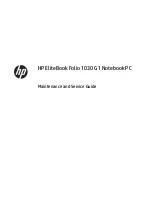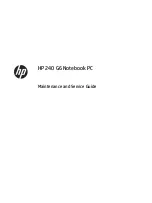Maximizing the battery life
To maximize the life of the battery, do the following:
• Use the battery until the charge is depleted.
• Recharge the battery completely before using it. You can see whether the battery is fully charged from the
battery-status icon in the Windows notification area.
• Always use power-saving modes, such as sleep mode, and hibernation mode.
Managing the battery power
To achieve the best balance between performance and power saving, adjust your power plan settings.
To access power plan settings, do the following:
•
For Windows 7:
Start the Power Manager program and then click the
Power Plan
tab. For instructions
on how to start the Power Manager program, see “Accessing Lenovo programs on the Windows 7
operating system” on page 12.
•
For Windows 8 and Windows 8.1:
Right-click the battery-status icon in the Windows notification area
and click
Power Options
. Then click
Change plan settings
next to your power plan.
For more information, refer to the help information system of the program.
Power-saving modes
There are several modes that you can use at any time to conserve power. This section introduces each
mode and gives tips on the effective use of battery power.
•
Screen blank (for Windows 7 only)
The computer display requires considerable battery power. To turn off the power to the display and
make the computer enter screen blank mode, right-click the battery gauge icon from the Windows
notification area and select
Power off display
.
•
Sleep
In sleep mode, your work is saved to memory, and then the solid-state drive or the hard disk drive and the
computer display are turned off. When your computer wakes up, your work is restored within seconds.
To put your computer into sleep mode, press Fn+4 or do the following:
–
For Windows 7:
Use the Start menu shutdown option.
–
For Windows 8 and Windows 8.1
: Move the pointer to the bottom right corner of the screen to bring
up the charms. Then click
Settings
➙
Power
➙
Sleep
.
Depending on the model, your computer might support the 30 Day Standby function. When this function
is enabled, the computer consumes even less power in sleep mode and takes only seconds to resume
normal operation when you press the power button. For more information about the 30 Day Standby
function, do the following:
–
For Windows 7:
Refer to the help information system of the Power Manager program. For instructions
on how to start the Power Manager program, see “Lenovo programs” on page 12.
–
For Windows 8 and Windows 8.1:
Open the Lenovo Settings program and click
Power
.
•
Hibernation
By using this mode, you can turn off your computer completely without saving files or exiting any
programs that are running. When the computer enters hibernation mode, all open programs, folders, and
files are saved to the hard disk drive or solid-state drive, and then the computer turns off.
30
User Guide
Summary of Contents for ThinkPad X240
Page 1: ...User Guide ThinkPad X240 ...
Page 6: ...iv User Guide ...
Page 58: ...42 User Guide ...
Page 66: ...50 User Guide ...
Page 78: ...62 User Guide ...
Page 88: ...72 User Guide ...
Page 134: ...118 User Guide ...
Page 140: ...124 User Guide ...
Page 156: ...140 User Guide ...
Page 160: ...144 User Guide ...
Page 166: ...150 User Guide ...
Page 170: ...154 User Guide ...
Page 172: ...China RoHS 156 User Guide ...
Page 174: ...158 User Guide ...
Page 179: ......
Page 180: ......
Page 181: ......