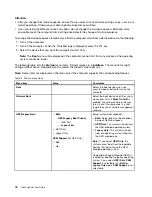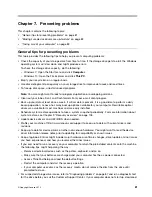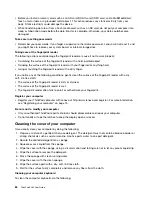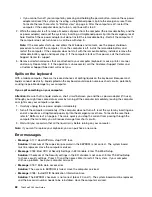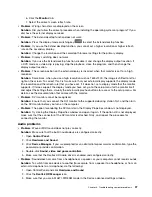• Before you install a memory card such as an SD card, SDHC card, SDXC card, and a MultiMediaCard,
touch a metal table or a grounded metal object. This action reduces any static electricity from your
body. Static electricity could damage the device.
• While transferring data to or from a flash media card, such as an SD card, do not put your computer into
sleep or hibernation mode before the data transfer is complete; otherwise, your data could become
damaged.
Take care in setting passwords
• Remember your passwords. If you forget a supervisor or hard disk password, Lenovo will not reset it, and
you might have to replace your system board, or internal storage drive.
Taking care of the fingerprint reader
The following actions could damage the fingerprint reader or cause it not to work properly:
• Scratching the surface of the fingerprint reader with a hard, pointed object.
• Scraping the surface of the fingerprint reader with your fingernail or anything hard.
• Using or touching the fingerprint reader with a dirty finger.
If you notice any of the following conditions, gently clean the surface of the fingerprint reader with a dry,
soft, lint-free cloth:
• The surface of the fingerprint reader is dirty or stained.
• The surface of the fingerprint reader is wet.
• The fingerprint reader often fails to enroll or authenticate your fingerprint.
Register your computer
• Register your ThinkPad computer with Lenovo at http://www.lenovo.com/register. For more information,
see “Registering your computer” on page 15.
Be sure not to modify your computer
• Only an authorized ThinkPad repair technician should disassemble and repair your computer.
• Do not modify or tape the latches to keep the display open or closed.
Cleaning the cover of your computer
Occasionally clean your computer by doing the following:
1. Prepare a mixture of a gentle kitchen-use detergent. The detergent must not contain abrasive powder or
strong chemicals such as acid or alkaline. Use five parts water to one part detergent.
2. Absorb the diluted detergent into a sponge.
3. Squeeze excess liquid from the sponge.
4. Wipe the cover with the sponge, using a circular motion and taking care not to let any excess liquid drip.
5. Wipe the surface to remove the detergent.
6. Rinse the sponge with clean running water.
7. Wipe the cover with the clean sponge.
8. Wipe the surface again with a dry, soft, lint-free cloth.
9. Wait for the surface to dry completely and remove any fibers from the cloth.
Cleaning your computer keyboard
To clean the computer keyboard, do the following:
84
ThinkPad X260 User Guide
Summary of Contents for ThinkPad X260
Page 1: ...ThinkPad X260 User Guide ...
Page 6: ...iv ThinkPad X260 User Guide ...
Page 66: ...50 ThinkPad X260 User Guide ...
Page 78: ...62 ThinkPad X260 User Guide ...
Page 96: ...80 ThinkPad X260 User Guide ...
Page 102: ...86 ThinkPad X260 User Guide ...
Page 120: ...104 ThinkPad X260 User Guide ...
Page 128: ...112 ThinkPad X260 User Guide ...
Page 154: ...138 ThinkPad X260 User Guide ...
Page 158: ...142 ThinkPad X260 User Guide ...
Page 168: ...152 ThinkPad X260 User Guide ...
Page 170: ...China RoHS 154 ThinkPad X260 User Guide ...
Page 175: ......
Page 176: ......