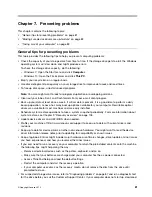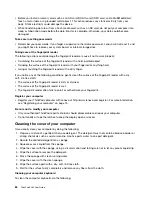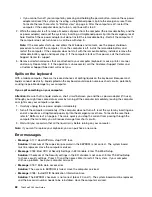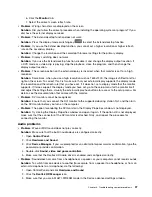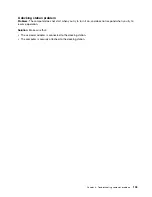If a power-on password is set, press any key to display the prompt for the power-on password and
then type the correct password and press
Enter
.
If these items are correctly set, and the screen remains blank, have the computer serviced.
•
Problem
: When I turn on the computer, only a white cursor is displayed on a blank screen.
Solution
: If you have modified a partition on your storage drive by using partition software, information
about that partition, or the master boot record might have been destroyed.
Do the following to try to solve the problem:
1. Turn off the computer, and then turn it on again.
2. If you still see only the cursor on the screen, do the following:
– If you have used partition software, examine the partition on the storage drive by using the
software, and recover the partition if required.
– Use the recovery solutions to restore the system to the factory default state.
If the problem persists, have the computer serviced.
•
Problem
: My screen goes blank while the computer is on.
Solution
: Your screen saver or power management might have been enabled. Do one of the following:
– Touch the TrackPoint pointing device or the trackpad, or press a key to exit the screen saver.
– Press the power button to resume the computer from sleep or hibernation mode.
•
Problem
: The screen is blank.
Solution
: Do the following:
– Press the display-mode switching key
to bring up the image.
– If you are using the ac power adapter, or using the batteries and the battery-status icon shows that the
batteries are not depleted, press the brightness-up key
to make the screen brighter.
– If your computer is in sleep mode, press power button to resume from the sleep mode.
– If the problem persists, follow the solution for the following problem.
•
Problem
: The screen is unreadable or distorted.
Solution
: Make sure that:
– The display device driver is installed correctly.
– The screen resolution and color quality are correctly set.
– The monitor type is correct.
To check these settings, do the following:
1. Connect the external display to your computer, and then connect the external display to an electrical
outlet.
2. Turn on the external display.
3. Right-click on the desktop, and do the following:
– For Windows 7: Click
Screen resolution
.
– For Windows 10: Click
Display settings
➙
Advanced display settings
.
Note:
If your computer cannot detect the external display, click the
Detect
button.
4. Select the external display and set
Resolution
.
5. Do the following:
– For Windows 7: Click
Advanced settings
.
94
ThinkPad X260 User Guide
Summary of Contents for ThinkPad X260
Page 1: ...ThinkPad X260 User Guide ...
Page 6: ...iv ThinkPad X260 User Guide ...
Page 66: ...50 ThinkPad X260 User Guide ...
Page 78: ...62 ThinkPad X260 User Guide ...
Page 96: ...80 ThinkPad X260 User Guide ...
Page 102: ...86 ThinkPad X260 User Guide ...
Page 120: ...104 ThinkPad X260 User Guide ...
Page 128: ...112 ThinkPad X260 User Guide ...
Page 154: ...138 ThinkPad X260 User Guide ...
Page 158: ...142 ThinkPad X260 User Guide ...
Page 168: ...152 ThinkPad X260 User Guide ...
Page 170: ...China RoHS 154 ThinkPad X260 User Guide ...
Page 175: ......
Page 176: ......