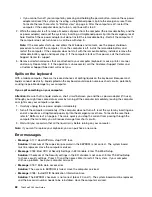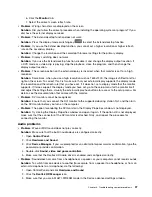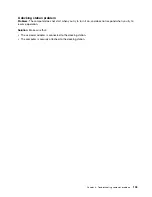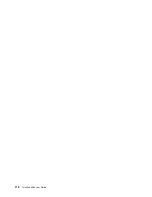This is a normal characteristic of a hard disk drive or hybrid drive and is not a defect.
•
Problem
: The hard disk drive or hybrid drive does not work.
Solution
: On the
Startup
menu of ThinkPad Setup, make sure that the hard disk drive or hybrid drive is
on the
Boot priority order
list. If it is on the
Excluded from boot order
list, it is disabled. Select the entry
for it on the list and press Shift+1 to move it back to the
Boot priority order
list.
•
Problem
: After setting a hard disk password on the hard disk drive of the computer, you moved the drive
to another computer. Now you cannot unlock the hard disk password.
Solution
: Your computer supports an enhanced password algorithm. Computers older than yours might
not support such a security function.
A solid-state drive problem
Problem
: When you compress files or folders by use of the data compression function in Windows, and
then decompress them, the process of writing to or reading from the files or folders is slow.
Solution
: Apply the disk defragmentation tool in Windows for faster access to the data.
A software problem
Problem
: An application does not run correctly.
Solution
: Make sure that the problem is not being caused by the application.
Check that your computer has the minimum required memory to run the application. Refer to the manuals
supplied with the application.
Check the following:
• The application is designed to operate with your operating system.
• Other applications run correctly on your computer.
• The necessary device drivers are installed.
• The application works when it is run on some other computer.
If an error message is displayed while you are using the application program, refer to the manuals supplied
with the application.
If the application still does not run correctly, contact your place of purchase or a service representative
for help.
Problems with ports and connectors
The following are the most common problems with ports and connectors.
A USB problem
Problem
: A device connected to the USB connector does not work.
Solution
: Open the Device Manager window. Make sure that the USB device setup is correct, and that the
assignment of computer resource and the installation of the device driver are correct. To open the Device
Manager window, go to Control Panel and click
Hardware and Sound
➙
Device Manager
. If you are
prompted for an administrator password or confirmation, type the password or provide confirmation.
Refer to “Diagnosing problems” on page 87 and run a diagnostic test of the USB connector.
102
ThinkPad X260 User Guide
Summary of Contents for ThinkPad X260
Page 1: ...ThinkPad X260 User Guide ...
Page 6: ...iv ThinkPad X260 User Guide ...
Page 66: ...50 ThinkPad X260 User Guide ...
Page 78: ...62 ThinkPad X260 User Guide ...
Page 96: ...80 ThinkPad X260 User Guide ...
Page 102: ...86 ThinkPad X260 User Guide ...
Page 120: ...104 ThinkPad X260 User Guide ...
Page 128: ...112 ThinkPad X260 User Guide ...
Page 154: ...138 ThinkPad X260 User Guide ...
Page 158: ...142 ThinkPad X260 User Guide ...
Page 168: ...152 ThinkPad X260 User Guide ...
Page 170: ...China RoHS 154 ThinkPad X260 User Guide ...
Page 175: ......
Page 176: ......