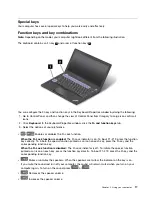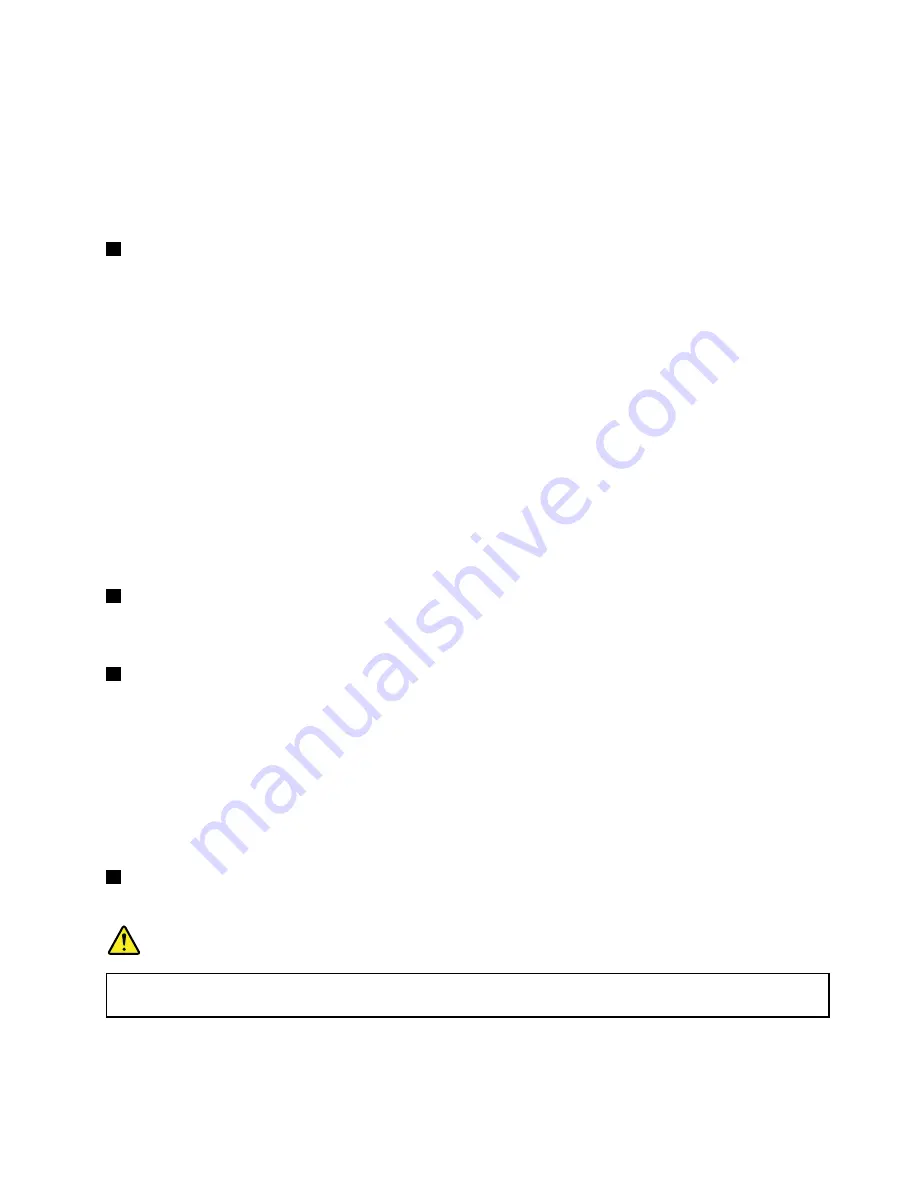
Notes:
• If you are using a headset with a function switch, such as a headset for an iPhone mobile digital device,
do not press this switch while using the headset. If you press the switch, the headset microphone will be
disabled, and the integrated microphones on the computer will be enabled instead.
• The audio connector does not support a conventional microphone. For more information, see “Using
2
Always On USB 3.0 connector
By default, the Always On Universal Serial Bus (USB) 3.0 connector enables you to charge some mobile
digital devices and smartphones in the following situations:
• When your computer is on or in sleep mode
• When your computer is in hibernation mode or is turned off, but connected to ac power
To charge these devices when the computer is in hibernation mode or turned off, and the computer is not
connected to ac power, do the following:
•
For Windows
®
7
: Start the Power Manager program, click the
Global Power Settings
tab, and then
follow the instructions on the screen.
•
For Windows 10
: Start the Lenovo Settings program, click
Power
, and then follow the instructions on
the screen.
For instructions on how to start the programs, see “Accessing Lenovo programs” on page 12.
Attention:
When you attach a USB cable to this connector, ensure that the USB mark is facing upward.
Otherwise the connector might get damaged.
3
Media-card slot
Your computer has a media-card slot. Insert your flash media card into this slot to read the data on the card.
For more information about the supported cards, see “Using a flash media card or a smart card” on page 33.
4
Micro-SIM-card tray (available on some models)
If your computer has a wireless wide area network (WAN) feature, a micro subscriber identification module
(SIM) card might be required to establish wireless-WAN connections. Depending on the country or region of
delivery, a micro SIM card might be already installed in the micro-SIM-card tray. For more information, see
“Installing or replacing the micro SIM card” on page 114.
Note:
Ensure that you use a micro SIM card. Do not use a standard-sized SIM card. The standard-sized
SIM card is not compatible.
To install or replace the micro SIM card, see “Installing or replacing the micro SIM card” on page 114.
5
Ethernet connector
Connect the computer to a local area network (LAN) with the Ethernet connector.
DANGER
To avoid the risk of electrical shock, do not connect the telephone cable to the Ethernet connector.
You can only connect an Ethernet cable to this connector.
The Ethernet connector has two network status indicators. When the green indicator is on, the computer is
connected to a LAN. When the yellow indicator blinks, data is being transmitted.
3
Summary of Contents for ThinkPad X260
Page 1: ...ThinkPad X260 User Guide ...
Page 6: ...iv ThinkPad X260 User Guide ...
Page 66: ...50 ThinkPad X260 User Guide ...
Page 78: ...62 ThinkPad X260 User Guide ...
Page 96: ...80 ThinkPad X260 User Guide ...
Page 102: ...86 ThinkPad X260 User Guide ...
Page 120: ...104 ThinkPad X260 User Guide ...
Page 128: ...112 ThinkPad X260 User Guide ...
Page 154: ...138 ThinkPad X260 User Guide ...
Page 158: ...142 ThinkPad X260 User Guide ...
Page 168: ...152 ThinkPad X260 User Guide ...
Page 170: ...China RoHS 154 ThinkPad X260 User Guide ...
Page 175: ......
Page 176: ......