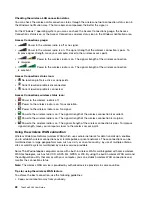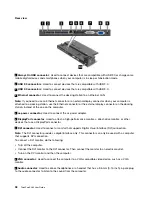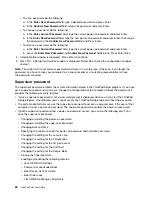10
Security-lock slot
: To protect your docking station from theft, you can use a security cable lock, such
as a Kensington-style cable lock, that fits this security-lock slot to lock your docking station to a desk,
table, or other non-permanent fixture.
ThinkPad Ultra Dock
Front view
1
Power button
: Press the power button to turn on or turn off the computer.
2
Key lock indicator
: This indicator turns on when the system lock key is in the locked position.
3
Docking-status indicator
: This indicator turns on when your computer is docked.
4
Eject button
: Press the eject button to release the computer from the docking station.
5
Sliding adjuster
: Use the sliding adjuster as a guide to align the docking station connector on your
computer when you attach the docking station.
6
Docking station connector
: Used to attach your computer.
7
System lock
: Use the system lock key to lock the eject button. When the system lock key is in the locked
position, the eject button of the docking station is locked; you cannot attach or remove your computer.
.
39
Summary of Contents for ThinkPad X260
Page 1: ...ThinkPad X260 User Guide ...
Page 6: ...iv ThinkPad X260 User Guide ...
Page 66: ...50 ThinkPad X260 User Guide ...
Page 78: ...62 ThinkPad X260 User Guide ...
Page 96: ...80 ThinkPad X260 User Guide ...
Page 102: ...86 ThinkPad X260 User Guide ...
Page 120: ...104 ThinkPad X260 User Guide ...
Page 128: ...112 ThinkPad X260 User Guide ...
Page 154: ...138 ThinkPad X260 User Guide ...
Page 158: ...142 ThinkPad X260 User Guide ...
Page 168: ...152 ThinkPad X260 User Guide ...
Page 170: ...China RoHS 154 ThinkPad X260 User Guide ...
Page 175: ......
Page 176: ......