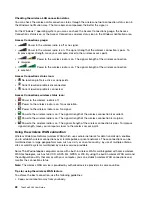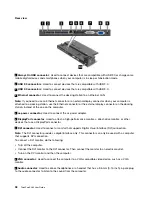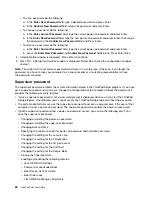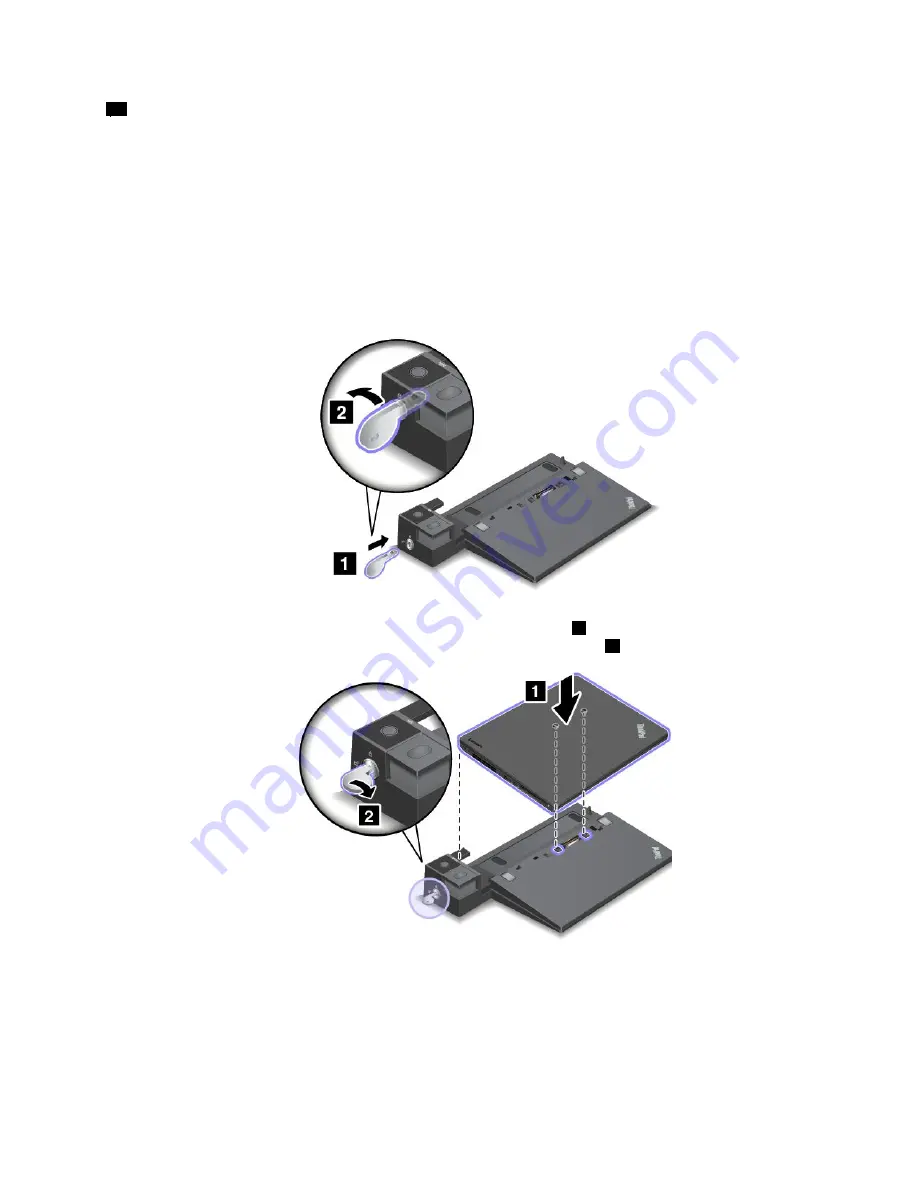
11
Security-lock slot
: To protect your docking station from theft, you can use a security cable lock, such
as a Kensington-style cable lock, that fits this security-lock slot to lock your docking station to a desk,
table, or other non-permanent fixture.
Attaching a ThinkPad docking station
To attach your computer to a supported ThinkPad docking station, do the following:
Note:
The ThinkPad Basic Dock does not have the system lock.
1. Disconnect all cables and devices from the computer.
2. Ensure that the system lock key is turned to the unlocked position (horizontal).
3. Align the top-left corner of the computer with the position mark of the docking station. Insert your
computer into the docking station vertically until you hear a click
1
. The computer is attached to the
docking station. Then turn the system lock key to the locked position
2
.
4. Check the docking-status indicator. If the docking-status indicator is not turned on, it indicates that your
computer is not correctly attached to the docking station. Check the ac power adapter of the docking
station, or disconnect and reattach the ac power adapter.
Note:
If you attach your computer to a docking station, but not connect the ac power adapter of the
docking station to the ac power connector, your computer will enter battery mode.
.
41
Summary of Contents for ThinkPad X260
Page 1: ...ThinkPad X260 User Guide ...
Page 6: ...iv ThinkPad X260 User Guide ...
Page 66: ...50 ThinkPad X260 User Guide ...
Page 78: ...62 ThinkPad X260 User Guide ...
Page 96: ...80 ThinkPad X260 User Guide ...
Page 102: ...86 ThinkPad X260 User Guide ...
Page 120: ...104 ThinkPad X260 User Guide ...
Page 128: ...112 ThinkPad X260 User Guide ...
Page 154: ...138 ThinkPad X260 User Guide ...
Page 158: ...142 ThinkPad X260 User Guide ...
Page 168: ...152 ThinkPad X260 User Guide ...
Page 170: ...China RoHS 154 ThinkPad X260 User Guide ...
Page 175: ......
Page 176: ......